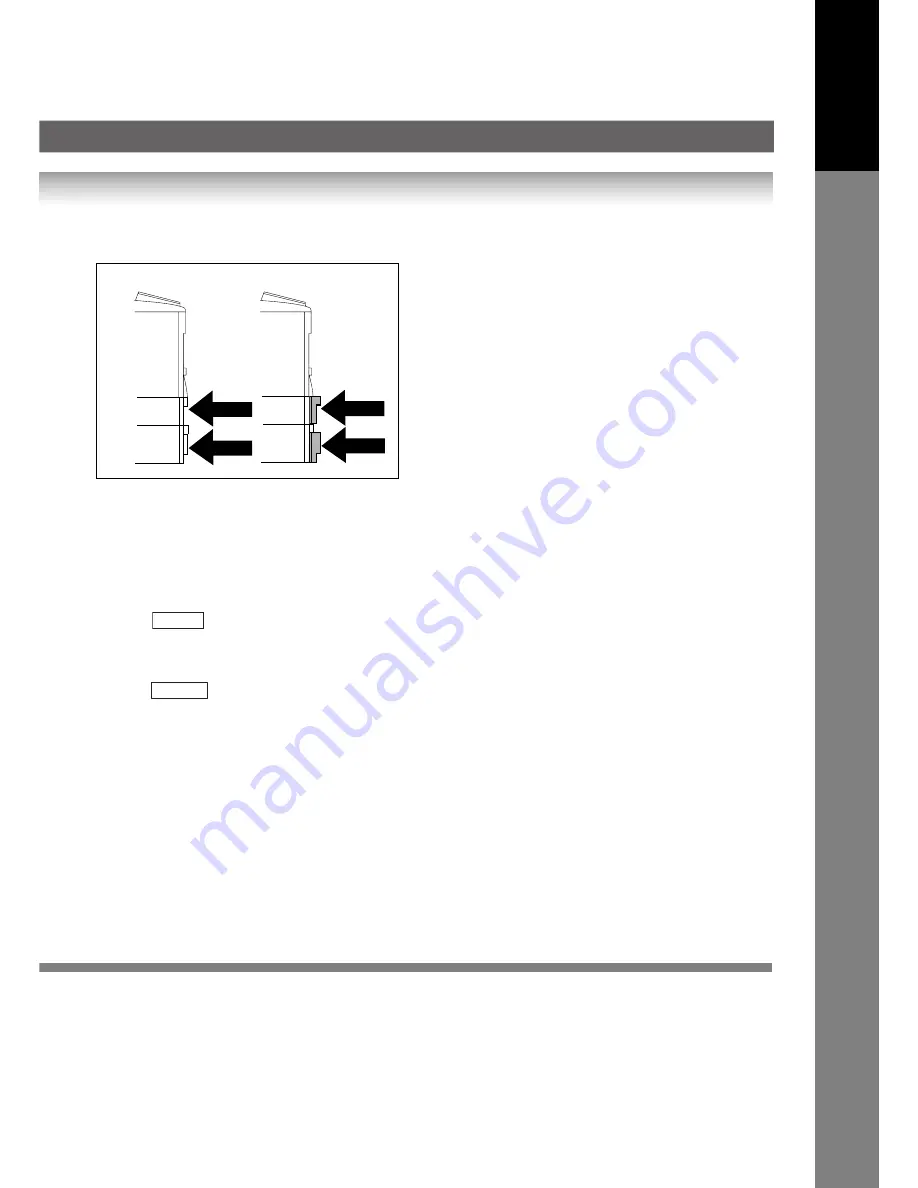
33
G
e
tting T
o
K
n
ow
Y
our Ma
chine
NOTE:
When the optional Tray-2 is installed, and the same size of paper is loaded in both trays, the paper will be
supplied from Paper Tray-2 first. This is the default setting, if you wish to change the setting, please consult with
your authorized Panasonic dealer.
To make copies from the Sheet Bypass
1. Set the original(s) on the ADF.
2. Press
.
3. Set a sheet of paper into the Sheet Bypass.
4.
PRESS
"
✽
" appears in the upper row of the LCD display.
5. If you wish to make multiple copies from the Sheet Bypass (Thick media), input the desired number of copies first, and
press
. After each media sheet is processed, a "
BYPASS ADD PAPER
" prompt message will appear on
LCD display, insert an additional media into the Sheet Bypass (one-at-the-time) until your copy job is completed.
Adding Paper / Tray-2
Always remove all paper from Tray-2, fan and straighten remaining paper before replenishing paper. This helps prevent
multiple sheets of paper from feeding through the Tray-2 at one time, thus reducing paper jams.
Maximum Copies Limitation
After setting the maximum allowed number of copies (see page 117), consult with your Key Operator when the total copy
count reaches the designated limit.
(Side View)
Correct
Incorrect
When the optional Paper Tray-2 is installed, and either Paper
Tray (Tray-1 or Tray-2) is not closed firmly, paper jam may
occur.
ATTENTION
COPY
START






























