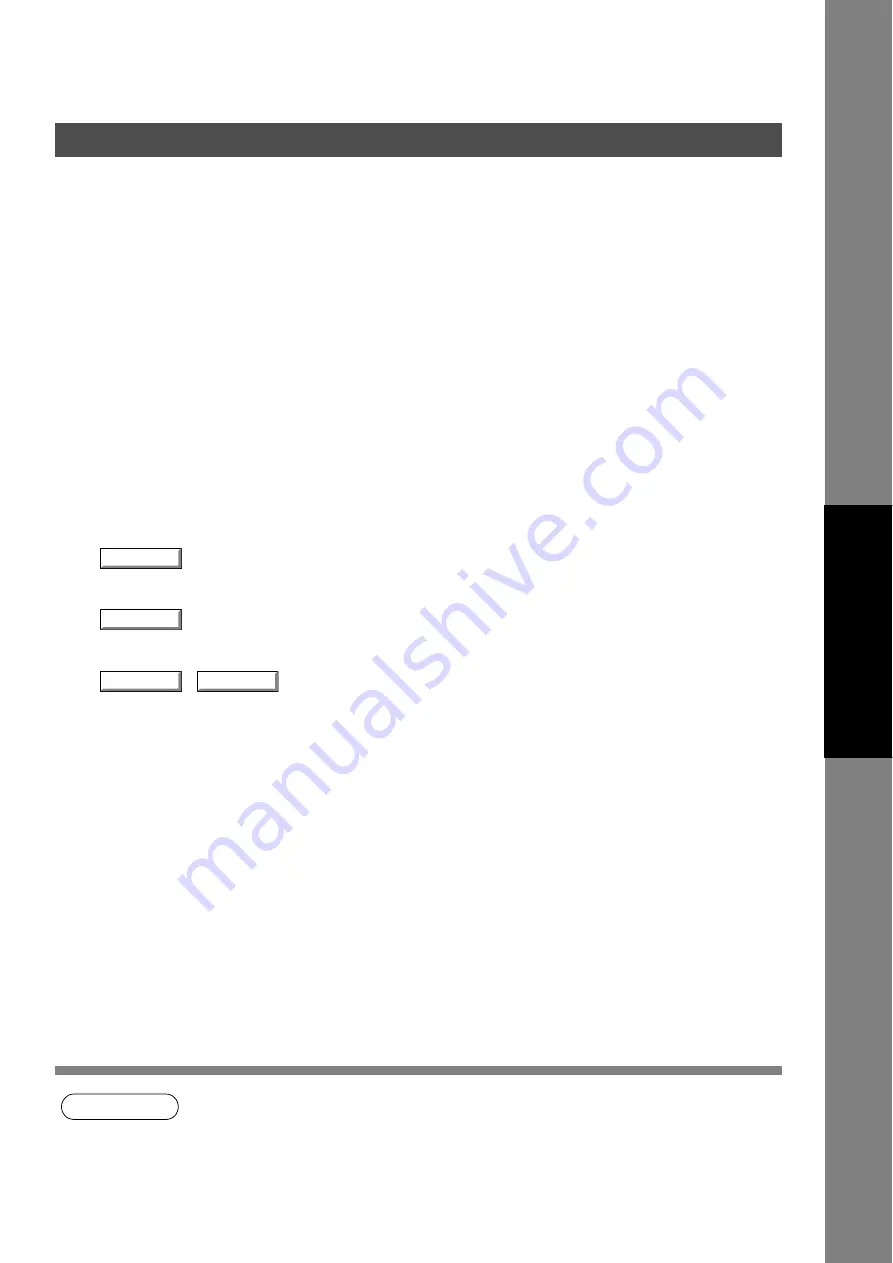
Document Scanner
91
Main Window
Docum
e
nt Managem
e
nt
Syste
m
S
ecti
o
n
NOTE
1. The menu for operating the Document Scanner (scanner driver) depends on the application.
Refer to the manuals of the application for details.
2 If a TWAIN-compatible application has not been installed, select
Document Scanner
from the
Start
menu.
Specify the value of distinction between monochrome for monochrome manuscript. Adjust the value according to
density of a manuscript to be scanned.
7.
Brightness (valid only when halftone or grayscale is selected)
Adjust the brightness for halftone or grayscale documents.
8.
Contrast (valid only when halftone or grayscale is selected)
Adjust the contrast (difference between dark and light) for halftone or grayscale documents.
9.
Invert
Scan the image in negative.
10.
Edge Enhancement
Scan the image with a highlighted edge.
11.
Output Size
Displays size of the scanned image and the size of the scanned file.
The output size is determined by the size of the scanning area (black frame) in the preview window and the
resolution.
12.
Unit
Select the unit of measurement (mm, inch, or pixel).
13.
button
Scan an image into the document desktop.
14.
button
Perform preview scanning and display the image on the preview window.
15.
/
button
Zoom in/out for a preview-scan image.
Scan
Preview
Zoom In
Zoom Out
Содержание UF 4000 - Laser Fax B/W
Страница 5: ...5 memo ...
Страница 107: ...Panafax Desktop 107 Sending Document Document Management System Section 4 Click the button to start the transmission OK ...
Страница 133: ...Configuration Editor 133 Document Management System Section Display the Fax communication journal Journal Folder ...






























