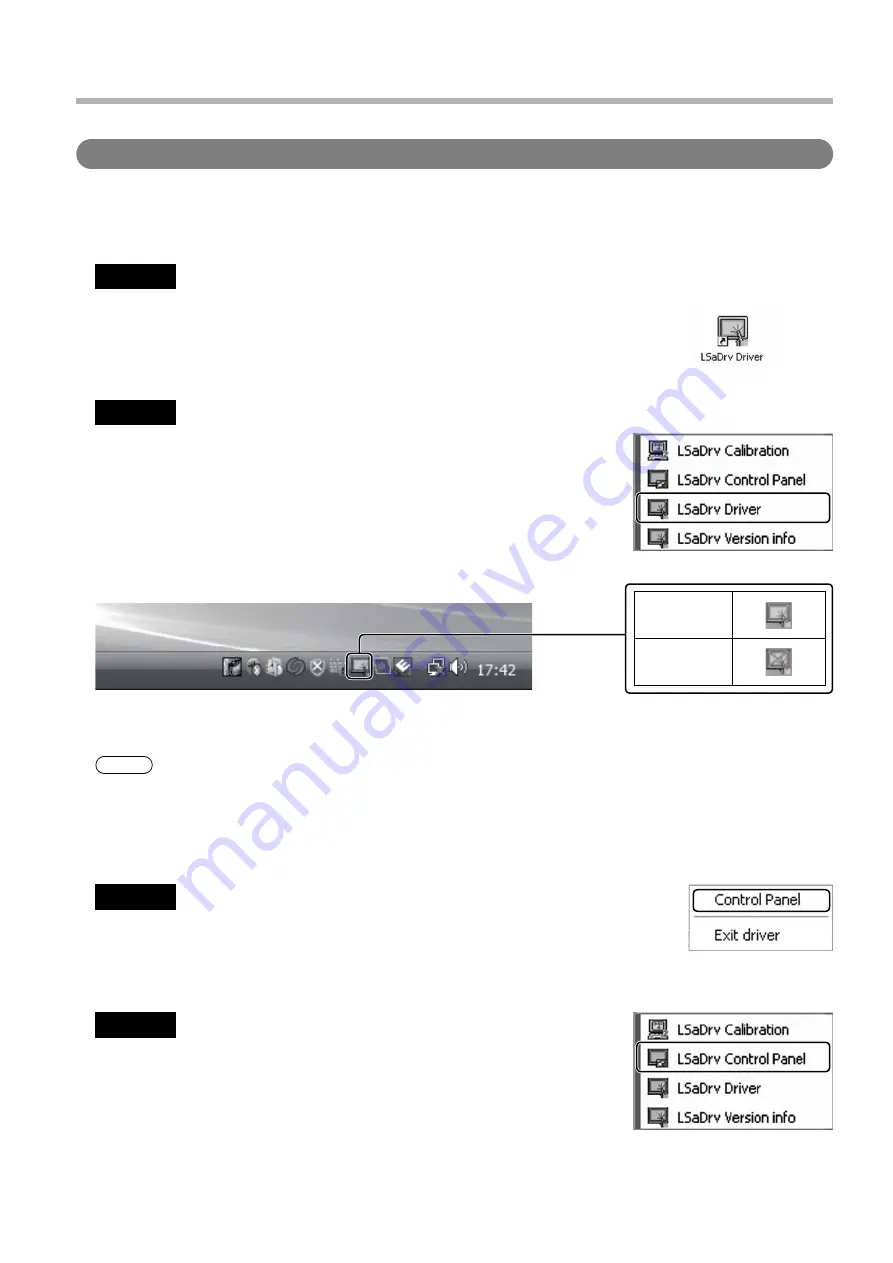
20
Touch Panel Setup
How to Use the Driver Software
■
Driver Software Startup
The Driver software starts up automatically when the computer starts up. Below is explained the procedure for
manually starting up the Drive software. The Driver software can be started up in two ways.
Method 1
Method 2
Double-click on the “LSaDrv Driver” icon on the desktop.
The Driver software starts up.
Select [Start]
→
[All programs]
→
[LSaDrv]
→
[LSaDrv Driver].
The Driver software starts up.
When the Driver software starts up, the icon will appear at the
bottom right-hand corner of the screen.
■
Control Panel Startup
There are two ways to start up the setup panel.
Click on the icon in the task tray and select “Control Panel” from the
menu that appears.
The setup panel starts up.
Select [Start]
→
[All Programs]
→
[LSaDrv]
→
[LSaDrv Control Panel].
The setup panel starts up.
Method 1
Method 2
When running
When cable is
disconnected
(If the USB cable is disconnected, an X appears over the icon.)
The touch panel works only when the touch panel and computer are connected over a USB cable.
Note
The touch panel may not respond smoothly for a while after the Driver software starts up.
■
Exit Driver Software
Click on the icon in the task tray and select “Exit driver” from the menu that appears.
Содержание TY-TP50P10S - Touch-screen - Wired
Страница 47: ...47 MEMO ...
















































