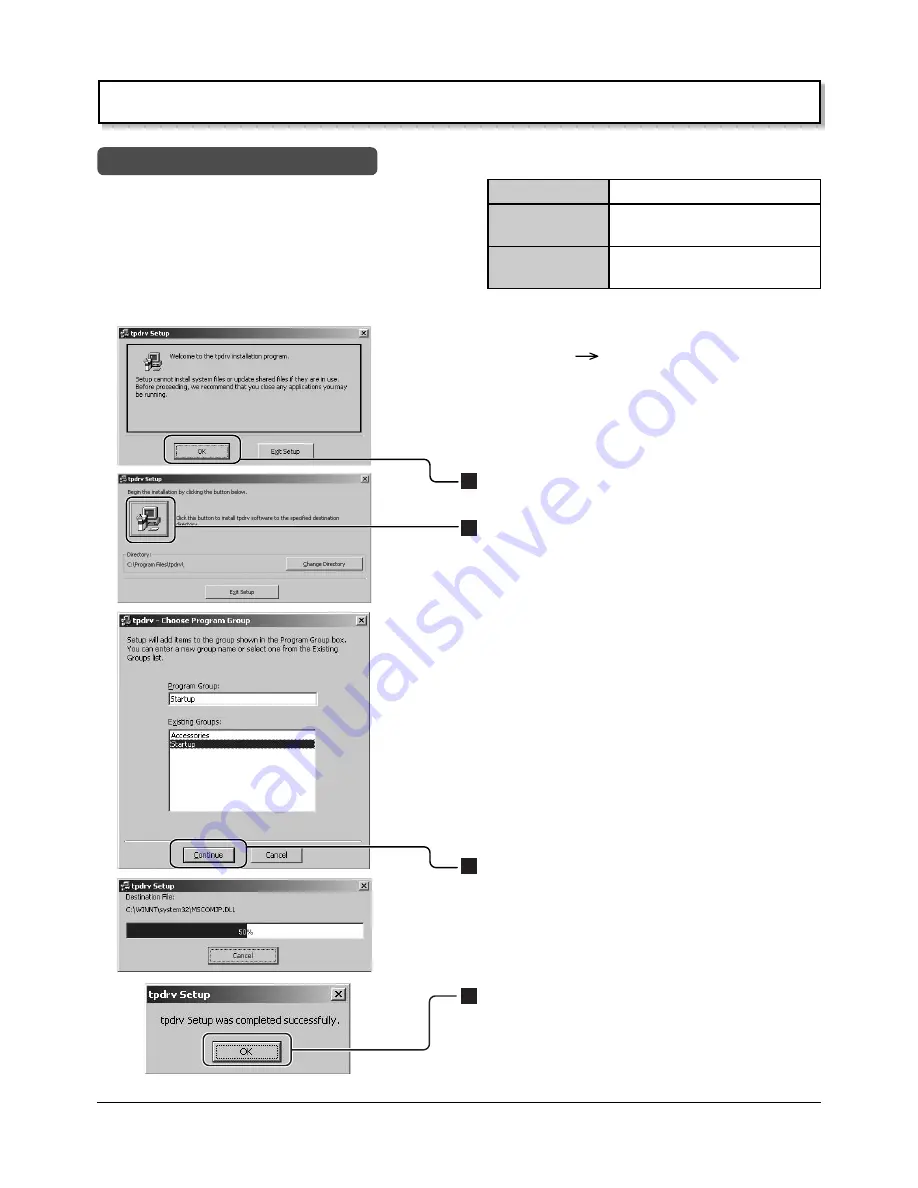
21
Installation of the Touch Panel Driver
The CD-ROM contains two different types of control
software installers (one for Windows 98SE and Windows
ME, and one for Windows 2000 and Windows XP). Start
the set-up file corresponding to the OS you are using.
Note:
When a previous version driver software has been
installed, first uninstall it and then install the new driver
software.
Install Touch Panel Driver
OS
CD-ROM (Installer)
Windows 98SE
\English\Win9x_me\setup.exe
Windows ME
Windows 2000
\English\Win2k_xp\setup.exe
Windows XP
Load the included CD-ROM into a system CD drive. (We
will assume here that this is the D drive.)
(1) Select [Start]
[Run…].
(2) In the [Name] field, input
“D:\English\Win9x_me\setup.exe” or
“D:\English\Win2k_xp\setup.exe”. (Input the
applicable file name for the OS you are using.)
(3) Click the [OK] button.
The setup program will start.
1
Click this button to continue.
2
Click to start.
In the default, it is registered as the startup program.
The driver software will start up automatically the next
time the unit is turned on.
3
Click to continue.
The required file is copied.
Installation ends.
4
Click to end installation of Touch Panel Driver.
Driver software starts when the PC is restarted after
installation is finished.






























