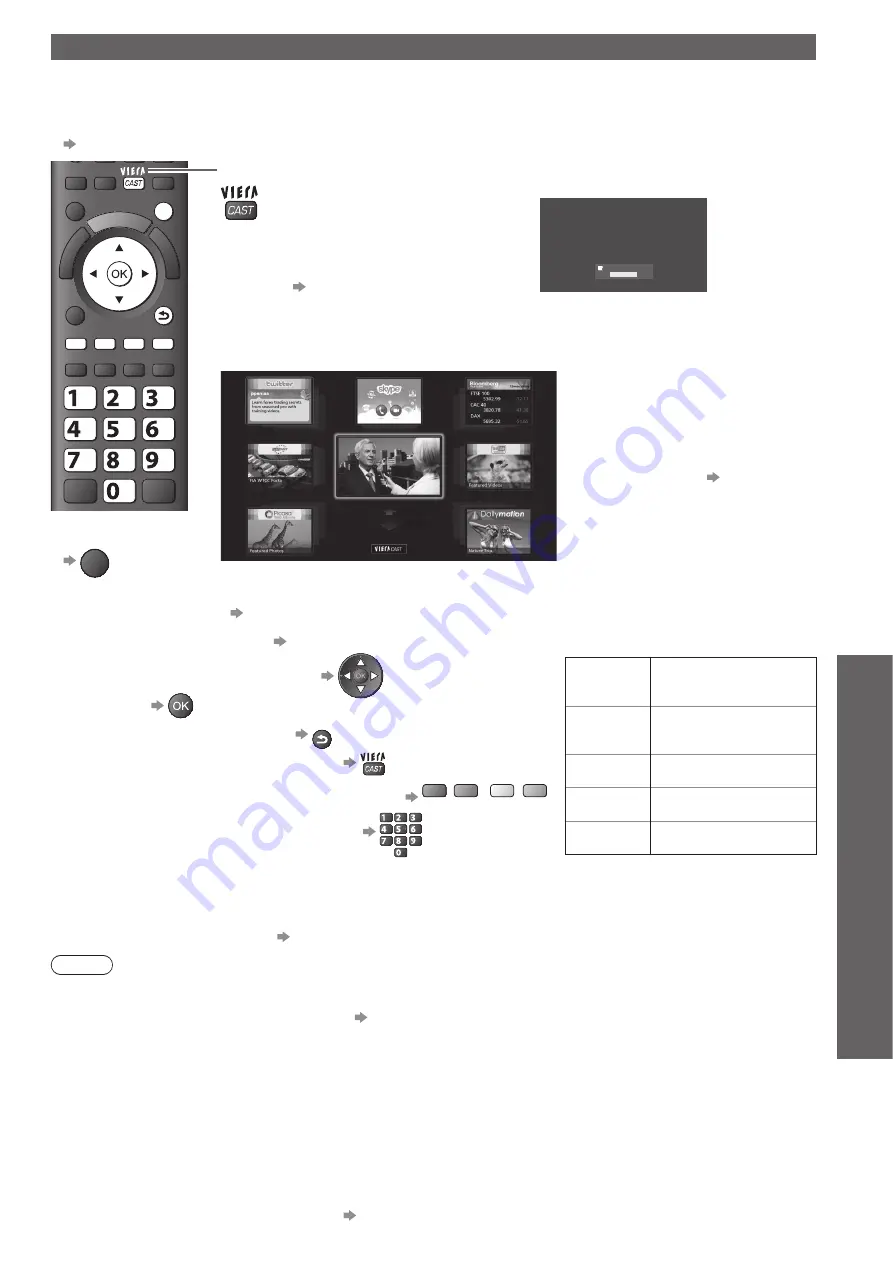
Using Network Services
●
(DLNA
/ VIERA
CAST)
Advanced
71
VIERA CAST™
You can access a selection of internet services from VIERA CAST home screen. For example, YouTube,
Picasa Web Albums (current as of March, 2010).
VIERA CAST requires a broadband internet connection. Dial-up internet connections cannot be used.
●
Ensure the network connections and network settings are completed.
●
“Network connections” (p. 63), “Network Setup” (p. 64 - 67)
EXIT
BACK/
RETURN
abc
def
jkl
ghi
mno
tuv
pqrs
wxyz
To return to TV
■
EXIT
Access VIERA CAST
Depending on the usage conditions,
●
it may take a while to read all the
data.
You can also access VIERA CAST
●
by using VIERA TOOLS
“How to Use VIERA TOOLS”
(p. 26)
Welcome to VIERA CAST™
VIERA CAST™ home screen is subject to change without notice.
The services through VIERA CAST™ are operated by their respective service providers, and service may
be discontinued either temporarily or permanently without notice. Therefore, Panasonic will make no
warranty for the content or the continuity of the services.
All features of websites or content of the service may not be available.
Some content may be inappropriate for some viewers.
Some content may only be available for specific countries and may be presented in specific languages.
ENTER
Don’t show this message again
Example:
Messages might be displayed before
●
VIERA CAST home screen.
Please read these instructions carefully
and follow the on screen instructions.
MORE
BACK
VIERA CAST home screen
Example:
Video communication
●
(ex. Skype™) requires an exclusive
Communication Camera TY-CC10W
(optional accessory p. 6).
For details, read the manual of the
Communication Camera.
Note
Be sure to update the software when a software update notice is displayed on the TV screen. If the software is
●
not updated, you will not be able to use VIERA CAST.
You can update the software later manually “Software Update” in the Network Setup Menu (p. 64)
VIERA CAST™ home screen is subject to change without notice.
●
The services through VIERA CAST™ are operated by their respective service providers, and service may be
●
discontinued either temporarily or permanently without notice. Therefore, Panasonic will make no warranty for the
content or the continuity of the services.
All features of websites or content of the service may not be available.
●
Some content may be inappropriate for some viewers.
●
Some content may only be available for specific countries and may be presented in specific languages.
●
Depending on the connection environment, the internet connection may be slow or may not be successful.
●
During the operation, audio signal is output from AV1, AV2, AUDIO OUT and DIGITAL AUDIO OUT terminals.
●
But no video signals are output. AV1 and AV2 can output audio signal if “AV1 / AV2 out” is set to “Monitor” in the
Setup Menu (p. 30).
You can set to restrict using VIERA CAST
●
“Child Lock” (p. 42)
Turn the TV off, and then on again when changing or reconnecting the network connection.
●
How to operate VIERA CAST
■
(current as of March, 2010)
To go to the next level
●
Select “MORE”
To back to the previous level
●
Select “BACK”
To move the cursor / select the item
●
To access
●
To return to the previous screen
●
BACK/
RETURN
To return to VIERA CAST home screen
●
When the key words are displayed on colour bar
●
red
green
yellow
blue
When options with numbers are displayed
●
abc
def
jkl
ghi
mno
tuv
pqrs
wxyz
Setup menu
●
(Items in the “Setup” may change
without notice.)
Customize
HomeScreen
Changes the position
of each services on
VIERA CAST home screen
My Account
Confirms or removes the
account information of the TV
you entered on VIERA CAST
Lock
Sets to restrict access to
some services
Beep
Sets beep sound On or Off
when operating VIERA CAST
Notices
Displays the information of
VIERA CAST
USB Keyboard
■
You can input characters on VIERA CAST screen by using the USB Keyboard connected to the USB port.
You cannot use two or more keyboards simultaneously.
●
The USB Keyboard which requires the driver is not supported.
●
To change the language type
●
“USB Keyboard Layout” (p. 33)













































