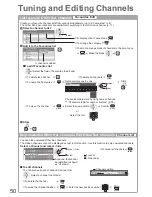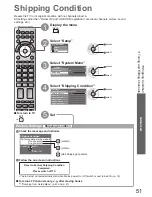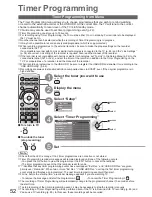Displaying PC Screen on
TV
●
Updating the
TV Software
●
Advanced
INPUT
AV
TV
59
Displaying PC Screen on TV
1
Select the external input
AV
2
Select “PC”
Input Selection
AV1
AV2/S
AV3
COMPONENT
PC
HDMI1
HDMI2
HDMI3
HDMI4
TV
Media Server
access
select
Corresponding signals
●
p. 98
If “H-freq.” or “V-freq.” is shown in red,
●
the signals may not be supported.
The screen of the PC connected to the TV can be displayed on the TV.
You can also listen to PC sound with the audio cable connected.
To connect PC
●
p. 92
To return to TV
■
TV
PC menu setting
■
To make settings
●
“How to Use Menu Functions” to (p. 31)
Menu
Item
Adjustments / Configurations (options)
Picture
Advanced Settings
R-Gain
Adjusts the white balance of bright red area
G-Gain
Adjusts the white balance of bright green area
B-Gain
Adjusts the white balance of bright blue area
R-Cutoff
Adjusts the white balance of dark red area
G-Cutoff
Adjusts the white balance of dark green area
B-Cutoff
Adjusts the white balance of dark blue area
Gamma
Switches the gamma curve
(1.8 / 2.0 / 2.2 / 2.4 / 2.6)
Please note the numerical values are reference for the adjustment.
●
Reset to Defaults
Press the OK button to reset to the default Advanced Settings
Setup
PC Setup
Input Resolution
Switches to a wide view
VGA (640 × 480 pixels), WVGA (852 × 480 pixels),
●
XGA (1,024 × 768 pixels), WXGA (1,280 × 768 pixels, 1,366 × 768 pixels)
Options change depending on signals
●
Clock
Set to the minimum level if noise occurs
H-pos
Adjusts horizontal position
V-pos
Adjusts vertical position
Clock Phase
Eliminates flicker and distortion
Adjust after Clock adjustment
●
Set to the minimum level if noise occurs
●
Sync
Chooses another synchronous signal if the image is distorted
(H & V / On Green)
H & V : by the horizontal and vertical signals from your PC
●
On Green : by the green signal from your PC (if available)
Reset to Defaults
Press the OK button to reset to the default PC Setup settings
Other items
●
p. 32 - 36
Note
For HDMI-compatible PC, possible to connect to HDMI terminals (HDMI1 / HDMI2 / HDMI3 / HDMI4) by using
●
HDMI cable (p. 96).