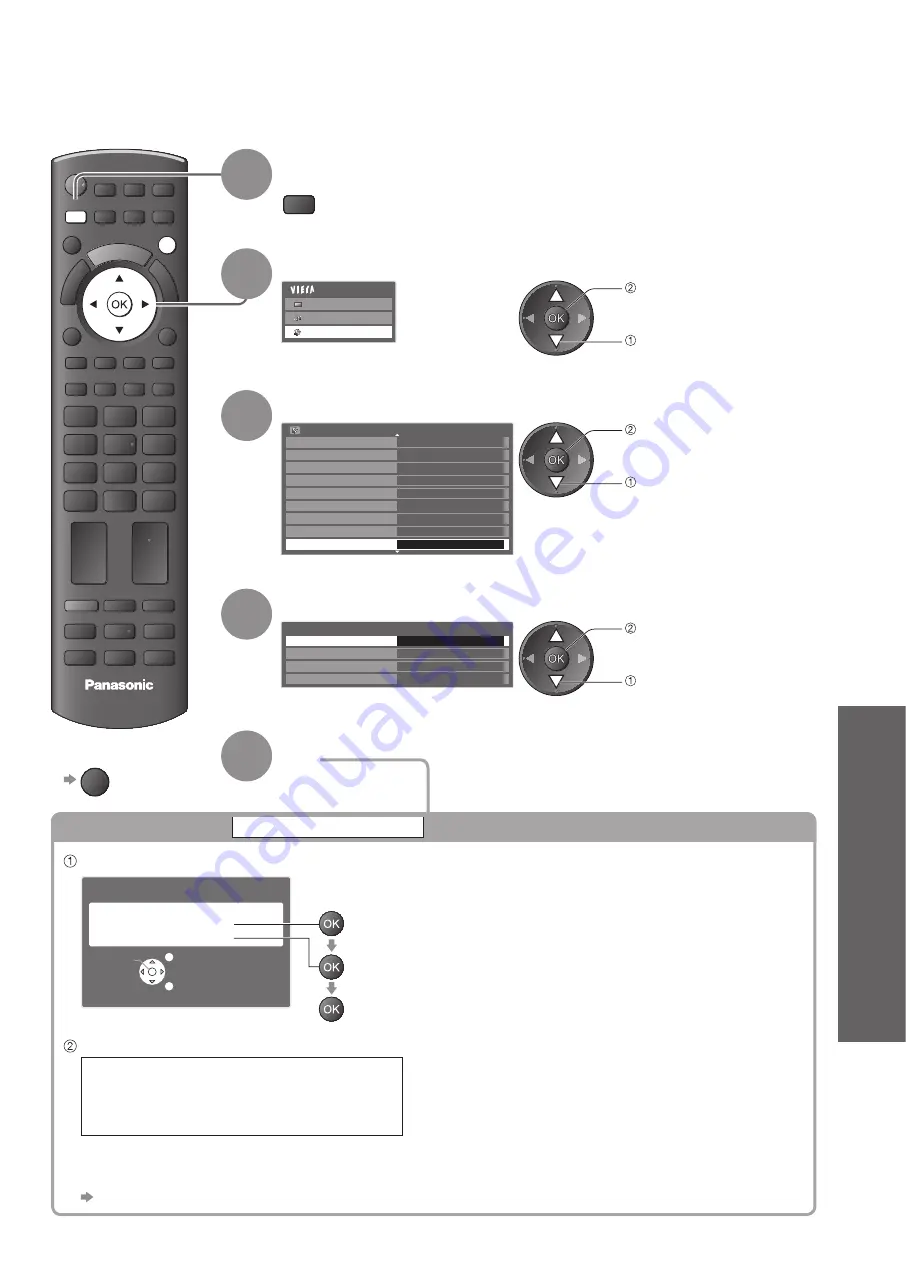
Shipping Condition
●
Using Common Interface
●
Advanced
DIRECT TV REC
ASPECT
OPTION
RETURN
TEXT
PROGRAMME
STTL INDEX HOLD
N
INPUT
TV
AV
TV
MENU
EXIT
43
Shipping Condition
1
Display the menu
MENU
2
Select “Setup”
Main Menu
Picture
Sound
Setup
access
select
3
Select “System Menu”
Setup Menu
1/2
Off Timer
Off
Access
Link Settings
Child Lock
DVB-C Tuning Menu
Language
Display Settings
Common Interface
System Menu
Timer Programming
access
select
4
Select “Shipping Condition”
System Menu
Shipping Condition
Access
System Update
Software Licence
System Information
access
select
5
Set
Resets the TV to its original condition, i.e. no channels tuned in.
All settings are reset (channels, picture, sound settings, etc.).
To return to TV
■
EXIT
Restore Settings
Shipping Condition
Check the message and initialise
EXIT
RETURN
Confirm
All tuning data will be erased
Are you sure?
Are you sure?
Shipping Condition
(confirm)
(confirm)
(start Shipping Condition)
Follow the on screen instructions
Reset to Factory Shipping Condition
Completed.
Please switch off TV.
“Auto Setup” will automatically start when Mains power On / Off switch is next turned On. (p. 12)
●
To retune TV channels only, e.g. after moving house
■
“Retuning from Setup Menu” (p. 32 and p. 33)






























