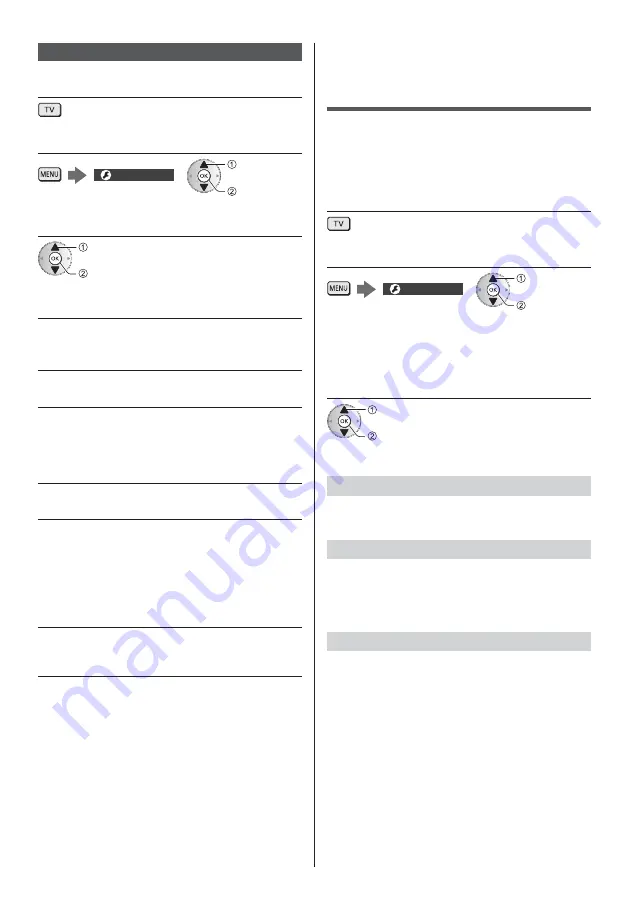
English
25
DVB-via-IP
1
Select DVB-via-IP
2
Display the menu and select [Setup]
Setup
select
access
3
Select [DVB-via-IP Tuning Menu]
select
access
4
Select [Auto Setup]
5
A confirmation screen is displayed
and press the OK button to access
6
Select a server from [Server List]
1
Set a server
2
Select [Search Channels]
7
Select a search mode
8
Set [Client Settings]
1
Select [Client Settings]
2
Select the network environment between the client
and the server
3
Select [Server List]
9
Select [Search Channels]
10
Set [DVB-via-IP Search Mode]
(Settings are made automatically)
Set [DVB-via-IP Satellite Configuration] to tune
DVB-S channels.
When the operation is completed, the channel at the
lowest position will be displayed.
Tuning and Editing
Channels
You can retune channels, create your favourite channel
lists, skip unwanted channels, etc.
For details, refer to [eHELP] (Watching > Tuning and
editing channels).
1
Select the mode
2
Display the menu and select [Setup]
Setup
select
access
3
Select [DVB-S Tuning Menu], [DVB-C
Tuning Menu], [DVB-T Tuning
Menu], [DVB-via-IP Tuning Menu] or
[Analogue Tuning Menu]
select
access
The menu name varies depending on the TV mode.
[Channel List]
You can edit the list of All DVB Channels by adding /
deleting and moving channels.
[Favourites Edit]
Create your favourite channel lists from various
broadcasters (up to 4: [Favourites]1 to 4).
The favourites lists are available for switching in the
information banner and the TV Guide screen.
[Update Channel List]
By updating the DVB channel list, you can add new
channels, delete removed channels or change channel
names and positions automatically.
The channel list is updated while keeping your
settings in [Favourites Edit], [Channel List], [Child
Lock], etc.
Depending on the signal condition, the update may
not work properly.
Содержание TX58DXC904
Страница 39: ......
Страница 48: ...Ï µµ µ ª Ä ª ª µ ª ê µº ª ª ª ªÀ Á ª µ ª ª ª µ è è Z 1 D C D C A A µ Ä ª µ ª ɪ ÄÅ ª ª ª ª µÉª 2 3 B ...
Страница 79: ......
















































