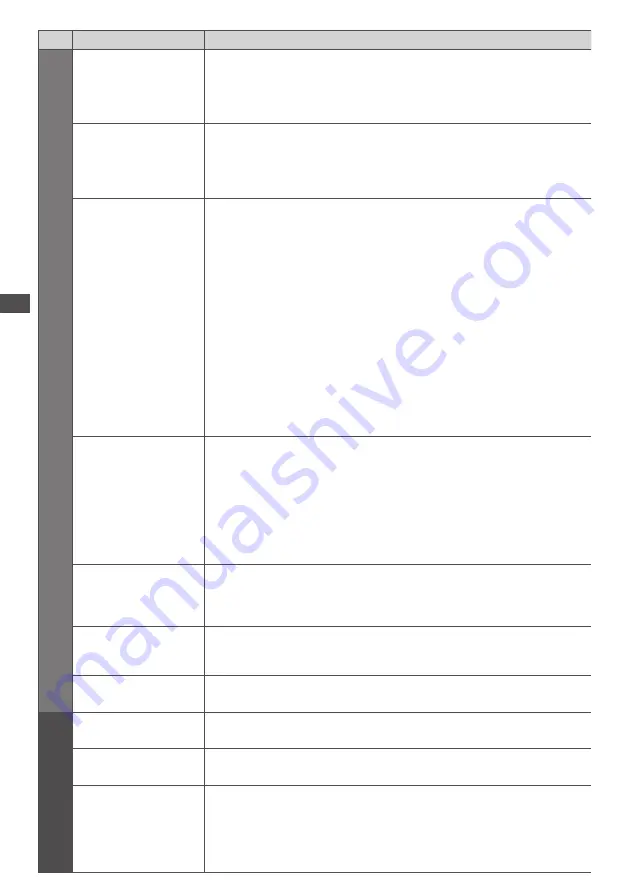
Ho
w to U
se Menu F
unc
tions
34
Menu
Item
Adjustments / Configurations (alternatives)
S
ound
Speaker Distance to Wall
Adju
sts
the
l
o
w fr
e
qu
en
cy
so
u
n
d
[Over 30cm] / [Up to 30cm]
•
If
the
ba
ck
spa
c
e
bet
w
een
the
TV
an
d w
a
ll
is
o
v
e
r 30 cm, [Ov
e
r 30cm]
is
r
e
c
o
mm
en
d
e
d
.
•
If
the
ba
ck
spa
c
e
bet
w
een
the
TV
an
d w
a
ll
is
w
ithin
30 cm, [U
p
to
30cm]
is
r
e
c
o
mm
en
d
e
d
.
MPX
Se
l
e
c
ts
mul
tip
l
e
x
so
u
n
d m
o
d
e
(
i
f
a
v
ai
l
ab
l
e
)
[Stereo] :
U
se
this
no
rm
a
lly
[Mono] :
When
ste
r
eo
si
g
na
l c
annot
be
r
e
c
ei
v
e
d
[M1]
/
[M2] :
Av
ai
l
ab
l
e
w
hi
l
e
m
ono
si
g
na
l
is
t
r
ans
m
itte
d
•
A
na
l
o
gu
e
m
o
d
e
on
ly
Audio Preference
Se
l
e
c
ts
the
initia
l
settin
g f
o
r
a
ud
io
t
r
a
ck
s
[Auto] / [Multichannel] / [Stereo] / [MPEG]
•
Se
l
e
c
tab
l
e
options
v
a
ry d
epen
d
in
g
on
the
c
o
u
nt
ry y
o
u
se
l
e
c
t.
[Auto] :
Au
to
m
ati
c
a
lly
se
l
e
c
ts
the
a
ud
io
t
r
a
ck
s
i
f
p
r
o
gr
a
mm
e
has
m
o
r
e
than
t
w
o
t
r
a
ck
s.
T
he
p
r
io
r
it
y
is
g
i
v
en
in
the
f
o
ll
o
w
in
g
o
rd
e
r - D
o
l
b
y D
i
g
ita
l Plu
s
, HE-AAC, D
o
l
b
y
D
i
g
ita
l, MPEG
.
[Multichannel] :
T
he
p
r
io
r
it
y
is
g
i
v
en
to
mul
ti
-c
hanne
l
a
ud
io
t
r
a
ck
.
[Stereo] :
T
he
p
r
io
r
it
y
is
g
i
v
en
to
ste
r
eo
(2c
h
)
a
ud
io
t
r
a
ck
.
[MPEG] :
T
he
p
r
io
r
it
y
is
g
i
v
en
to
MPEG
.
•
D
o
l
b
y D
i
g
ita
l Plu
s
an
d D
o
l
b
y D
i
g
ita
l
a
r
e
the
m
etho
d
s
o
f c
o
d
in
g d
i
g
ita
l
si
g
na
l
s
d
e
v
e
l
ope
d
b
y D
o
l
b
y L
abo
r
ato
r
ies.
A
pa
r
t
fr
o
m
ste
r
eo
(2c
h
)
a
ud
io
,
these
si
g
na
l
s
c
an
be
mul
ti
-c
hanne
l
a
ud
io.
•
HE-AAC
is
a
pe
rc
ept
u
a
l c
o
d
in
g m
etho
d u
se
d
to
c
o
m
p
r
ess
d
i
g
ita
l
a
ud
io
f
o
r
e
ff
i
c
ient
sto
r
a
g
e
an
d
t
r
ans
m
ission.
•
MPEG
is
an
a
ud
io
c
o
m
p
r
ession
m
etho
d
that
c
o
m
p
r
esses
a
ud
io
to
the
s
m
a
ll
e
r
si
z
e
w
itho
u
t
an
y c
onsi
d
e
r
ab
l
e
l
oss
o
f
a
ud
io
qu
a
l
it
y
.
•
D
o
l
b
y D
i
g
ita
l Plu
s
an
d HE-AAC
a
r
e
the
te
c
hno
l
o
g
ies
f
o
r HD (H
i
g
h
d
e
f
inition
)
p
r
o
gr
a
mm
es.
•
DVB m
o
d
e
on
ly
SPDIF Selection
S
PDIF
:
A
stan
d
a
rd
a
ud
io
t
r
ans
f
e
r f
i
l
e
f
o
rm
at
Se
l
e
c
ts
the
initia
l
settin
g f
o
r d
i
g
ita
l
a
ud
io
o
u
tp
u
t
si
g
na
l fr
o
m DIGITAL AUDIO OUT
an
d
HDMI2 (ARC fu
n
c
tion
)
te
rm
ina
l
s
[Auto] / [PCM]
[Auto] :
D
o
l
b
y D
i
g
ita
l Plu
s
, D
o
l
b
y D
i
g
ita
l
an
d HE-AAC (48 kHz) mul
ti
-c
hanne
l
a
r
e
o
u
tp
u
t
as
D
o
l
b
y D
i
g
ita
l B
itst
r
ea
m
.
MPEG
is
o
u
tp
u
t
as
PCM
.
[PCM] :
D
i
g
ita
l
o
u
tp
u
t
si
g
na
l
is
f
i
x
e
d
to
PCM
.
•
F
o
r DVB m
o
d
e
,
net
w
o
rk v
i
d
eo
c
ontents
(
p.
79)
o
r V
i
d
eo
m
o
d
e
o
f M
e
d
ia
Pl
a
y
e
r (
p.
65)
•
ARC (Aud
io
R
et
ur
n
C
hanne
l)
:
A fu
n
c
tion
o
f d
i
g
ita
l
a
ud
io
o
u
tp
u
t
u
sin
g HDMI c
ab
l
e
HDMI1 / 2 / 3 / 4 Input
Se
l
e
c
t
to
f
it
the
inp
u
t
si
g
na
l
[Digital] / [Analogue]
(
p.
98)
[Digital] :
HDMI c
ab
l
e
c
onne
c
tion
[Analogue] :
HDMI-DVI
a
d
apto
r c
ab
l
e
c
onne
c
tion
•
HDMI
inp
u
t
m
o
d
e
on
ly
SPDIF Delay
Adju
sts
the
d
e
l
a
y
ti
m
e
o
f
the
so
u
n
d
o
u
tp
u
t
fr
o
m DIGITAL AUDIO OUT
an
d HDMI2 (ARC
fu
n
c
tion
)
te
rm
ina
l
s
i
f
the
so
u
n
d d
oes
not
s
y
n
c
h
r
oni
z
e
the
i
m
a
g
e
•
DVB m
o
d
e
on
ly
Reset to Defaults
Pr
ess
the
OK
b
u
tton
to
r
eset
the
p
r
esent
So
u
n
d M
o
d
e
, [B
a
l
an
c
e
], [H
ea
d
phone
V
o
lum
e
]
an
d [
S
urr
o
u
n
d]
to
the
d
e
f
a
ul
t
settin
g
s
T
imer
Timer Programming
Sets
a
ti
m
e
r
to
r
e
m
in
d w
at
c
hin
g
o
r r
e
c
o
rd f
o
r
th
c
o
m
in
g
p
r
o
gr
a
mm
es
(
p.
45)
•
DVB m
o
d
e
on
ly
Off Timer
Sets
the
ti
m
e
u
nti
l
the
TV
a
u
to
m
ati
c
a
lly g
oes
to
Stan
d
b
y m
o
d
e
[Off] / [15] / [30] / [45] / [60] / [75] / [90] (minutes)
(
p.
20)
Auto Standby
Sets
the
ti
m
e
the
TV
a
u
to
m
ati
c
a
lly g
oes
to
Stan
d
b
y m
o
d
e
w
hen
no
ope
r
ation
is
pe
rf
o
rm
e
d f
o
r
the
se
l
e
c
te
d
ti
m
es
[Off] / [2] / [4] (hours)
•
Sta
r
tin
g T
i
m
e
r Pr
o
gr
a
mm
in
g
a
u
to
m
ati
c
a
lly d
oes
not
a
ff
e
c
t
this
fu
n
c
tion.
•
Au
to
m
ati
c
inp
u
t
s
w
it
c
hin
g w
ith
the
c
onne
c
te
d
e
qu
ip
m
ent
a
ff
e
c
ts
this
fu
n
c
tion
an
d
ti
m
e
-c
o
u
nt
w
i
ll
be
r
eset.
•
T
he
noti
f
i
c
ation
m
essa
g
e
w
i
ll
appea
r 3 m
in
u
tes
be
f
o
r
e
g
oin
g
to
Stan
d
b
y m
o
d
e.




































