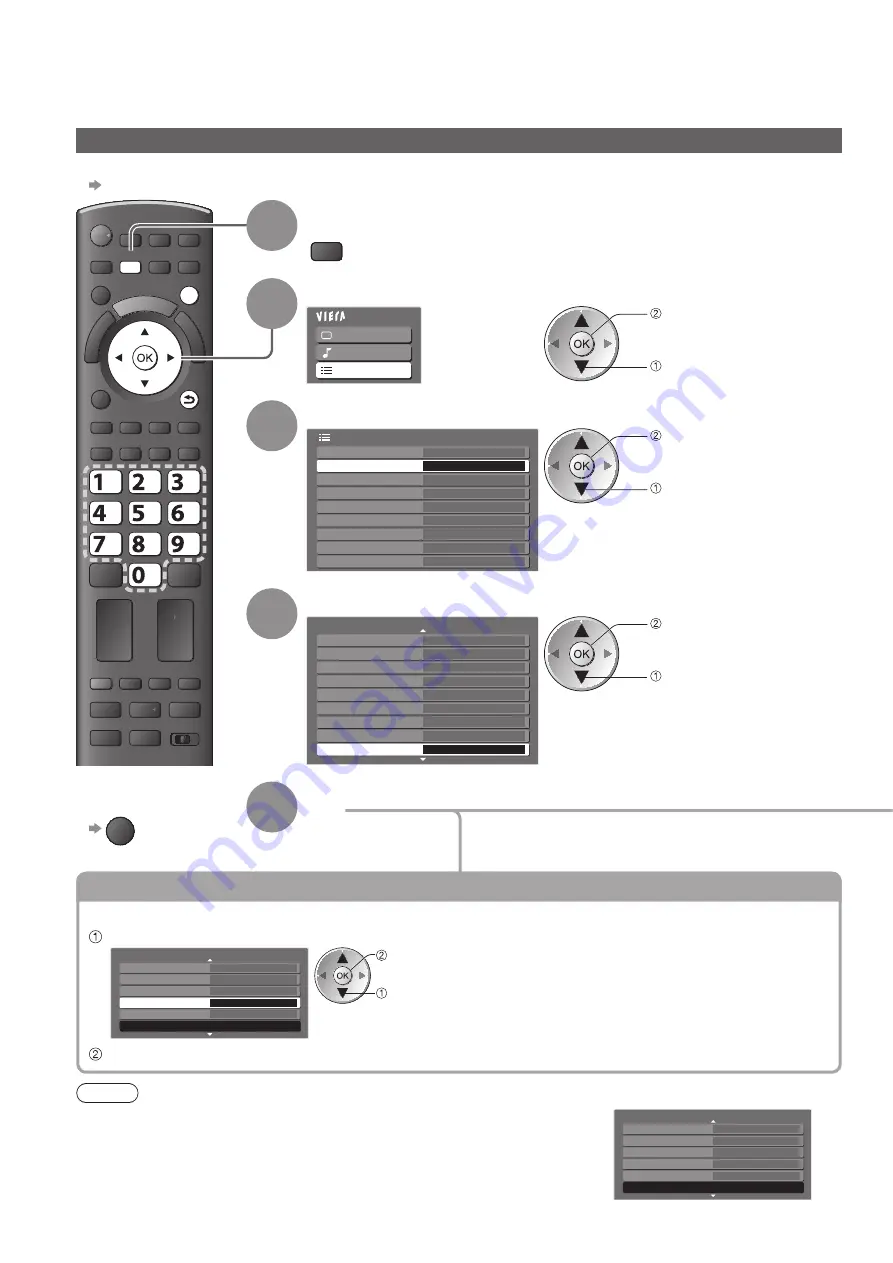
EXIT
MENU
BACK/
RETURN
abc
def
jkl
ghi
mno
tuv
pqrs
wxyz
52
Using Network Services
(DLNA / VIERA CAST)
1
Display the menu
MENU
2
Select “Setup”
Main Menu
Picture
Sound
Setup
access
select
3
Select “Link Settings”
Link Settings
DVB-T Tuning Menu
Access
Child Lock
Language
Setup Menu
Off Timer
Off
Common Interface
Display Settings
System Menu
Other Settings
access
select
4
Select “Network Setup”
Link Settings
1/2
Q-Link
AV2
AV2 out
TV
Network Setup
Access
Download
Intelligent Auto Standby
Standby Power Save
VIERA Link
On
On
On (No reminder)
Power off Link
Power on Link
On
On
access
select
5
Set
Network Setup
Ensure the connections are completed before starting Network Setup.
●
“Network connections” (p. 51)
To return to TV
■
EXIT
Update TV’s software
Accesses the specific web site to update TV’s software and search if any software updates are available.
Select “Software Update”
Network Setup Menu
Software Update
Access
Connect to VIERA CAST
MAC Address
ab-cd-ef-gh-ij-kl
Proxy
2/2
Proxy Port
Speed Mode
Auto
access
select
Follow the displayed instructions
Note
MAC Address
MAC address is a unique address that identifies hardware in the network.
●
(for information only)
Network Setup Menu
Connect to VIERA CAST
MAC Address
ab-cd-ef-gh-ij-kl
2/2
Proxy Port
Speed Mode
Auto
Software Update
Proxy
Auto
















































