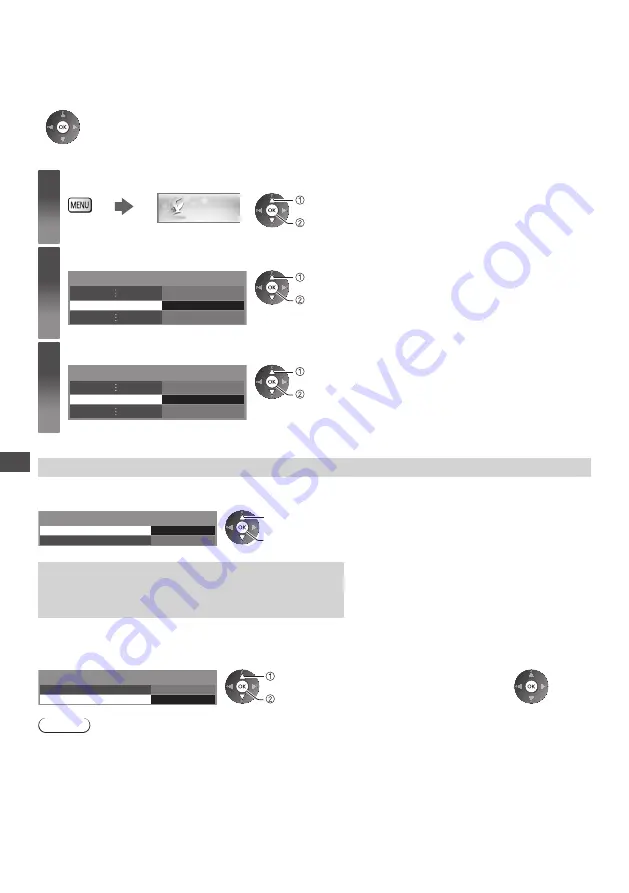
Updating the TV Software
66
Updating the TV Software
A new version of software may be released for download to enhance the performance or operations of the TV.
If there is an update available, a notification message is displayed when the channel has the update information.
●
To download
(Press the EXIT button not to download)
You can update new software automatically or update manually.
1
Display the menu and select [Setup]
Setup
select
access
2
Select [System Menu]
System Menu
Access
select
access
3
Select [System Update]
System Menu
System Update
Access
select
access
Update TV’s software system [System Update]
■
To update automatically
Select [Auto Update Search in Standby]
Auto Update Search in Standby
System Update Search Now
System Update
Off
select
access / store
●
Every time you set, the TV automatically
performs a search in Standby and downloads an
update, if any software updates are available.
●
The automatic updating is performed under the
following conditions:
•
Standby (TV turned off with the remote control)
•
Recording of Timer Programming, Direct TV
Recording or One Touch Recording is not in
progress.
If System Update is performed, the software will be
updated (it may change TV functions).
If you do not want to do so, set [Auto Update Search in
Standby] to [Off].
■
To update immediately
1
Select [System Update Search Now]
2
Searches for an update (for
several minutes) and displays a
corresponding message if any
3
Download
Auto Update Search in Standby
System Update Search Now
System Update
Off
Access
select
access
Note
●
Download may take for about 60 minutes.
●
During software download and update, DO NOT switch off the TV.
●
The notification message might be a reminder. In this case, the schedule information (the date that the new version
can be used) will appear. You can set the reservation for update. The update will not start when the TV is off.






























