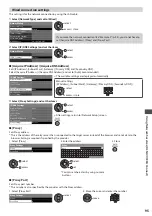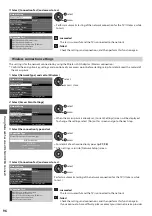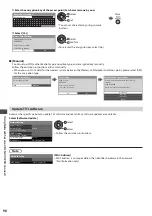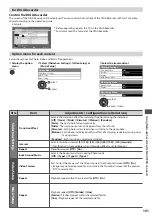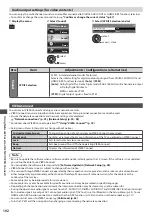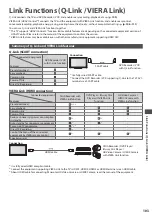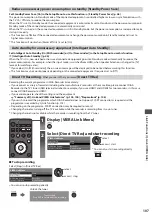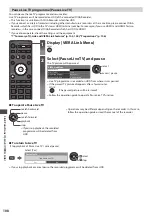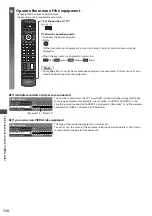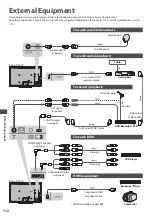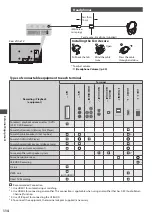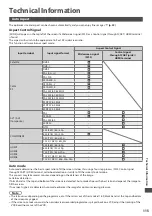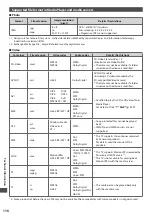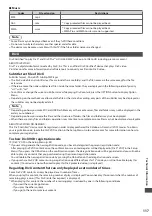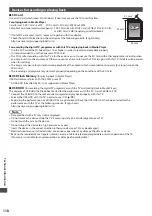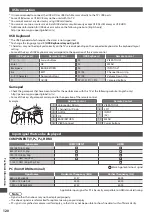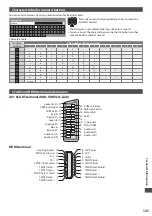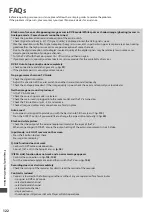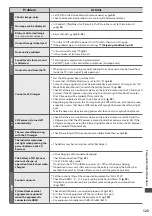Link F
unc
tions (
Q
-Link /
VIER
A Link)
109
Control the menu of the connected equipment by VIERA remote control
[VIERA Link Control]
Y
o
u c
an
c
ont
r
o
l
so
m
e
fu
n
c
tions
o
f
the
c
onne
c
te
d
e
qu
ip
m
ent
w
ith
this
TV r
e
m
ote
c
ont
r
o
l (
point
the
r
e
m
ote
c
ont
r
o
l
at
the
TV’
s
si
g
na
l r
e
c
ei
v
e
r)
.
•
If y
o
u c
annot
ope
r
ate
, c
he
ck
the
settin
g
s
an
d
the
e
qu
ip
m
ent
“Summary of Q-Link and VIERA Link features” (p. 103, 104), “Preparations” (p. 106)
•
F
o
r d
etai
l
s
o
f
the
ope
r
ations
f
o
r
the
c
onne
c
te
d
e
qu
ip
m
ent
, r
ea
d
the
m
an
u
a
l
o
f
the
e
qu
ip
m
ent.
1
Display [VIERA Link Menu]
2
Select [VIERA Link Control]
VIERA Link Menu
P
a
u
se
L
i
v
e
TV
D
i
r
e
c
t
TV R
e
c
VIERA L
in
k C
ont
r
o
l
Spea
k
e
r
Se
l
e
c
tion
Sta
r
t
H
o
m
e
C
ine
m
a
R
e
c
o
rd
e
r
Sta
r
t
a
cc
ess
se
l
e
c
t
3
Select the equipment you want to access
T
he
t
y
pe
o
f
the
c
onne
c
te
d
e
qu
ip
m
ent
is
d
isp
l
a
y
e
d
.
Se
l
e
c
t
the
t
y
pe
o
f
the
e
qu
ip
m
ent
an
d
a
cc
ess.
VIERA Link Menu
P
a
u
se
L
i
v
e
TV
D
i
r
e
c
t
TV R
e
c
VIERA L
in
k C
ont
r
o
l
Spea
k
e
r
Se
l
e
c
tion
Sta
r
t
H
o
m
e
C
ine
m
a
R
e
c
o
rd
e
r
Sta
r
t
a
cc
ess
/
sto
r
e
se
l
e
c
t
[Recorder] / [Player] / [Home Cinema] / [Video Camera] / [LUMIX] / [Digital Camera] /
[Other]
•
Y
o
u c
an
a
l
so
a
cc
ess
d
i
r
e
c
t
ly
b
y u
sin
g VIERA TOOL
S
“How to Use VIERA TOOLS” (p. 39)
•
T
he
d
isp
l
a
y
e
d
ite
m m
a
y v
a
ry d
epen
d
in
g
on
the
c
onne
c
te
d
e
qu
ip
m
ent.
•
[H
o
m
e
C
ine
m
a
] m
eans
Pl
a
y
e
r
theat
r
e
, Blu-r
a
y D
is
c
theat
r
e
o
r R
e
c
o
rd
e
r
theat
r
e.
•
[O
the
r] m
eans
Tu
ne
r
set
top
bo
x
.
The menu of the accessed equipment
(I
np
u
t
m
o
d
e
w
i
ll
be
c
han
g
e
d
a
u
to
m
ati
c
a
lly)