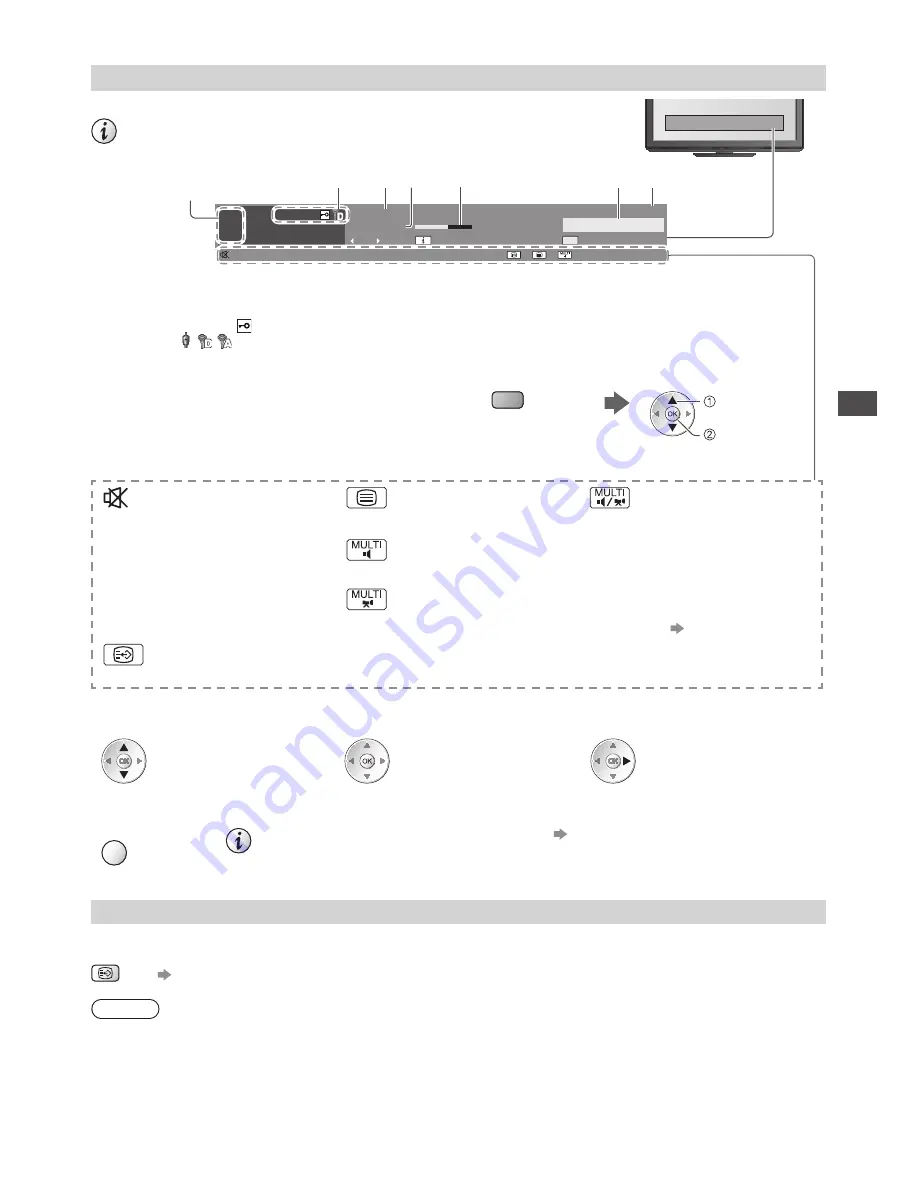
W
a
tching
T
V
19
Other useful functions
Display Information banner
Display Information banner
•
Al
so
appea
r
s
w
hen
c
han
g
in
g
a
c
hanne
l
1
ZDF
C
o
r
onation
St
r
eet
HDTV
20
:
00 - 20
:
55
20
:
35
45
N
o
w
All DVB-T C
hanne
l
s
C
han
g
e
c
ate
g
o
ry
I
n
f
o
D
o
l
b
y D+
B
a
d
si
g
na
l
Ex
a
m
p
l
e
:
DVB
1
2
3
6
7
4
5
1
C
hanne
l
position
an
d
na
m
e
2
C
hanne
l
t
y
pe
([R
a
d
io
], [D
ata
], [HDTV],
et
c
.
)
/
E
n
cry
pte
d c
hanne
l (
)
/
TV m
o
d
e
(
,
,
)
3
Pr
o
gr
a
mm
e
4
Curr
ent
ti
m
e
5
Pr
o
gr
a
mm
e
Sta
r
t
/
F
inish
ti
m
e
(DVB)
C
hanne
l
n
um
be
r,
et
c
.
(A
na
l
o
gu
e
)
6
Pr
o
gr
ess
ti
m
e
in
d
i
c
ato
r
o
f
the
se
l
e
c
te
d
p
r
o
gr
a
mm
e
(DVB)
7
C
ate
g
o
ry
•
T
o
c
han
g
e
the
c
ate
g
o
ry (DVB)
(
b
lu
e
)
set
se
l
e
c
t
Features available / Message meanings
So
u
n
d mu
te
O
n
T
e
l
ete
x
t
se
rv
i
c
e
a
v
ai
l
ab
l
e
Mul
tip
l
e
a
ud
io
an
d v
i
d
eo
a
v
ai
l
ab
l
e
[Bad signal]
P
oo
r TV
si
g
na
l qu
a
l
it
y
Mul
tip
l
e
a
ud
io
a
v
ai
l
ab
l
e
[Stereo], [Mono]
Aud
io
m
o
d
e
[Dolby D+], [Dolby D], [HE-AAC]
D
o
l
b
y D
i
g
ita
l Plu
s
, D
o
l
b
y D
i
g
ita
l
o
r
HE-AAC
a
ud
io
t
r
a
ck
Mul
tip
l
e
v
i
d
eo
a
v
ai
l
ab
l
e
1 - 90
Off T
i
m
e
r r
e
m
ainin
g
ti
m
e
•
F
o
r
settin
g
s
(p. 20)
S
u
btit
l
e
se
rv
i
c
e
a
v
ai
l
ab
l
e
•
T
o
c
on
f
i
rm
anothe
r
t
u
ne
d c
hanne
l
na
m
e
•
T
o
w
at
c
h
the
c
hanne
l l
iste
d
in
the
banne
r
•
I
n
f
o
rm
ation
on
the
ne
x
t
p
r
o
gr
a
mm
e
(DVB)
•
T
o
hi
d
e
EXIT
•
Ex
t
r
a
in
f
o
rm
ation
(DVB)
(Pr
ess
a
g
ain
to
hi
d
e
the
banne
r)
•
T
o
set
d
isp
l
a
y
ti
m
eo
u
t
[Banner Display Timeout] (p. 43)
Display subtitles
Display / hide subtitles
(
i
f
a
v
ai
l
ab
l
e
)
STTL
•
T
o
c
han
g
e
the
l
an
gu
a
g
e
f
o
r DVB (
i
f
a
v
ai
l
ab
l
e
)
[Preferred Subtitles] (p. 42)
Note
•
If y
o
u
p
r
ess
this
b
u
tton
in
A
na
l
o
gu
e
m
o
d
e
,
it
s
w
it
c
hes
to
te
l
ete
x
t
se
rv
i
c
e
an
d c
a
ll
s
u
p
a
f
a
v
o
ur
ite
pa
g
e
(
p.
25)
.
Pr
ess
the
EXIT
b
u
tton
to
r
et
ur
n
to
TV m
o
d
e.
•
S
u
btit
l
es
m
a
y
not
be
d
isp
l
a
y
e
d
p
r
ope
rly
in
3D
i
m
a
g
es.






























