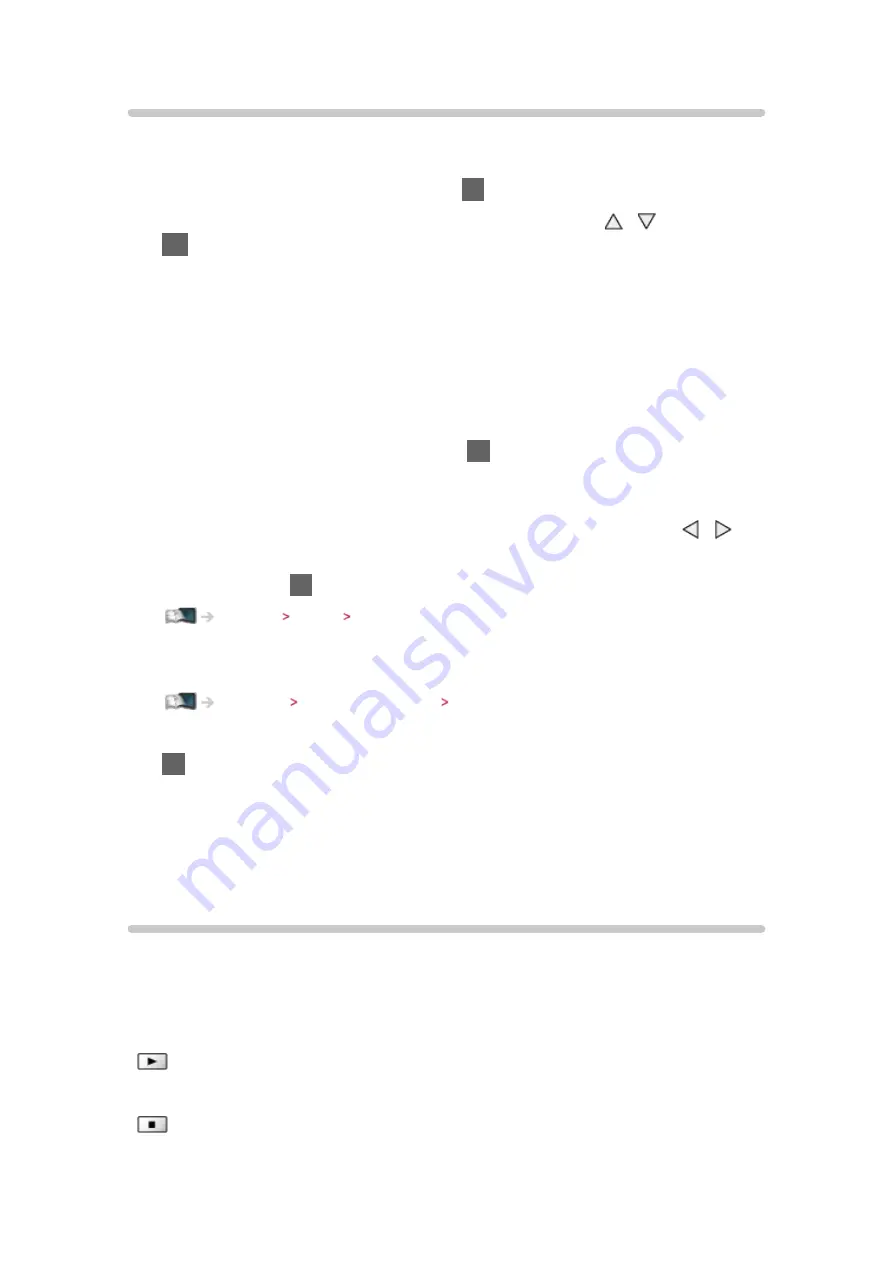
- 24 -
Watching external input
Connect the external equipment (VCRs, DVD equipment, etc.) and you can
watch through the input.
1. Display the input selection menu with
AV
2. Select the input mode connected to the equipment with / and press
OK
to watch (The selected mode is displayed on the top left of the screen)
●
TV receives input signals automatically connecting with SCART when
playback starts.
– Input signals are automatically identified by the SCART (pin 8) terminal.
– This function is also available for HDMI connections.
– When input mode is not switched automatically, perform as above or
check the setup of the equipment.
●
You can also select the input pressing
AV
on the remote control or
INPUT/OK/HOLD for MENU button on the control panel of the TV. Press
repeatedly until the desired input is selected.
●
To switch between
COMPONENT
and
VIDEO
in
AV2
, select with / .
●
You can label or skip each input mode. Skipped inputs will not be
displayed when
AV
is pressed. (
Input Labels
)
Settings Setup Display Settings
●
The remote control is capable of operating the contents or external
equipment.
Watching External equipment Operating with TV’s remote control
●
To return to TV mode
TV
= Note =
●
If the external equipment has an aspect adjustment function, set it to
16:9
.
●
For details, read the manual of the equipment or ask your local dealer.
Operating with TV’s remote control
You can operate the contents in Media Player / media server, recording
functions or the connected equipment with the below buttons of this TV’s
remote control.
:
Playback videocassette / DVD / video content
:
Stop the operations
Содержание TX-P42STW60
Страница 1: ...eHELP English TX P42STW60 TX P50STW60 TX P55STW60 TX P65STW60 ...
Страница 188: ...Ver 2 02 ...






























