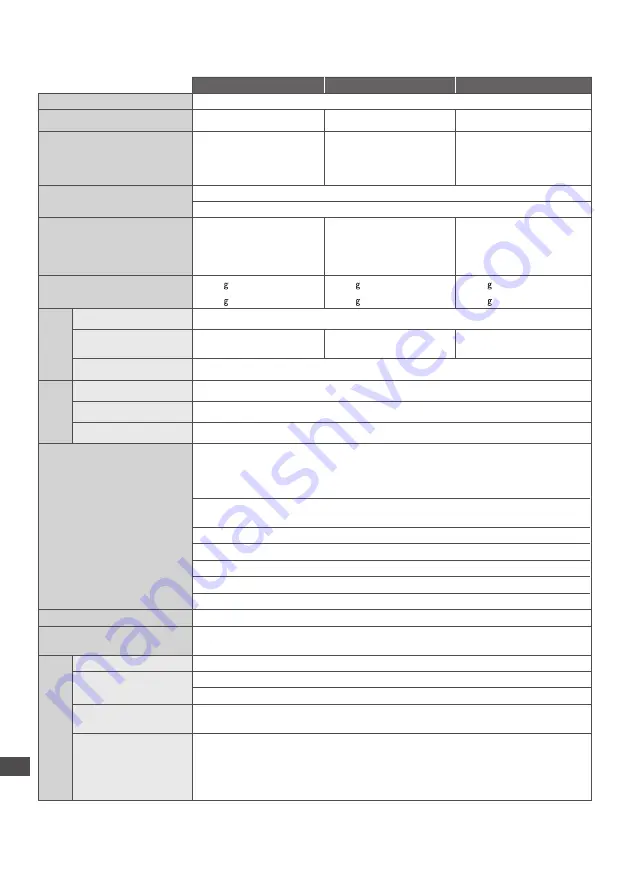
Specifica
tions
102
Specifications
TX-P42G30E
TX-P46G30E
TX-P50G30E
Power Source
AC 220-240 V, 50
/
60 Hz
Rated Power Consumption
275
W
285
W
320
W
On mode Average Power
Consumption
(
base
d
on
IEC 62087 Ed
.
2
m
eas
ur
e
m
ent
m
etho
d)
122 W
150 W
175 W
Standby Power Consumption
0.40 W
16
.
00
W
(
With
m
onito
r
o
u
t
r
e
c
o
rd
in
g)
Dimensions (W × H × D)
1,020 mm × 675 mm ×
320 mm (
With
P
e
d
esta
l)
1,118 mm × 730 mm ×
335 mm (
With
P
e
d
esta
l)
1,204 mm × 779 mm ×
335 mm (
With
P
e
d
esta
l)
1,020 mm × 640 mm ×
70 mm (TV
on
ly)
1,118 mm × 695 mm ×
70 mm (TV
on
ly)
1,204 mm × 744 mm ×
70 mm (TV
on
ly)
Mass
24
.
0 k N
et
(
With
P
e
d
esta
l)
27
.
5 k N
et
(
With
P
e
d
esta
l)
30
.
0 k N
et
(
With
P
e
d
esta
l)
20
.
5 k N
et
(TV
on
ly)
23
.
5 k N
et
(TV
on
ly)
26
.
0 k N
et
(TV
on
ly)
Displa
y
panel
Aspect Ratio
16
:
9
Visible screen size
106 cm (d
ia
g
ona
l)
921 mm (
W
) × 518 mm (H)
117 cm (d
ia
g
ona
l)
1,019 mm (
W
) × 573 mm (H)
127 cm (d
ia
g
ona
l)
1,105 mm (
W
) × 662 mm (H)
Number of pixels
2,073,600 (1,920 (
W
) × 1,080(H)) [5,760 × 1,080 d
ots
]
S
ound
Speaker
(140 mm × 35 mm) × 2, 6
Ω
Audio Output
20
W
(10
W
+ 10
W
)
Headphones
M3 (3
.
5 mm)
ste
r
eo
m
ini
J
a
ck × 1
Receiving Systems /
Band name
C
he
ck
the
l
atest
in
f
o
rm
ation
on
the
a
v
ai
l
ab
l
e
se
rv
i
c
es
at
the
f
o
ll
o
w
in
g w
ebsite.
(E
n
gl
ish
on
ly)
http://panasoni
c
.
j
p/s
u
ppo
r
t/
gl
oba
l
/
c
s/t
v
/
PAL B, G, H, I,
SECAM B, G,
SECAM L, L’
VHF E2 - E12
VHF A - H (ITALY)
CATV (
S
01 -
S
05)
CATV
S
11 -
S
20 (U1 - U10)
VHF H1 - H2 (ITALY)
UHF E21 - E69
CATV
S
1 -
S
10 (M1 - M10)
CATV
S
21 -
S
41 (Hy
pe
r
ban
d)
PAL D, K,
SECAM D, K
VHF R1 - R2
VHF R3 - R5
VHF R6 - R12
UHF E21 - E69
PAL 525/60
Pl
a
y
ba
ck
o
f NT
S
C
tape
fr
o
m
so
m
e
PAL V
i
d
eo
r
e
c
o
rd
e
r
s
(VCR)
M.NTSC
Pl
a
y
ba
ck fr
o
m M
.
NT
S
C V
i
d
eo
r
e
c
o
rd
e
r
s
(VCR)
NTSC (AV input only)
Pl
a
y
ba
ck fr
o
m NT
S
C V
i
d
eo
r
e
c
o
rd
e
r
s
(VCR)
DVB-T
D
i
g
ita
l
te
rr
est
r
ia
l
se
rv
i
c
es
(MPEG2
an
d MPEG4-AVC(H
.
264))
DVB-C
D
i
g
ita
l c
ab
l
e
se
rv
i
c
es
(MPEG2
an
d MPEG4-AVC(H
.
264))
Aerial input
VHF
/
UHF
Operating Conditions
Temperature :
0 °C - 35 °C
Humidity :
20 % - 80 % RH (
non
-c
on
d
ensin
g)
C
onnec
tion
T
erminals
AV1 (SCART)
21 P
in
te
rm
ina
l (Aud
io/
V
i
d
eo
in
, Aud
io/
V
i
d
eo
o
u
t
, RGB
in
, Q-L
in
k)
AV2 input
VIDEO
RCA PIN Ty
pe
× 1 1
.
0 V[
p
-
p
] (75
Ω
)
AUDIO L - R
RCA PIN Ty
pe
× 2 0
.
5 V[rm
s
]
COMPONENT input
Y
1
.
0 V[
p
-
p
] (
in
clud
in
g
s
y
n
c
h
r
oni
z
ation
)
P
B
, P
R
±0
.
35 V[
p
-
p
]
HDMI 1 / 2 / 3 / 4 input
TYPE A C
onne
c
to
r
s
HDMI1
/
3
/
4
:
HDMI (V
e
r
sion
1
.
4 w
ith
C
ontent
Ty
pe
), D
eep
C
o
l
o
ur, x
.
v
.
C
o
l
o
ur™
HDMI2
:
HDMI (V
e
r
sion
1
.
4 w
ith
C
ontent
Ty
pe
, Aud
io
R
et
ur
n
C
hanne
l), D
eep
C
o
l
o
ur,
x
.
v
.
C
o
l
o
ur™
•
T
his
TV
s
u
ppo
r
ts
“HDAVI C
ont
r
o
l 5” fu
n
c
tion.



































