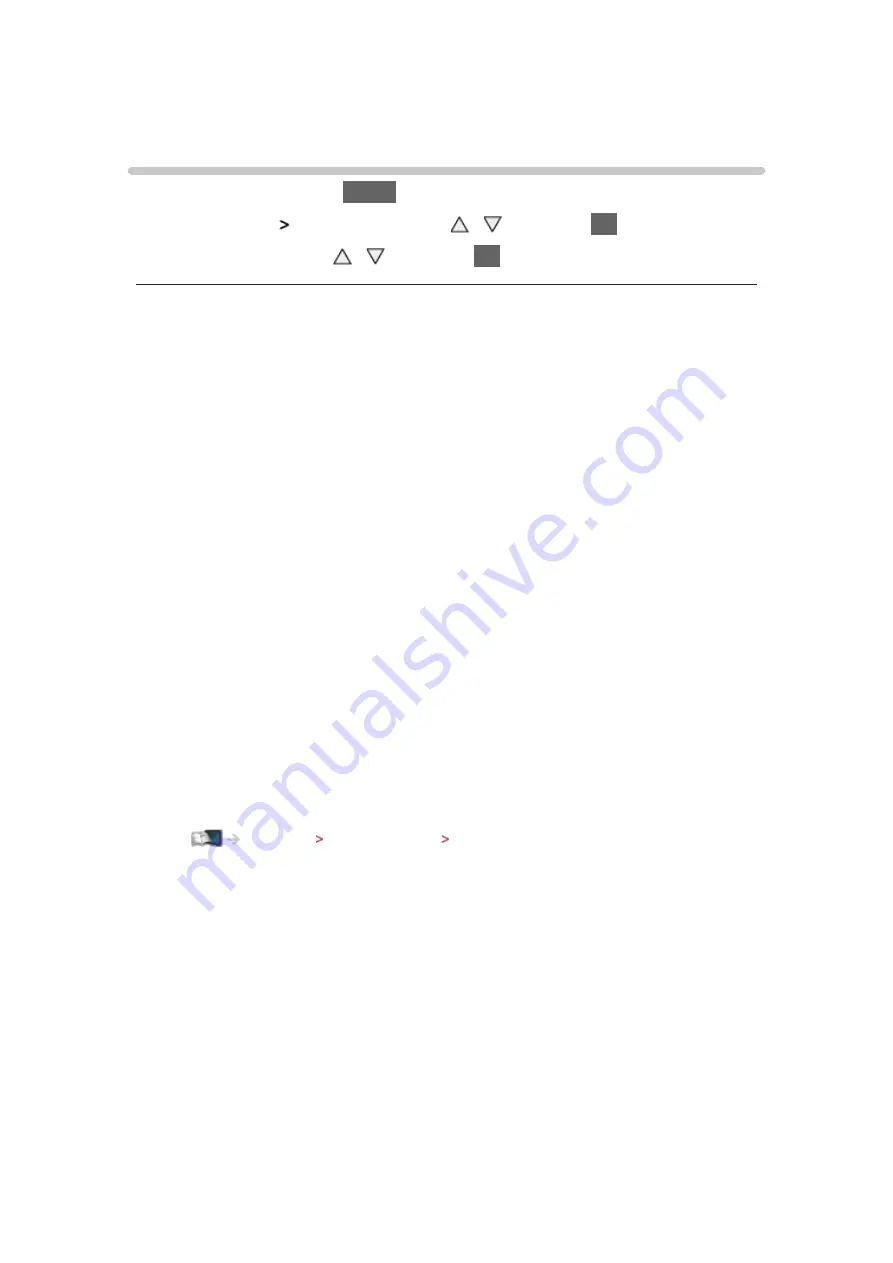
- 34 -
For best picture
Viewing Mode
1. Display the menu with
MENU
2. Select
Picture
Viewing Mode
with / and press
OK
to access
3. Select the mode with / and press
OK
to set
Viewing Mode
(
Dynamic
/
Normal
/
Cinema
/
True Cinema
/
Custom
/
Professional1
/
Professional2
)
Selects your favourite picture mode for each input.
Dynamic
:
Improves contrast and sharpness for viewing in a bright room.
Normal
:
Normal use for viewing in a normal lighting condition.
Cinema
:
Improves the performance of contrast, black and colour reproduction
for watching movies in a darkened room.
True Cinema
:
Reproduces the original image quality precisely without any revision.
Custom
:
Adjusts each menu item manually to suit your favourite picture quality.
Professional1 / 2
:
Allows you to set and lock the professional picture settings.
Watching For best picture Advanced Settings
●
This mode is available only when
Professional Mode (isfccc)
in the
Setup Menu is set to
On
.
●
If the certified professional dealer sets these modes,
Professional1
and
Professional2
may be displayed as
isf Day
and
isf Night
.
In each Viewing Mode,
Backlight
,
Contrast
,
Brightness
,
Colour
,
Tint
,
Sharpness
,
Colour Temperature
,
Vivid Colour
,
Adaptive Backlight Control
,
Ambient Sensor
,
Noise Reduction
,
MPEG Remaster
,
Resolution Remaster
,
Caption Smoother
,
Brilliance Enhancer
,
Intelligent Frame Creation
and
24p
Smooth Film
can be adjusted and stored.
When in
True Cinema
,
Custom
or
Professional1 / 2
mode,
Advanced Settings
can be adjusted additionally. The settings in
True Cinema
,
Custom
or
Содержание TX-L42DT65B
Страница 1: ...eHELP English TX L42DT65B TX L47DT65B TX L50DT65B TX L55DT65B TX L60DT65B ...
Страница 214: ...Ver 2 05 ...
















































