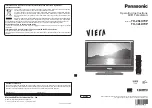W
atching External Inputs
29
Watching External Inputs
Connect the external equipment (VCRs, DVD equipment, etc.) and you can watch through the input.
To connect the equipment
(p. 12 - 14, 97 - 99)
The remote control is capable of operating the contents or external equipment.
(p. 30)
1
Turn the TV on
When connecting with SCART (p. 13)
Receives input signals automatically when playback starts
Input signals are automatically identified by the SCART (pin 8) terminal.
This function is also available for HDMI connections (p. 97).
If input mode is not switched automatically
Perform
and
Check the setup of the equipment.
2
Display the input selection menu
3
Select the input mode connected to the equipment
Input Selection
AV2
AV1
PC
SD Card/USB
TV
HDMI4
HDMI3
HDMI2
HDMI1
select
watch
You can also select the input using the AV button on the remote control or the TV
(except [SD Card/USB]).
Press the button repeatedly until the desired input is selected.
To switch between [COMPONENT] and [VIDEO] in [AV2], move the indicator by
pressing left and right cursor button.
[SD Card/USB]: Switches to Media Player.
“Using Media Player”
(p. 68)
You can label or skip each input mode (except [SD Card/USB]).
“Input Labels”
(p. 44)
Skipped inputs will not be displayed when the AV button is pressed.
4
View
AV1
Displays the selected mode
Note
If the external equipment has an aspect adjustment function, set it to “16:9”.
For details, read the manual of the equipment or ask your local dealer.
To return to TV