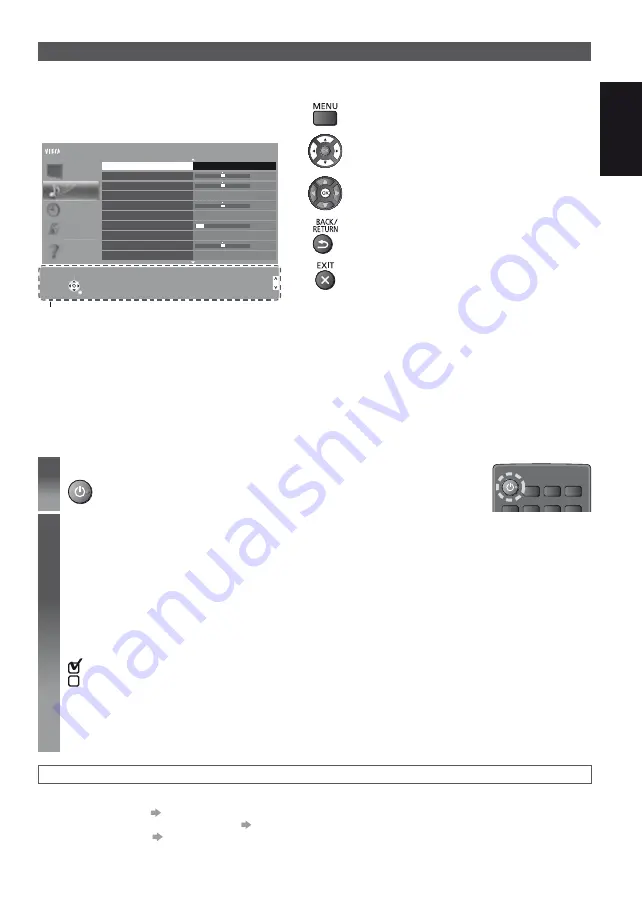
English
11
Using the On Screen Displays
- Operation guide
Many features available on this TV can be accessed via the On Screen Display menu.
Operation guide
Operation guide will help your operation by using the
remote control.
Example: [Sound Menu]
1/2
0
0
0
11
0
Mode
Standard
Bass
Treble
Equaliser
Headphone Volume
Surround
Auto Gain Control
Volume Correction
Speaker Distance to Wall
Off
Off
Over 30cm
Main Menu
Picture
Sound
Timer
Setup
Help
Select
Selects your favourite sound
mode.
Page up
Change
RETURN
Page down
Operation guide
Select
Selects your favourite sound
mode.
Page up
Change
RETURN
Page down
Balance
How to use remote control
Open the main menu
Move the cursor / select from a range of options /
select the menu item (up and down only) / adjust
levels (left and right only)
Access the menu / store settings after adjustments
have been made or options have been set
Return to the previous menu
Exit the menu system and return to the normal
viewing screen
First time Auto Setup
Automatically sets up the TV and searches for available TV channels when the TV is turned on for the first time.
These steps are not necessary if the setup has been completed by your local dealer.
Please complete connections (p. 6 - 8) and settings (if necessary) of the connected equipment before starting Auto
Setup. For details of settings for the connected equipment, read the manual of the equipment.
1
Plug the TV into mains socket and turn power on
Takes a few seconds to be displayed.
2
Select the following items
Set up each item by following the on-screen instructions.
Select the language
Select [Home]
Select [Home] viewing environment to use in your home environment.
[Shop] is for shop display.
To change viewing environment later on, you will need to initialise all settings by accessing Shipping Condition.
Select your country
Depending on the country you select, select your Region or store the Child Lock-PIN number (“0000” cannot
be stored).
Tick the TV signal mode to tune, and then select [Start Auto Setup]
: tune (search for the available channels)
: skip tuning
Auto Setup screen varies depending on the country and the signal mode you select.
[DVB-C Network Settings]
Normally set [Frequency] and [Network ID] to [Auto].
If [Auto] is not displayed or if necessary, enter [Frequency] and [Network ID] specified by your cable provider
with numeric buttons.
Auto Setup is now complete and your TV is ready for viewing.
If tuning has failed, check the connection of the RF cable, and then follow the on-screen instructions.
To retune all channels
[Auto Setup] in [Tuning Menu] (Setup Menu)
To add the available TV signal mode later
[Add TV Signal] in [Tuning Menu] (Setup Menu)
To initialise all settings
[Shipping Condition] in [System Menu] (Setup Menu)
Содержание TX-L42B6E
Страница 34: ... 2 de date _Z J J J J J J J J J LLC ª ª J J J J J X _ X µ µ µ µ _ Z X ...
Страница 35: ... 3 J Pentru a preveni Avertisment Piedestal Avertisment J J _ Avertisment _J _ _ _ ude J Avertisment ...
Страница 39: ... 7 Dispozitive AV Televizor Televizor DVD player Televizor DVD player Televizor ...
Страница 41: ... 9 Model de 32 inci J Z X X 1 X OK 2 3 4 5 6 7 LED de alimentare J 3 1 4 2 5 6 7 ...
Страница 43: ... 11 1 2 0 0 0 11 0 Surround J X_ Sunet Temporiz Setare Revenire Revenire J J 1 2 ____ J ...


























