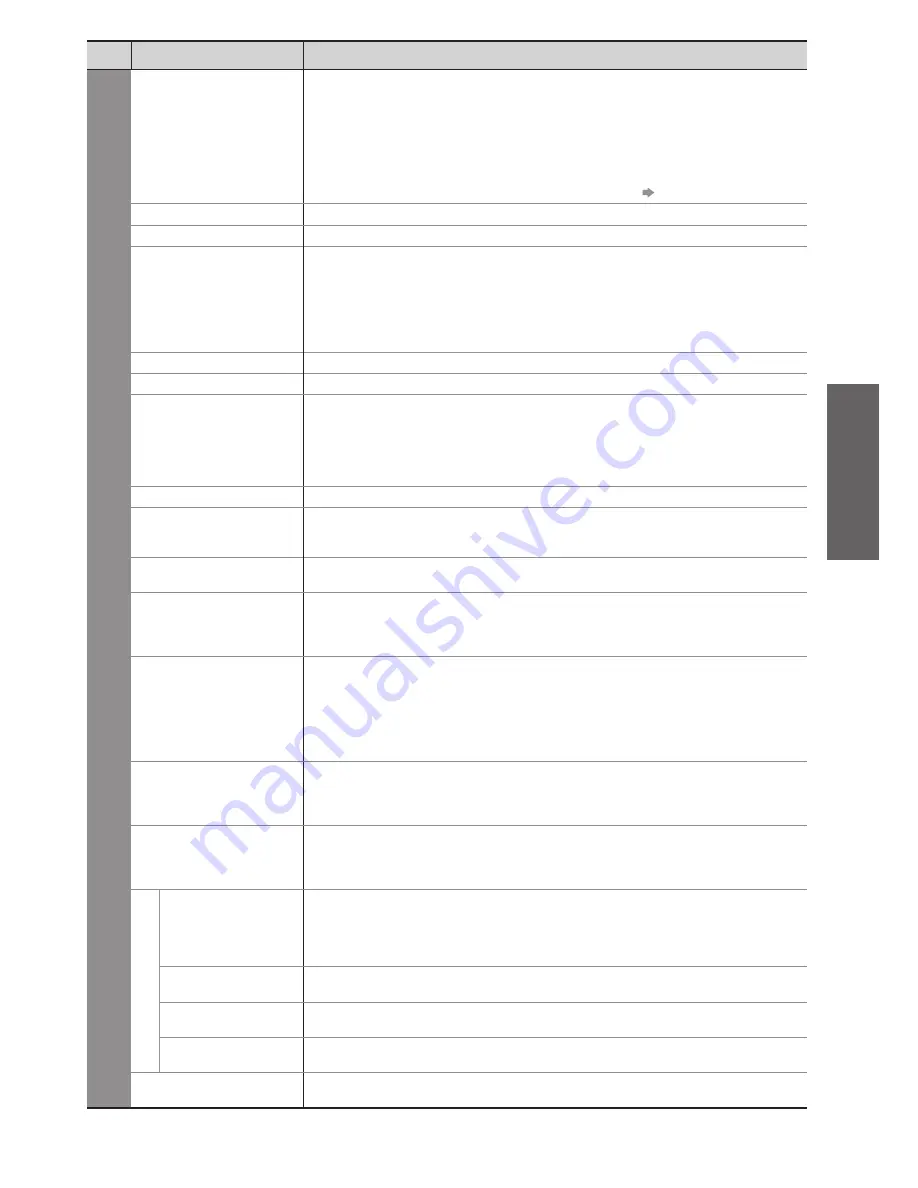
How to Use Menu Functions
●
Basic
33
Menu
Item
Adjustments / Configurations (alternatives)
Sound
Mode
Selects the basic sound mode
(Music / Speech / User)
The selected mode affects all input signals.
●
Music: Improves sound quality for watching music videos, etc.
Speech: Improves sound quality for watching news, drama, etc.
In Music and Speech modes, you can adjust “Bass” and “Treble” settings, and those
●
settings will be stored for each mode.
User: Adjusts the sounds manually by using the equalizer to suit your favourite sound quality.
For the User mode, “Equalizer” will appear on the Sound Menu instead of “Bass” and
●
“Treble”. Select the “Equalizer” and adjust the frequency. “Equalizer” (below)
Bass
Increases or decreases level to enhance or minimise lower, deeper sound output
Treble
Increases or decreases level to enhance or minimise sharper, higher sound output
Equalizer
Adjusts the frequency level to suit your favourite sound quality
This function is available when “Mode” is set to “User”.
●
Select the frequency and change the frequency level by using the cursor button.
●
If you want to enhance the bass sound, raise the level of the lower frequency. If you
●
want to enhance the treble sound, raise the level of the higher frequency.
To reset the levels of each frequency to the default settings, select the “Reset to
●
Defaults” by using cursor button, and then press the OK button.
Balance
Adjusts volume level of right and left speakers
Headphone Volume
Adjusts the volume of the headphones
Surround
Surround sound settings
(Off / V-Audio / V-Audio Surround / V-Audio ProSurround)
V-Audio : Provides a dynamic enhancer of width to simulate improved spatial effects
V-Audio Surround : Provides a dynamic enhancer of width and depth to simulate
improved spatial effects
V-Audio ProSurround : Provides a more progressive enhancer and reverberation to
simulate improved spatial effects.
Volume Correction
Adjusts the volume of individual channel or input mode
Speaker Distance to
Wall
Adjusts the low frequency sound
(Over 30cm / Up to 30cm)
If the gap between the TV and wall is over 30 cm, “Over 30cm” is recommended.
●
If the gap between the TV and wall is within 30 cm, “Up to 30cm” is recommended.
●
Preferred Multi Audio
Selects the preferred language for digital channel multi audio (depending on the
broadcaster)
(English / Welsh / Gaelic)
NICAM
Near Instantaneous Companded Audio Multiplex
Reproduces NICAM stereo sound
(Off / On)
Off if reception is poor (FM monaural sound)
●
Analogue mode only
●
SPDIF Selection
SPDIF : A standard audio transfer file format
Selects the initial setting for digital audio output signal from DIGITAL AUDIO OUT terminal
(Auto / PCM)
Auto : Dolby Digital Plus and Dolby Digital are output as Dolby Digital Bitstream.
MPEG is output as PCM.
PCM : Digital output signal is fixed to PCM.
For freesat, DVB, Other Sat., Network video contents (p. 83) or Video mode (p. 72)
●
MPEG Optical Level
Adjusts the audio level of MPEG output from DIGITAL AUDIO OUT terminal as the initial
setting
(0 / -2 / -4 / -6 / -8 / -10 / -12dB)
Normally, MPEG sound is larger comparing with the other types of audio track.
●
For freesat, DVB or Other Sat. mode
●
HDMI1 / 2 / 3 / 4 Input
Select to fit the input signal
(Digital / Analogue)
(p. 99)
Digital : When sound is carried via the HDMI cable connection
Analogue : When sound is not carried via the HDMI cable connection
HDMI input mode only
●
Audio Description Menu
Audio Description
Useful for visually-impaired viewers
(Off / Auto)
Set to “Auto” to activate the description sound track if available
The availability of audio description sound track is indicated by “AD” in the information
●
banner (p. 17).
For freesat or DVB mode
●
Volume
Adjusts the volume for Audio Description
DVB mode only
●
Speakers
Set to “On” to activate the description sound track from TV speakers
(Off / On)
DVB mode only
●
Headphones
Set to “On” to activate the description sound track from headphones
(Off / On)
DVB mode only
●
Reset to Defaults
Press the OK button to reset the present Sound Mode, Balance, Headphone Volume
and Surround to the default settings
A different menu will be displayed when “Advance(isfccc)” in the Setup Menu is set to “On” or in the mode of PC
●
input, Media Player or Network service operations. (p. 61 - 63, 69 - 75 and p. 84)
Only available items can be selected.
●
















































