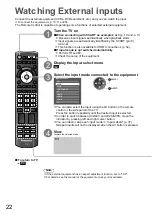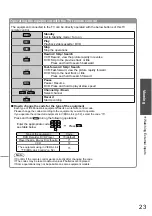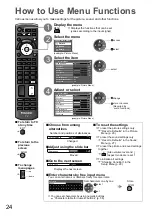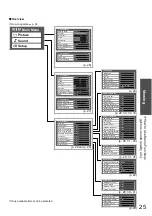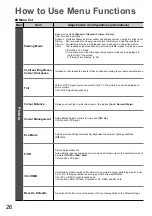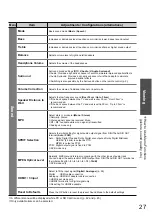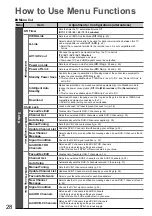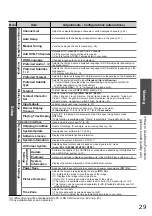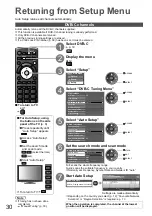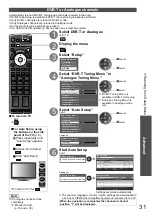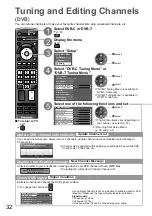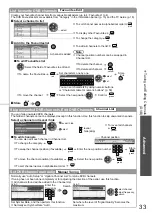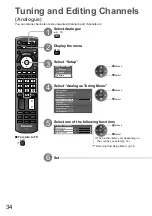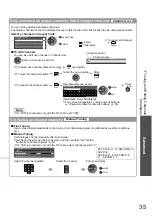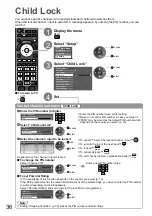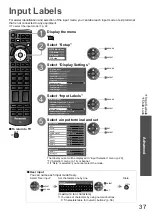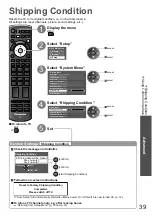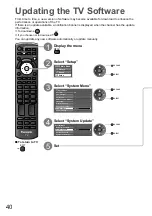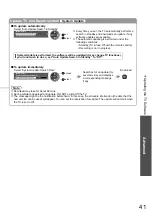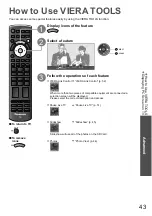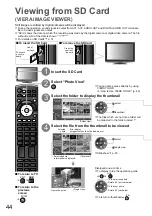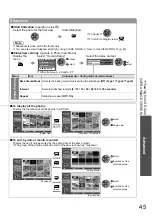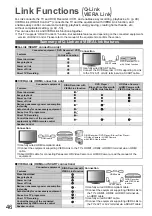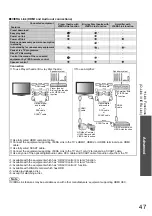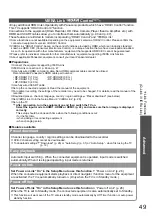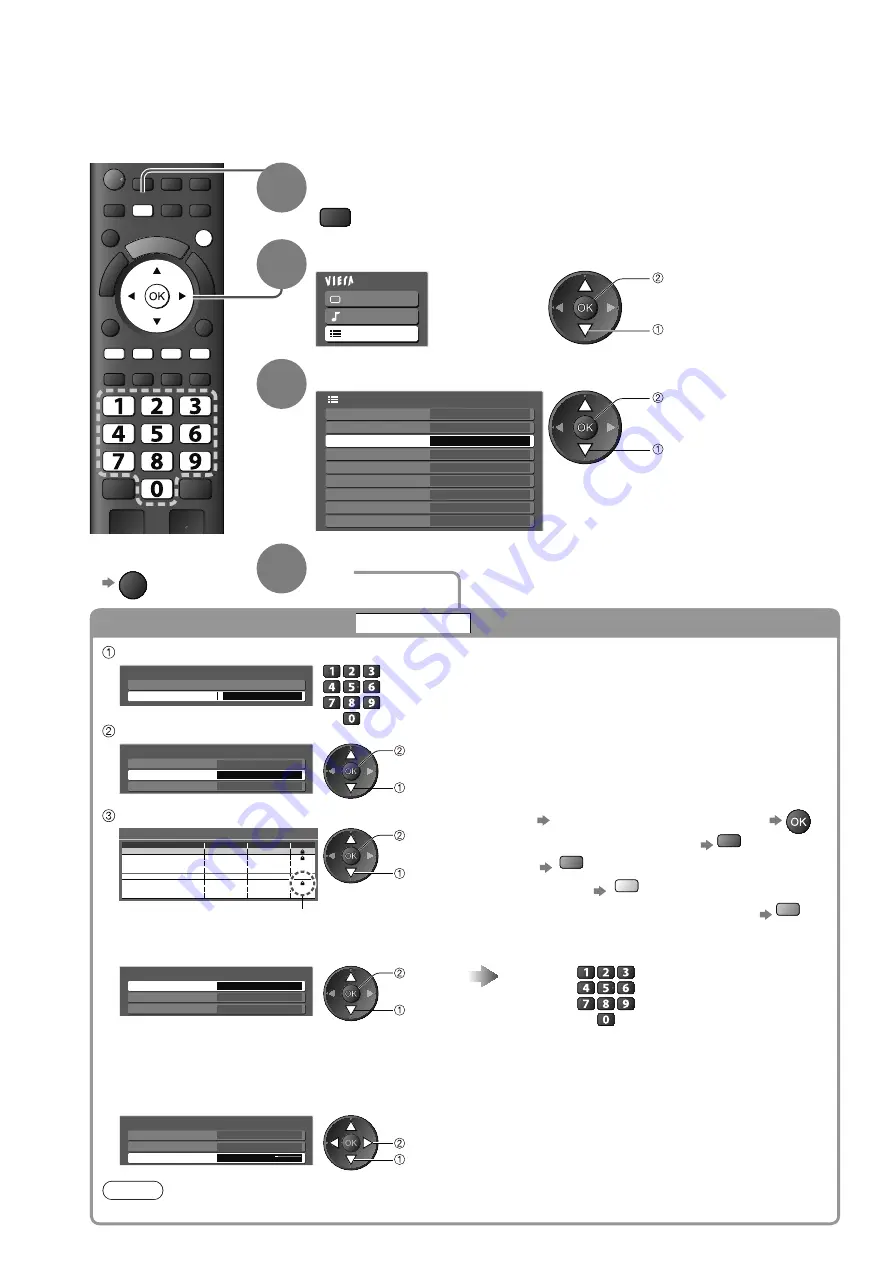
DIRECT TV REC
ASPECT
OPTION
RETURN
TEXT
STTL INDEX HOLD
N
INPUT
TV
AV
EXIT
MENU
36
Child Lock
1
Display the menu
MENU
2
Select “Setup”
Main Menu
Picture
Sound
Setup
access
select
3
Select “Child Lock”
Common Interface
Link Settings
DVB-T Tuning Menu
Child Lock
Access
Setup Menu
Off Timer
Off
Language
Display Settings
System Menu
Other Settings
access
select
4
Set
You can lock specific channels / AV input terminals and control who watches them.
When the locked channel / input is selected, a message appears; by entering the PIN number, you can
watch it.
To return to TV
EXIT
Control channel audience
Child Lock
Enter the PIN number (4 digits)
Child Lock-PIN Entry
Please enter new PIN
PIN
*
* * *
Enter the PIN number twice at first setting.
Make a note of the PIN number in case you forget it.
“0000” may be stored as the default PIN number which
depends on the country you select (p. 12).
Select “Child Lock List”
Child Lock
Child Lock List
Change PIN
Access
Parental Rating
No Limit
select
access
Select the channel / input to be locked
To cancel
Select the locked channel / input
To jump to the top of the next input
red
To lock all
green
To cancel all locks
yellow
To sort channel names in alphabetical order
blue
Child Lock List - TV and AV
Name
Input
Lock
Type
BBC 1 Wales
DVB-C
FreeTV
BBC THREE
DVB-T
Lock
FreeTV
E4
DVB-T
Lock
FreeTV
VCR
Analogue
Lock
Analogue
BBC1
Analogue
Lock
Analogue
*****
Analogue
Lock
Analogue
AV1
External
Lock
AV
AV2/S
101
7
14
1
2
External
Lock
AV
Sorting 123...
select
lock
Appears when the channel / input is locked
To change the PIN number
Select “Change PIN”
Enter a new PIN number twice
Child Lock
Parental Rating
No Limit
Child Lock List
Change PIN
Access
select
access
To set Parental Rating
The availability of this function depends on the country you select (p. 12).
If the DVB programme has the rated information for over the selected age, you have to enter the PIN number
to watch (depending on the broadcaster).
Select “Parental Rating” and set an age for the restriction of programmes.
Child Lock
Parental Rating
No Limit
Child Lock List
Change PIN
select
set
Note
Setting “Shipping Condition” (p. 39) erases the PIN number and all settings.