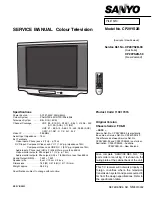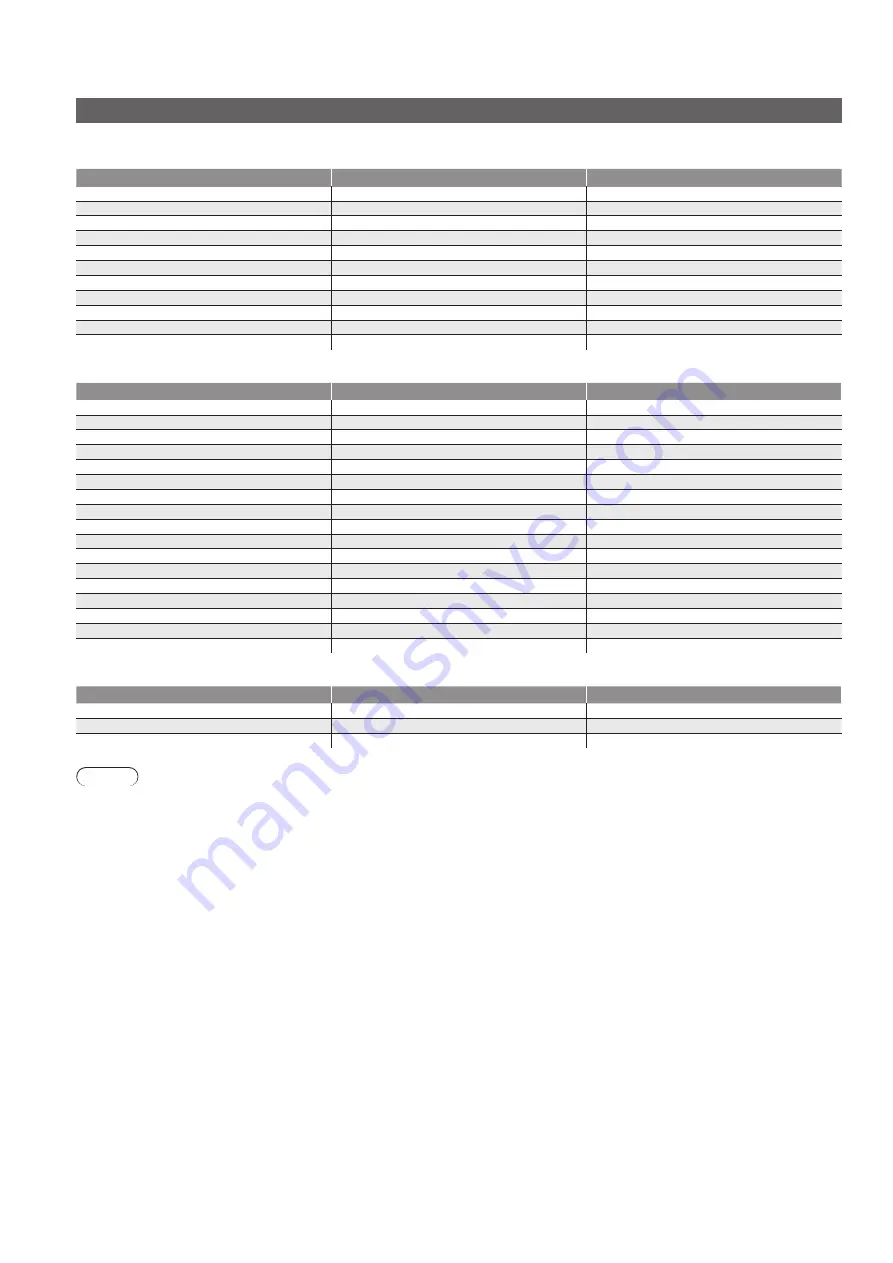
64
Technical Information
Input signal that can be displayed
COMPONENT
(Y, P
B
, P
R
)
, HDMI
∗
Mark: Applicable input signal
Signal name
COMPONENT
HDMI
525 (480) / 60i
∗
∗
525 (480) / 60p
∗
∗
625 (576) / 50i
∗
∗
625 (576) / 50p
∗
∗
750 (720) / 60p
∗
∗
750 (720) / 50p
∗
∗
1,125 (1,080) / 60i
∗
∗
1,125 (1,080) / 50i
∗
∗
1,125 (1,080) / 60p
∗
1,125 (1,080) / 50p
∗
1,125 (1,080) / 24p
∗
PC
(from D-sub 15P)
Applicable input signal for PC is basically compatible to VESA standard timing.
Signal name
Horizontal frequency (kHz)
Vertical frequency (Hz)
640 × 400 @70 Hz
31.47
70.07
640 × 480 @60 Hz
31.47
59.94
640 × 480 @75 Hz
37.50
75.00
800 × 600 @60 Hz
37.88
60.32
800 × 600 @75 Hz
46.88
75.00
800 × 600 @85 Hz
53.67
85.06
852 × 480 @60 Hz
31.44
59.89
1,024 × 768 @60 Hz
48.36
60.00
1,024 × 768 @70 Hz
56.48
70.07
1,024 × 768 @75 Hz
60.02
75.03
1,024 × 768 @85 Hz
68.68
85.00
1,280 × 768 @60 Hz
47.70
60.00
1,280 × 1,024 @60 Hz
63.98
60.02
1,366 × 768 @60 Hz
48.39
60.04
Macintosh13” (640 × 480)
35.00
66.67
Macintosh16” (832 × 624)
49.73
74.55
Macintosh21” (1,152 × 870)
68.68
75.06
PC
(from HDMI terminal)
Applicable input signal for PC is basically compatible to HDMI standard timing.
Signal name
Horizontal frequency (kHz)
Vertical frequency (Hz)
640 × 480 @60 Hz
31.47
60.00
750 (720) / 60p
45.00
60.00
1,125 (1,080) / 60p
67.50
60.00
Note
Signals other than above may not be displayed properly.
●
The above signals are reformatted for optimal viewing on your display.
●
PC signal is magnified or compressed for display, so that it may not be possible to show fine detail with sufficient
●
clarity.