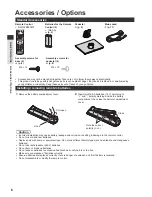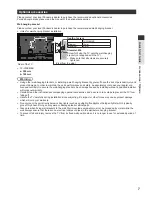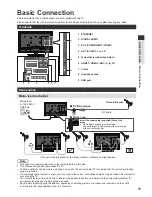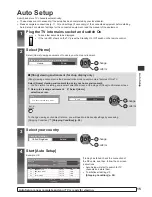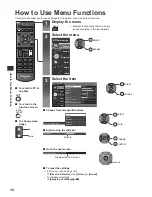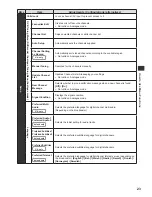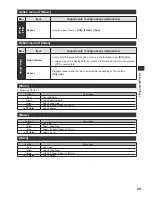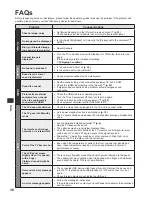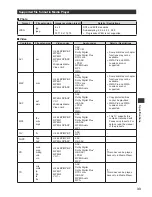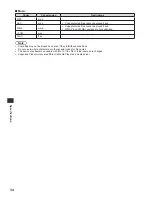20
How to Use Menu Functions
Menu
Item
Adjustments / Configurations (alternatives)
Picture
Option Settings
Film Cadence
Mode
Improves vertical resolution for movie images.
[Off] / [On]
1080p Pixel Direct
Reproduces the original image quality for 1080p (HDMI) input signal.
[Off] / [On]
●
For HDMI input only
HDMI Content
Type
Automatically adjusts picture according to received HDMI content.
●
For HDMI input only
HDMI RGB Range
Changes the black level in the image for HDMI input mode.
●
For HDMI input only
3D-COMB
Makes still or slow moving pictures more vivid.
[Off] / [On]
●
Occasionally, while viewing still or slow moving pictures, colour patterning
may be seen. Set to [On] to display sharper and more accurate colours.
●
For PAL / NTSC signal reception in TV mode or from composite
Screen Settings
16:9 Overscan
Selects the screen area displaying the image for 16:9 aspect.
[Off] / [On]
[On] :
Enlarges the image to hide the edge of the image.
[Off] :
Displays the image in the original size.
H-size
Switches over horizontal scanning size.
[H-Size1] / [H-Size2]
●
For TV mode, AV input, and HDMI input
Zoom
Adjustments
Adjusts the vertical position and size when the aspect is set to [Just],
[Sidecut Just], [oom], or [Sidecut oom] modes.
Screen Display
Turns the display screen off when you select [Off].
[Off] / [On]
●
Press any button (except Mute and Volume) of TV or remote control to turn
the screen [On] again.
Copy Adjustment
Copies picture adjustments to other inputs.
●
Only active when [Viewing Mode] is [True Cinema] or [Custom].
Reset to Defaults
Press
button to reset to the default settings.
Sound
Mode
Selects your favourite sound mode.
[Standard] / [Music] / [Speech] / [User]
●
The selected mode affects all input signals.
[Standard]:
Provides the suitable sound quality for all types of scenes.
[Music]:
Improves sound quality for watching music videos, etc.
[Speech]:
Improves sound quality for watching news, drama, etc.
[User]:
Adjusts the sounds manually by using the equaliser to suit your favourite
sound quality.
●
For the [User] mode, [Equaliser] will be available in [Sound] menu instead of
[Bass] and [Treble]. Select [Equaliser] and adjust the frequency.
[Equaliser] (see below)
Bass
Adjusts level to enhance or minimise lower, deeper sound output.
Treble
Adjusts level to enhance or minimise sharper, higher sound output.