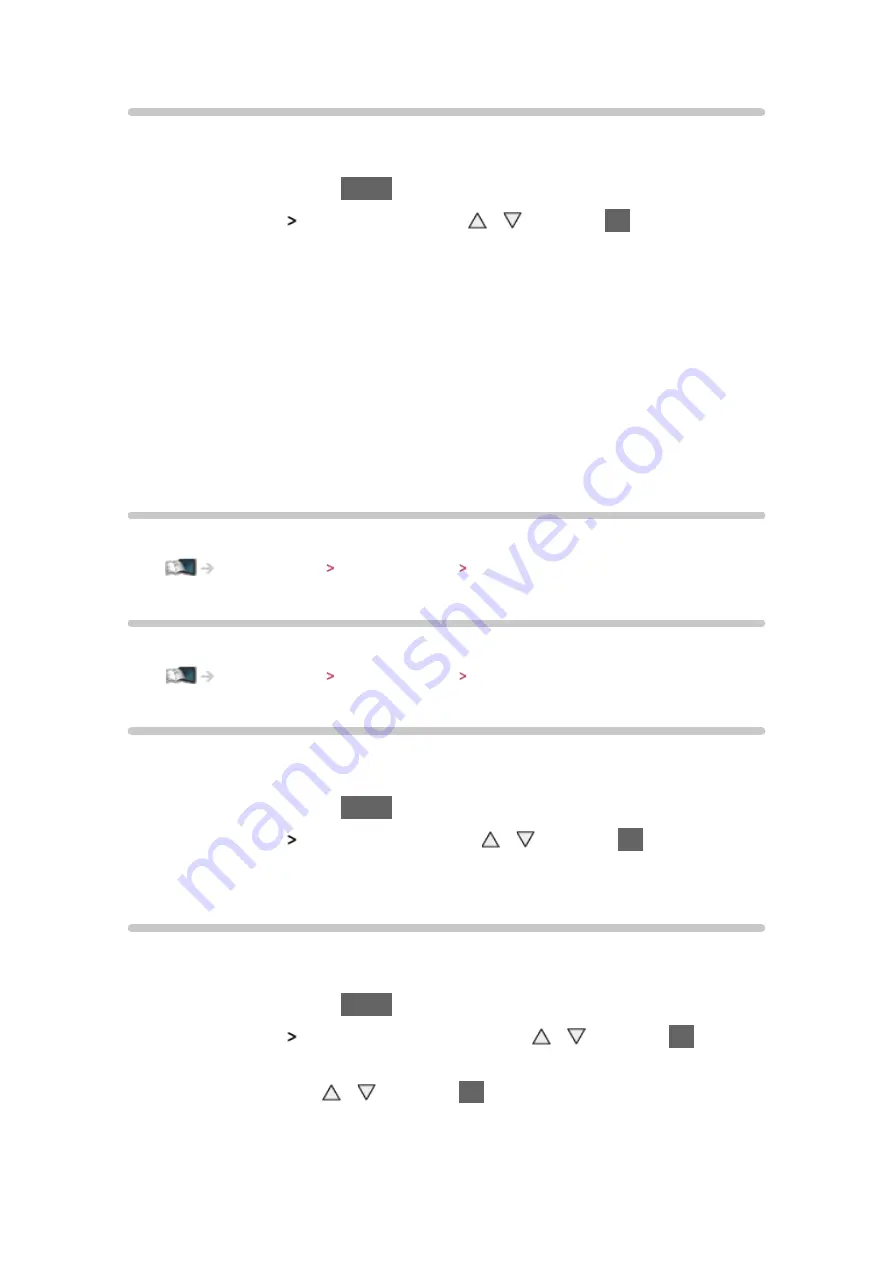
- 55 -
Network Status
Displays and checks the network status (MAC Address, current network
settings, etc.).
1. Display the menu with
MENU
2. Select
Network
Network Status
with / and press
OK
to access
3. Automatically testing is done and the
Network Status
screen is displayed
Try Again
:
Performs automatic testing of the network connection for the TV and
displays the current status again.
Status Details
:
Displays the detailed network status (SSID, security type, encryption
type, etc.).
●
For more information of the network connection, select
Help
.
VIERA remote Settings
Sets to control the TV with any VIERA remote connected to your network.
Home network Network settings VIERA remote Settings
Network Link Settings
Sets to control the TV with devices connected to the network.
Home network Network settings Network Link Settings
Software Update
Accesses the specific website to update the TV’s software if any updates are
available.
1. Display the menu with
MENU
2. Select
Network
Software Update
with / and press
OK
to access
3. Follow the on-screen instructions
New Software Message
Selects whether to give a notification message when new software is found via
network or not.
1. Display the menu with
MENU
2. Select
Network
New Software Message
with / and press
OK
to
access
3. Select
On
/
Off
with / and press
OK
to set
Содержание TX-L32E6E
Страница 1: ...eHELP English TX L32E6E TX L39E6E K W TX L42E6E K W TX L50E6E ...
Страница 46: ... 46 For DVB mode ...
Страница 133: ... 133 On Off Reduces brightness of the picture to economise on power consumption ...
Страница 145: ...Ver 1 05 ...






























