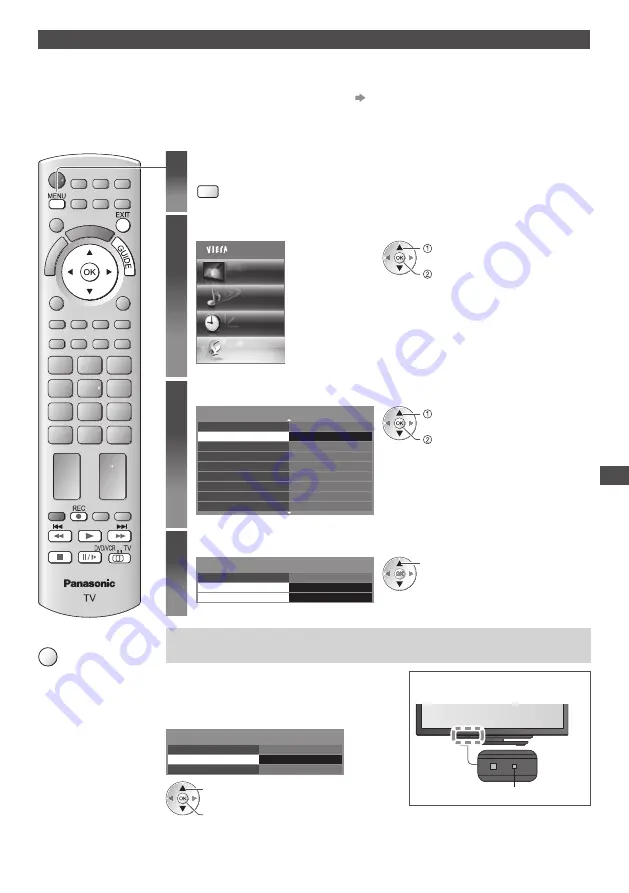
USB HDD Rec
or
ding
69
Recording the TV programme to USB HDD
Y
o
u c
an
r
e
c
o
rd
the
curr
ent
p
r
o
gr
a
mm
e
i
mm
e
d
iate
ly
b
y u
sin
g [O
ne
T
o
uc
h
R
e
c
o
rd
in
g]
.
Y
o
u c
an
a
l
so
r
e
c
o
rd
the
curr
ent
p
r
o
gr
a
mm
e
c
onstant
ly f
o
r
the
se
l
e
c
te
d
pe
r
io
d
b
y u
sin
g [RE
W
LIVE TV]
so
that
y
o
u c
an
g
o
ba
ck
o
r
pa
u
se
the
curr
ent
p
r
o
gr
a
mm
e.
•
E
ns
ur
e
the
c
onne
c
tion
an
d
set
u
p
a
r
e
c
o
m
p
l
ete
d
be
f
o
r
e
sta
r
t
r
e
c
o
rd
in
g
(p. 67, 68)
•
E
ns
ur
e
not
to
c
onne
c
t
o
r d
is
c
onne
c
t
an
y U
S
B d
e
v
i
c
es
dur
in
g U
S
B HDD r
e
c
o
rd
in
g
.
O
the
rw
ise
the
r
e
c
o
rd
in
g m
a
y
not
w
o
rk
p
r
ope
rly
.
•
If
the
r
e
m
ainin
g c
apa
c
it
y
o
f
the
U
S
B HDD
is
ru
n
o
u
t
,
the
r
e
c
o
rd
in
g c
annot
be
d
one.
1
Display the menu
MENU
2
Select [Setup]
Main Menu
Picture
Sound
Timer
Setup
a
cc
ess
se
l
e
c
t
3
Select [Recording Setup]
1
/
2
Ec
o
N
a
v
i
g
ation
R
e
c
o
rd
in
g
Set
u
p
L
in
k
Settin
g
s
C
hi
ld L
o
ck
DVB-C Tu
nin
g M
en
u
L
an
gu
a
g
e
D
isp
l
a
y
Settin
g
s
C
o
mm
on
I
nte
rf
a
c
e
Acc
ess
N
et
w
o
rk
Set
u
p
a
cc
ess
se
l
e
c
t
4
Select [One Touch Recording] or [REW LIVE TV]
U
S
B HDD
Set
u
p
O
ne
T
o
uc
h
R
e
c
o
rd
in
g
RE
W
LIVE TV
Recording Setup
Off
180 m
in
u
tes
se
l
e
c
t
One touch direct TV recording
-
What
y
o
u
see
is
What
y
o
u r
e
c
o
rd
[One Touch Recording]
R
e
c
o
rd
in
g
the
curr
ent
p
r
o
gr
a
mm
e
in
the
U
S
B HDD
i
mm
e
d
iate
ly
.
Select the maximum recording time
[30] / [60] / [90] / [120] / [180] (minutes)
LED w
i
ll
t
ur
n
to
o
r
an
g
e
(fl
ash
) w
hi
l
e
O
ne
T
o
uc
h
R
e
c
o
rd
in
g
is
in
p
r
o
gr
ess.
LED
U
S
B HDD
Set
u
p
O
ne
T
o
uc
h
R
e
c
o
rd
in
g
RE
W
LIVE TV
Recording Setup
Off
180 m
in
u
tes
a
cc
ess
/
sto
r
e
se
l
e
c
t
■
To return to TV
EXIT






























