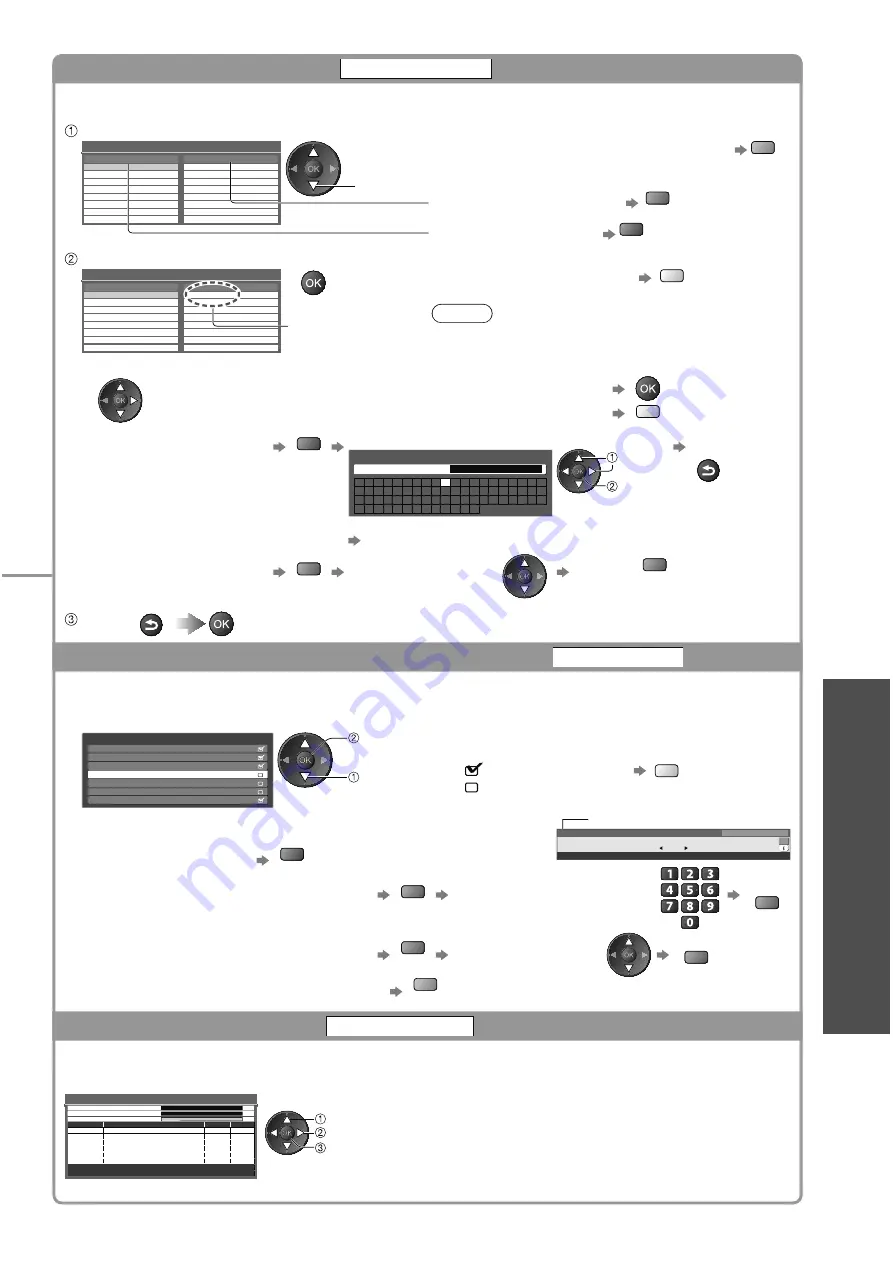
T
uning and Editing Channels
(DVB)
Advanced
33
List favourite DVB channels
Favourites Edit
Create your favourite channel lists from various broadcasters (up to 4: Favourites1 to 4).
The DVB Favourites lists are available from “Category” in the Information banner (p. 15) and the TV Guide (p. 18).
Select a channel to list
DVB-T Favourites Editor
Sorting 123...
BBC One Wales
All DVB-T Channels
1
BBC THREE
7
E4
14
CBBC Channel
70
Cartoon Nwk
72
BBCi
105
BBC Radio Wales
719
BBC Radio Cymru
720
Favourites1
To change the category
red
To display other Favourites
green
select
To sort channel names in alphabetical order
blue
Add it to the Favourites list
DVB-T Favourites Editor
Sorting 123...
BBC One Wales
All DVB-T Channels
1
BBC One Wales
1
BBC THREE
7
E4
14
CBBC Channel
70
Cartoon Nwk
72
BBCi
105
BBC Radio Wales
719
BBC Radio Cymru
720
Favourites1
A channel is added
To add all channels to the list
yellow
Note
Channel position numbers can be swapped in
Channel List.
To edit Favourites list
Select the field of Favourites to edit and:
To delete the channel
To delete all channels
yellow
To name the Favourites
red
Set characters one by one
Store
User input
Name
A B C D E F G H
I
J
K
L M N
U V W X Y Z
0
1
2
3
4
5
6
a
b
c
d
e
f
g
h
i
j
k
l
m n
u
v
w
x
y
z
(
)
+
-
.
*
_
O P Q R S T
7
8
9
!
:
#
o
p
q
r
s
t
set
select
RETURN
You can set characters by using numeric buttons.
“Characters table for numeric buttons” (p. 58)
To move the channel
green
Select the new position
Confirm
green
Store
RETURN
Skip unwanted DVB channels, Edit DVB Channels
Channel List
You can hide unwanted DVB channels.
The hidden channels cannot be displayed except in this function. Use this function to skip unwanted channels.
Select a channel and reveal / hide
CBBC Channel
DVB-T Channel List
Sorting 123...
Cartoon Nwk
BBCi
BBC Radio Wales
BBC Radio Cymru
BBC ONE Wales
BBC THREE
70
72
105
719
720
1
7
reveal / hide
select
: reveal
: hide (skip)
To reveal all channels
yellow
To edit channels
You can also edit each channel in Channel List.
To change the category
red
19:35
Coronation Street
Now
For info press
All DVB-T Channels
19 : 30 - 20 : 00
Change category
1 ZDF
Channel position
To swap the channel position (if available)
green
Enter the new position number
Store
green
To move the channel position (if available)
green
Select the new position
Store
green
To sort channel names in alphabetical order
blue
Set DVB channel manually
Manual Tuning
Normally use “Auto Setup” or “Update Channel List” to retune DVB channels.
If tuning has not been done completely or for adjusting the direction of the aerial, use this function.
All channels found will be added to the Channel List.
DVB-T Manual Tuning
Analogue Scan
21
68
No.
Channel Name
Type
New
Free TV: 0
Pay TV: 0
Radio: 0
Data: 0
Signal Strength
0
10
Signal Quality
0
10
Frequency
474,00 MHz
[CH21]
search
select channel
adjust frequency
Set where the level of “Signal Quality” becomes the maximum.






























