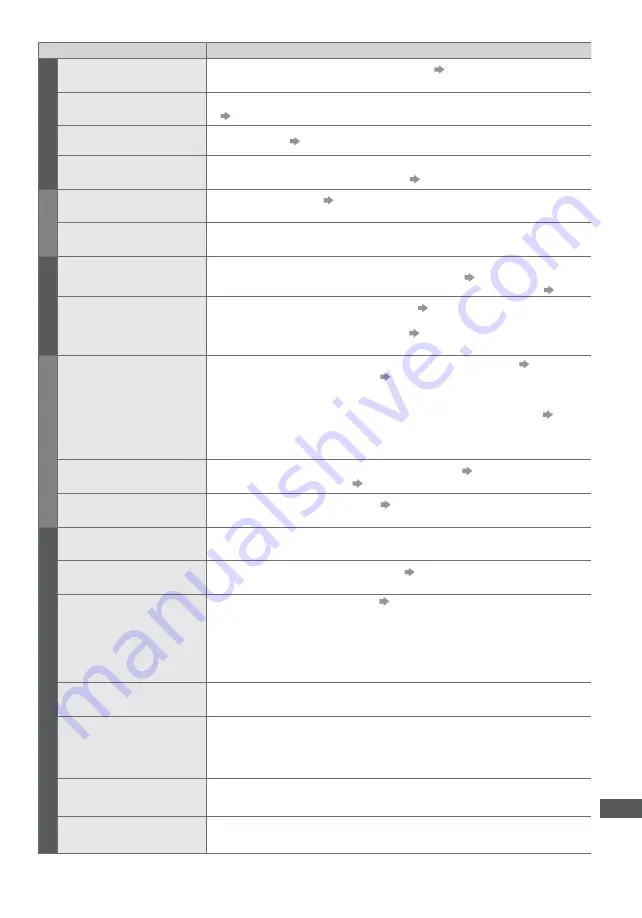
F
requen
tly Ask
ed Questions
105
Problem
Actions
S
c
reen
Chaotic image, noisy
t
Set [P-NR] in the Picture Menu (to remove noise).
(p. 30)
t
Check nearby electrical products (car, motorcycle, fluorescent lamp).
No image can be displayed
t
Is [Contrast], [Brightness] or [Colour] in the Picture Menu set to the minimum?
(p. 30)
Blurry or distorted image
(no sound or low volume)
t
Reset channels.
(p. 38, 39)
Unusual image is displayed
t
Turn the TV Off with Mains power On / Off switch, then turn it On again.
t
If the problem persists, initialise all settings
[Shipping Condition] (p. 51)
S
ound
No sound is produced
t
Is “Sound mute” active?
(p. 8)
t
Is the volume set to the minimum?
Sound level is low or sound
is distorted
t
Sound signal reception may be deteriorated.
t
Set [MPX]
(p. 32) in the Sound Menu to [Mono]. (Analogue only)
HDMI
Sound is unusual
t
Set the sound setting of the connected equipment to “2ch L.PCM”.
t
Check the [HDMI1 / 2 Input] setting in the Sound Menu.
(p. 33)
t
If digital sound connection has a problem, select analogue sound connection.
(p. 101)
Pictures from external
equipment are unusual
when the equipment is
connected via HDMI
t
Check the HDMI cable is connected properly.
(p. 94)
t
Turn the TV and equipment Off, then turn them On again.
t
Check an input signal from the equipment.
(p. 103)
t
Use equipment compliant with EIA/CEA-861/861D.
Netw
ork
Cannot connect to the
network
t
Check the LAN cable or Wireless LAN Adaptor is connected properly.
(p. 75)
t
Check the connections and settings.
(p. 75 - 80)
t
Check the network equipment and network environment.
t
The router may not be set to issue IP address automatically. If the network
administrator prefers to allocate an IP address, set an IP address manually.
(p. 77)
t
The router may be using MAC address filtering (security setting).
Confirm the MAC Address of this TV (p. 80) and set the router to be able to use it.
t
If the problem persists, consult your Internet Service Provider or telecommunications company.
Cannot select the file during
DLNA operations
t
Is media server of the connected equipment prepared?
(p. 74)
t
Check applicable data format.
(p. 98)
Cannot operate
VIERA Connect
t
Check the connections and settings.
(p. 75 - 80)
t
The server or connected line might be busy now.
O
ther
The TV does not switch On
t
Check the mains lead is plugged into the socket outlet.
The TV goes into Standby
mode
t
Auto power standby function is activated.
(p. 9)
t
The TV enters Standby mode about 30 minutes after analogue broadcasting ends.
The remote control does not
work or is intermittent
t
Are the batteries installed correctly?
(p. 7)
t
Has the TV been switched On?
t
The batteries may be running low. Replace them.
t
Point the remote control directly at the front of the TV (within about 7 m and a 30
degree angle of the front of the TV).
t
Situate the TV away from sunshine or other sources of bright light not to shine on
the TV’s remote control signal receiver.
Parts of the TV become hot
t
Even when the temperature of parts of the front, top and rear panels has risen, these
temperature rises will not pose any problems in terms of performance or quality.
The LCD panel moves
slightly when it is pushed
with a finger
Clattered sound might be
heard
t
There is some flexibility around the panel to prevent damage to the panel.
t
The panel might move slightly when it is pushed with a finger, and clattered sound
might be heard. This is not a malfunction.
Overcurrent error message
appears
t
The connected USB device might cause this error. Remove the device and turn the
TV Off with Mains power On / Off switch, then turn it On again.
t
Check if foreign objects are inside the USB port.
An error message appears
t
Follow the message’s instructions.
t
If the problem persists, contact your local Panasonic dealer or the authorized Service
Centre.




































