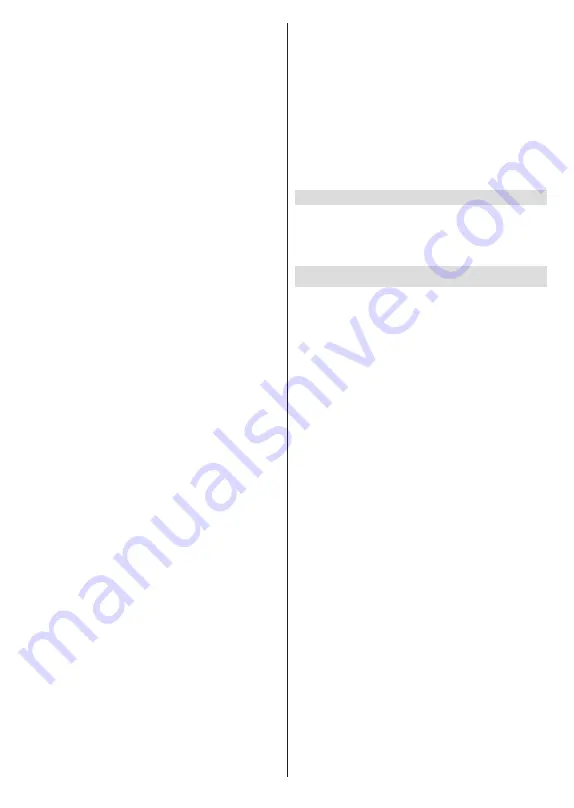
English
- 20 -
selected accordingly. Set to
Preferred Satellite
to
watch operator channels, if you have performed
an operator installation. Set to
General Satellite
to watch other satellite channels, if you have
performed a normal installation.
Satellite Re-scan:
Start a satellite scan beginning
with the antenna selection screen. When this
scanning option is preferred, some scanning
configurations will not be available and thus the
preferences you made during the initial setup
process may not be changed.
For the
General Satellite
channel installation mode
the
SatcoDX Scan
option may also be available
here. For standard installation select
Normal
scan
. For SatcoDX installation select
SatcoDX
Scan
and copy the relevant sdx file into the root
directory of an USB storage device and connect it
to your TV. Highlight this option and press
OK
or the
Right directional button. The
Download SatcoDX
option will be highlighted, press
OK
or the Right
directional button to continue. Select the sdx file
from the connected USB storage device and press
OK
. Satellite selection screen will be displayed. The
status of the first satellite option will appear as
On
.
Highlight that satellite option and press
OK
. Set
the parameters corresponding to your system and
correct satellite and press
the
Back/Return
button
to return to the satellite selection screen.
Highlight
Next
and press
OK
to proceed with the SatcoDX
channel list installation. If the selected satellite is not
correct for SatcoDX installation, a warning dialogue
will be displayed on the screen. The satellite/s that
can be selected will be listed. Press
OK
to close the
dialogue and press
OK
or the
Back/Return
button
to return to satellite selection screen. Then set the
satellite accordingly.
Satellite Add:
Add satellite/s on which you want
to perform a channel scan. This menu option will
be active, if
Channel Installation Mode
is set to
General Satellite
.
Satellite Update:
Search for any updates by
repeating the previous scan with the same settings.
You will also be able to configure these settings
before the scan. Depending on the
Channel
Installation
Mode
setting, this option may not be
available or named differently depending on the
available services. Highlight the satellite and press
OK
to configure detailed satellite parameters.
Then press
the
Back/Return
button to return to
the satellite selection screen.
Highlight
Next
and
press
OK
to proceed.
Satellite Manual Tuning:
Start a manual satellite
scan. Highlight the satellite and press
OK
to
configure detailed satellite parameters. Then
highlight
Next
and press
OK
to proceed.
Favourite Network Select:
Select your favourite
network. This menu option will be active, if more
than one network is available. This option may not
be available depending on the selected country
during the initial setup process.
Auto Channel Update:
Turn the auto channel update
function on or off.
Channel Update Message:
Turn the channel update
message function on or off.
Note:
Some options may not be available and appear as
greyed out depending on the operator selection and operator
related settings.
Inputs
Show or hide an input terminal, change the name of an
input terminal, and configure the options for HDMI CEC
(Consumer Electronic Control) function and display
the CEC device list.
Display & Sound
Picture
Picture Mode:
Set the picture mode to suit your
preference or requirements. Picture mode can be
set to one of these options:
Standard
,
Vivid
,
Sport
,
Movie
and
Game
.
Dolby Vision Modes:
If Dolby Vision content is detected
Dolby Vision Bright
,
Dolby Vision Dark
and
Dolby Vi-
sion Vivid
picture mode options will be available instead
of other picture modes.
Backlight
,
Brightness
,
Contrast
,
Colour
,
HUE
,
Sharpness
settings will be adjusted according to
the selected picture mode.
Energy Saving:
Set your energy saving preference.
Off
,
Low
and
Middle
options will be available.
OLED Luminance:
If the
Energy Saving
option is
set as
Off
, this option will be manually adjustable.
Highlight and use the Left/Right directional buttons
to adjust.
Brightness:
Adjust the brightness value of the
screen.
Contrast:
Adjust the contrast value of the screen.
Colour:
Adjust the colour saturation value of the
screen.
HUE:
Adjust the hue value of the screen.
Sharpness:
Adjust the sharpness value for the
objects displayed on the screen.
Advanced Settings
Colour Temperature:
Set your colour tempe-
rature preference.
User
,
Cool
,
Standard
and
Warm
options will be available. You can adjust
red, green and blue gain values manually. If one
of these values is changed manually,
Colour
Temperature
option will be changed to
User
, if
not already set as
User
.






























