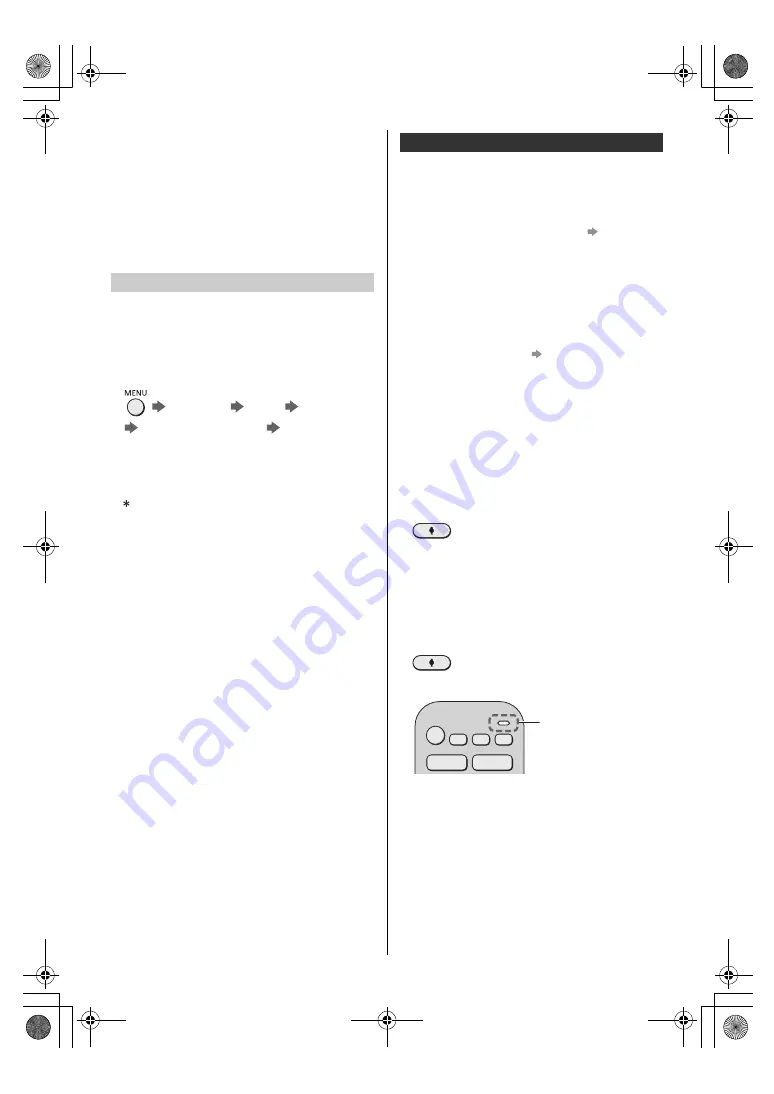
11
English
20 Cursor buttons
21 BACK
22 MY APP (Assigns a favourite application.)
23 Operations for contents, connected equipment,
etc.
24 Text service
25 Channel Up / Down
26 Subtitles
27 Last view
If another Panasonic TV is near the TV, the other TV
may be operated when you use the remote control with
infrared. Change the TV’s remote control mode to avoid
simultaneous operation.
≥
Remote control mode 1 is the default setting.
1
Use the below procedure to select [Mode Setting]
[Main Menu]
[Setup]
[System Menu]
[Remote Control Settings]
[Mode Setting]
2
Select [Mode2]
≥
Press and hold [OK]/[MUTE]/[2]
*
(numeric buttons)
buttons for at least 3 seconds, then press the OK
button.
To set to [Mode1], set to “1”, to set to [Mode3], set
to “3”, to set to [Mode4], set to “4”.
≥
When using the remote control mode 1, set the TV
and the remote control to mode 1 respectively.
∫
Remote Control Mode Error
When the TV receives a signal with a different remote
control mode to the mode that is set on the TV five times,
Remote Control Mode Error is displayed.
≥
Follow the on-screen instructions.
≥
When all settings are initialised by performing
[Shipping Condition], the TV’s remote control mode is
reset to mode 1. If you cannot operate the TV with
your remote control, press and hold [OK]/[MUTE]/[1]
buttons for at least 3 seconds to set the remote control
to mode 1.
∫
Remote Control Mode Reset
You can make a forced reset of the TV’s remote control
mode to change to mode 1.
1
Get another Panasonic remote control whose remote
control mode has been set to 1
2
Point the remote control at the TV, then press the
MUTE button for about 15 seconds
3
When a screen asking you to confirm the forced reset
of the remote control mode is displayed, press the
MUTE button again for about 3 seconds
The TV recognizes speech when you talk into the voice
control microphone, enabling you to perform operations
such as changing TV channels, adjusting the volume,
searching for programmes, and doing internet searches.
≥
If the remote control is not registered (paired) with the
TV, register (pair) the remote control.
(p. 10)
≥
Amazon Alexa functions may be currently under
consideration for a future release in your region. They
will be made available when they become ready for
release.
≥
Amazon Alexa functions may not be available in
certain countries or regions or for certain
broadcasters.
≥
The TV needs to be connected to the internet in order
to perform searches, etc.
(p. 8)
≥
The effective range for voice controls depends on the
viewing environment.
≥
Operation may not be correct depending on the type
of voice the person has and the way they speak, as
well as the surrounding environment and conditions.
≥
When other Bluetooth
®
devices are connected at the
same time, voice controls may not work properly
depending on the connected devices.
Selecting the voice service (when it is not selected)
1
Press the voice control button
2
Selects the voice service for voice control function.
≥
Only one voice service can be used with the TV.
≥
The voice service selection screen can also be
displayed via [Voice Control] on the menu bar.
Controlling with your voice
1
Press the voice control button
2
Speak into the voice control microphone
≥
Functions of voice control and voice services are
subject to change without notice.
Remote Control Mode setting
Voice controls
Voice control
microphone
TX-55_65MZ1500B_TQB4GA0216_eng.book 11 ページ 2023年2月6日 月曜日 午前10時53分
















