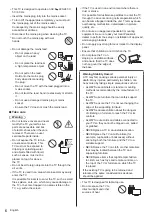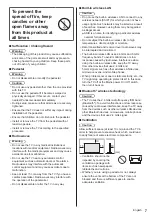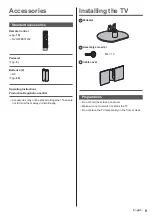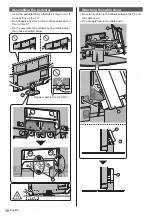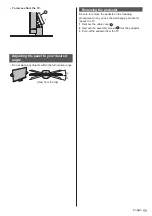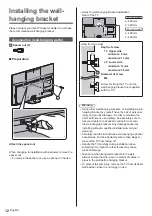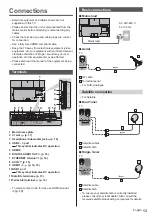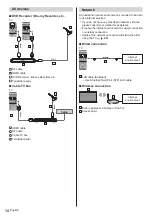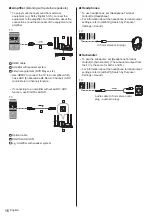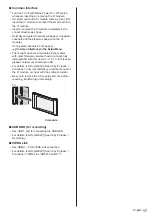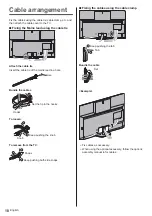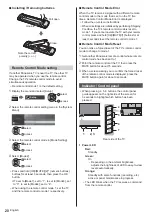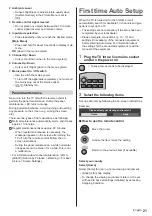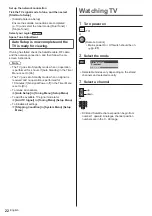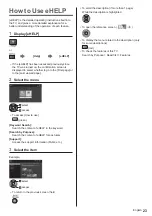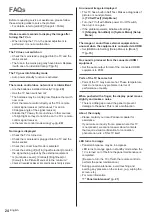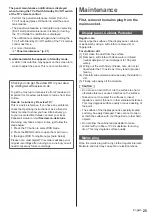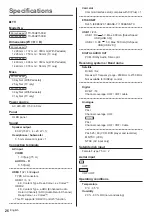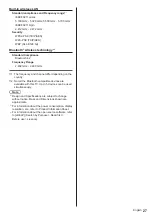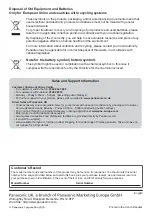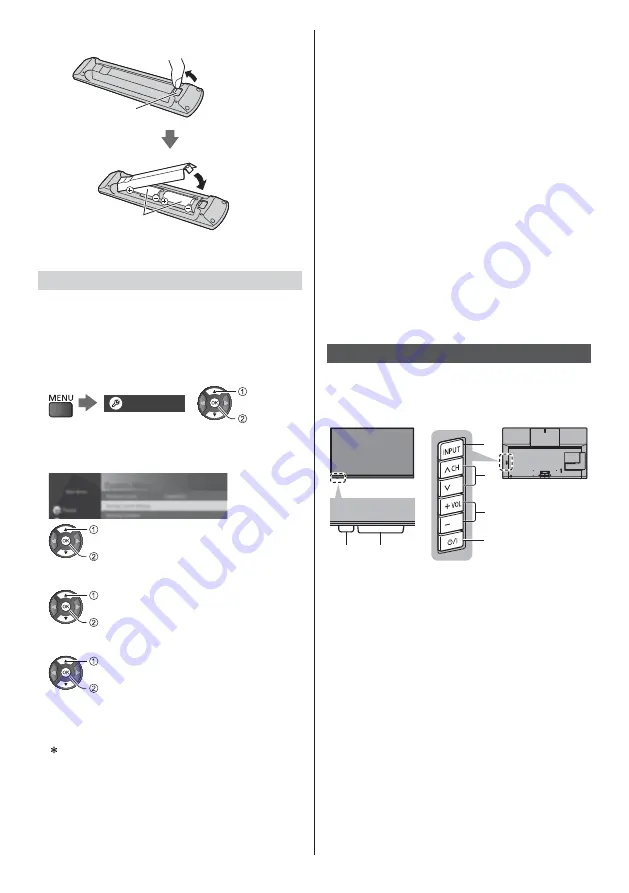
English
20
Installing / Removing batteries
Pull open
Hook
Note the correct
polarity (+ or -)
Close
Remote Control Mode setting
If another Panasonic TV is near the TV, the other TV
may be operated when you use the remote control.
Change the TV’s remote control mode to avoid
simultaneous operation.
Remote control mode 1 is the default setting.
1
Display the menu and select [Setup]
Setup
select
access
2
Select the remote control setting menu in the [System
Menu]
select
access
3
Select the remote control mode in [Mode Setting]
select
access
4
Select [Mode2]
select
access
Press and hold [OK]/[MUTE]/[2]
*
(numeric buttons)
buttons for at least 3 seconds, then press the OK
button.
To set to [Mode1], set to “1”, to set to [Mode3], set
to “3”, to set to [Mode4], set to “4”.
When using the remote control mode 1, set the TV
and the remote control to mode 1 respectively.
Remote Control Mode Error
When the TV receives a signal with a different remote
control mode to the mode that is set on the TV five
times, Remote Control Mode Error is displayed.
Follow the on-screen instructions.
When all settings are initialised by performing Shipping
Condition, the TV’s remote control mode is reset to
mode 1. If you cannot operate the TV with your remote
control, press and hold [OK]/[MUTE]/[1] buttons for at
least 3 seconds to set the remote control to mode 1.
Remote Control Mode Reset
You can make a forced reset of the TV’s remote control
mode to change to mode 1.
1
Get another Panasonic remote control whose remote
control mode has been set to 1
2
Point the remote control at the TV, then press the
MUTE button for about 15 seconds
3
When a screen asking you to confirm the forced reset
of the remote control mode is displayed, press the
MUTE button again for about 3 seconds
Indicator / Control panel
When pressing 4, 5, 6 buttons, the control panel
guide appears on the right side of the screen for
3 seconds to highlight which button has been
pressed.
1
2, 3
5
6
7
4
Rear side of the TV
1 Power LED
Red:
Standby
Green:
On
Depending on the ambient brightness,
adjusts the brightness of LED to easy-to-view
levels automatically.
Orange:
Standby with some functions (recording, etc.)
active or panel maintenance in progress
The LED blinks when the TV receives a command
from the remote control.