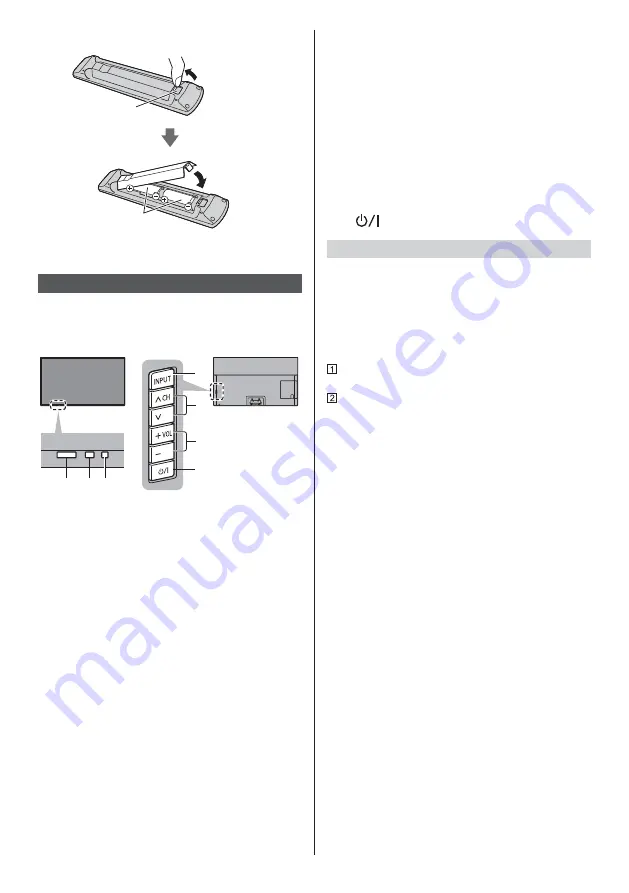
English
20
Installing / Removing batteries
Pull open
Hook
Note the correct
polarity (+ or -)
Close
Indicator / Control panel
When pressing 4, 5, 6 buttons, the control panel
guide appears on the right side of the screen for
3 seconds to highlight which button has been
pressed.
1
2 3
5
6
7
4
Rear side of the TV
1 Remote control signal receiver
Do not place any objects between the TV remote
control signal receiver and remote control.
2 Ambient sensor
Senses brightness to adjust picture quality when
[Ambient Sensor] in the Picture Menu is set to
[On].
3 Power LED
Red:
Standby
Green:
On
•
Depending on the ambient brightness,
adjusts the brightness of LED to easy-to-view
levels automatically.
Orange:
Standby with some functions (recording, etc.)
active or panel maintenance in progress
The LED blinks when the TV receives a command
from the remote control.
4 Input mode selection
Press repeatedly until you reach the desired mode.
[Main Menu]
Press and hold for about 3 seconds to display main
menu.
OK
(when in the menu system)
5 Channel Up / Down
Cursor Up / Down (when in the menu system)
6 Volume Up / Down
Cursor Left / Right (when in the menu system)
7
Mains power On / Off switch
Use to switch the mains power.
To turn Off the apparatus completely, you must pull
the mains plug out of the mains socket.
[
]: Standby / On
Panel maintenance
Be sure to turn the TV off with the remote control to
perform the panel maintenance. During the panel
maintenance, LED turns to orange.
During panel maintenance, avoid touching and exerting
any pressure on the screen. (e.g. wiping the screen,
etc.)
There are two types of the maintenance as following.
Normal maintenance automatically starts, and it takes
approx. 10 minutes.
Regular maintenance takes approx. 80 minutes.
•
When regular maintenance is necessary, the
message appears on the screen after turning the
TV off with the remote control. Follow the on-
screen instructions.
•
During the panel maintenance, a white horizontal
line appears on the screen for a while. This is not
a malfunction.
For information about panel maintenance, refer to
[eHELP] (Search by Purpose > Watching > For best
picture > Screen Settings)
Содержание TX-55FZ800E
Страница 57: ... TX 55FZ800E TX 65FZ800E Manual de utilizare _ ...
Страница 58: ... Cuprins 4 9 9 11 11 19 21 22 22 24 _ ...
Страница 59: ... 3 _ _ _ _ _ _ _ _ _ _ _ _ _ _ _ _ _ _ _ _ _ _ _ _ _ _ _ _ ...
Страница 60: ... 4 _ _ J _ _ _ _ _ _ _ _ _ _ ª ...
Страница 61: ... 5 _ ...
Страница 62: ... 6 _ _ _ deschise _ _ ...
Страница 63: ... 7 Piedestal _ _ _ _ ...
Страница 64: ... 8 _ _ _ _ _ _ ...
Страница 65: ... 9 Piedestal _ Manual de utilizare Capac piedestal ...
Страница 66: ... _ B 1 A C 2 _ 3 ...
Страница 67: ... Instalarea prindere pe perete Model de 55 inci Model de 65 inci _ ...
Страница 68: ... C 2 3 4 5 6 7 1 8 9 10 11 12 13 _ ...
Страница 69: ... _ µ _ _ _ ...
Страница 70: ... _ _ _ _ _ _ _ _ _ _ _ _ _ _ _ ...
Страница 71: ... _ _ _ _ _ _ _ _ _ _ _ _ _ ...
Страница 72: ... _ _ _ _ _ _ _ _ _ _ _ _ _ _ ...
Страница 73: ... __ _ _ ...
Страница 74: ... µ capacului pentru piedestal _ _ _ _ C ...
Страница 75: ... Identificarea 3 Meniu principal _ eAJUTOR _ _ _ _ _ APPS HOME _ ...
Страница 76: ... _ 1 2 3 5 6 7 4 _ _ _ Meniu principal J _ ...
Страница 77: ... acestuia _ _ _ _ _ _ _ _ ...
Страница 78: ... _ 3 eAJUTOR eAJUTOR _ 3 ...
Страница 79: ... ...
Страница 80: ... J _ _ _ _ _ _ J _ ...
Страница 81: ... J _ J J piedestalul J ...
Страница 83: ... _ º º 1 Securitate 2 _ _ ...
Страница 84: ... _ Web Site http www panasonic com Panasonic Corporation 2018 ...
















































