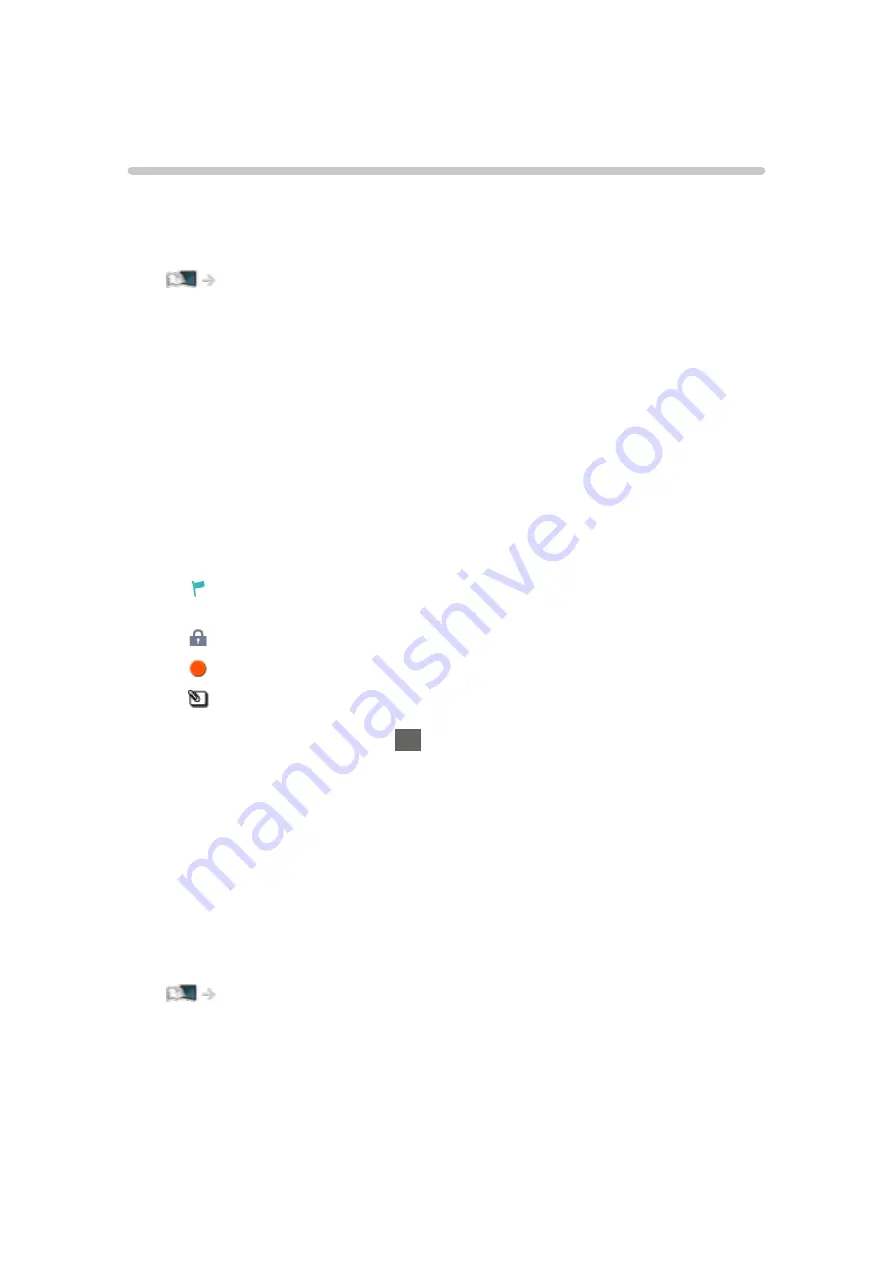
Recorded TV mode
Selecting content
●
For exclusive USB HDD
●
To play back content in the USB HDD, ensure the connection and settings
are completed.
1. Content list of the selected device is displayed in Recorded TV mode.
●
Remaining capacity of the selected device is displayed on the top right.
(This value may not be accurate depending on the condition.)
●
Content list is displayed as
All
or
Not Viewed
.
All
:
All the recorded TV programmes are listed.
Not Viewed
:
Content not played back yet are listed.
●
Icons are displayed.
: Content not played back yet (Once you play back the content, this
icon will disappear.)
: Protected content cannot be deleted.
: Currently recording (You can play back this recording content.)
: Group of content
2. Select the content and press
OK
to start playback.
●
If you have stopped the last playback halfway, a confirmation screen
may be displayed to select whether to start from where you stopped
last time or from the beginning.
●
If the content has multiple programmes with different parental ratings,
the highest restriction is applied to the content. Once you unlock the
restriction, all the programmes in the content can be played back.
– Ireland only
●
For details of supported file formats
Media Player > Supported format > Video format
- 149 -
Содержание TX-55EX580B
Страница 151: ... To confirm or change the current status if available Watching Basic AV Options To return to list BACK RETURN 151 ...
Страница 187: ... Note Depending on the area this function may not be available For details consult your local Panasonic dealer 187 ...
Страница 190: ...Mirroring Settings Settings for the mirroring function Functions Mirroring Mirroring Settings 190 ...
Страница 238: ... Player PIN Control Applies access control for some Digital TV streaming services Note For DVB UK only 238 ...
Страница 254: ...Picture Viewing Mode Selects your favourite picture mode for each input Watching For best picture Viewing Mode 254 ...
Страница 263: ...Reset to Defaults Resets the current Picture Viewing Mode to the default settings 263 ...
Страница 264: ...Sound Mode Selects your favourite sound mode for each input Watching For best audio Sound mode 264 ...
Страница 270: ...Reset to Defaults Resets the current Sound Mode to the default settings 270 ...
Страница 273: ...my Home Cloud Settings Notices Displays the terms of service Network Network settings my Home Cloud Settings 273 ...
Страница 274: ...VIERA Name Sets your favourite name for this TV Network Network settings VIERA Name 274 ...
Страница 279: ...Mirroring Settings Settings for the mirroring function Functions Mirroring Mirroring Settings 279 ...
Страница 280: ...Control4 Settings Settings for the Control4 function Network Network settings Control4 Settings 280 ...
Страница 284: ...Time Zone Adjusts the time data Watching Basic Adjusting time 284 ...
Страница 288: ...Voice Control Settings Settings for Voice Control function Functions Voice Control Settings 288 ...
Страница 289: ...TV Guide Settings TV Guide View Changes the layout of TV Guide Watching TV Guide TV Guide 289 ...
Страница 290: ...USB Device Setup Formats the USB HDD or safely removes USB device Recording USB HDD setup Setting for USB HDD 290 ...
Страница 299: ...HDMI HDR Setting Set to On when the HDR device is connected to the TV Watching External equipment HDMI HDR Setting 299 ...
Страница 318: ...v 3 100 ...
















































