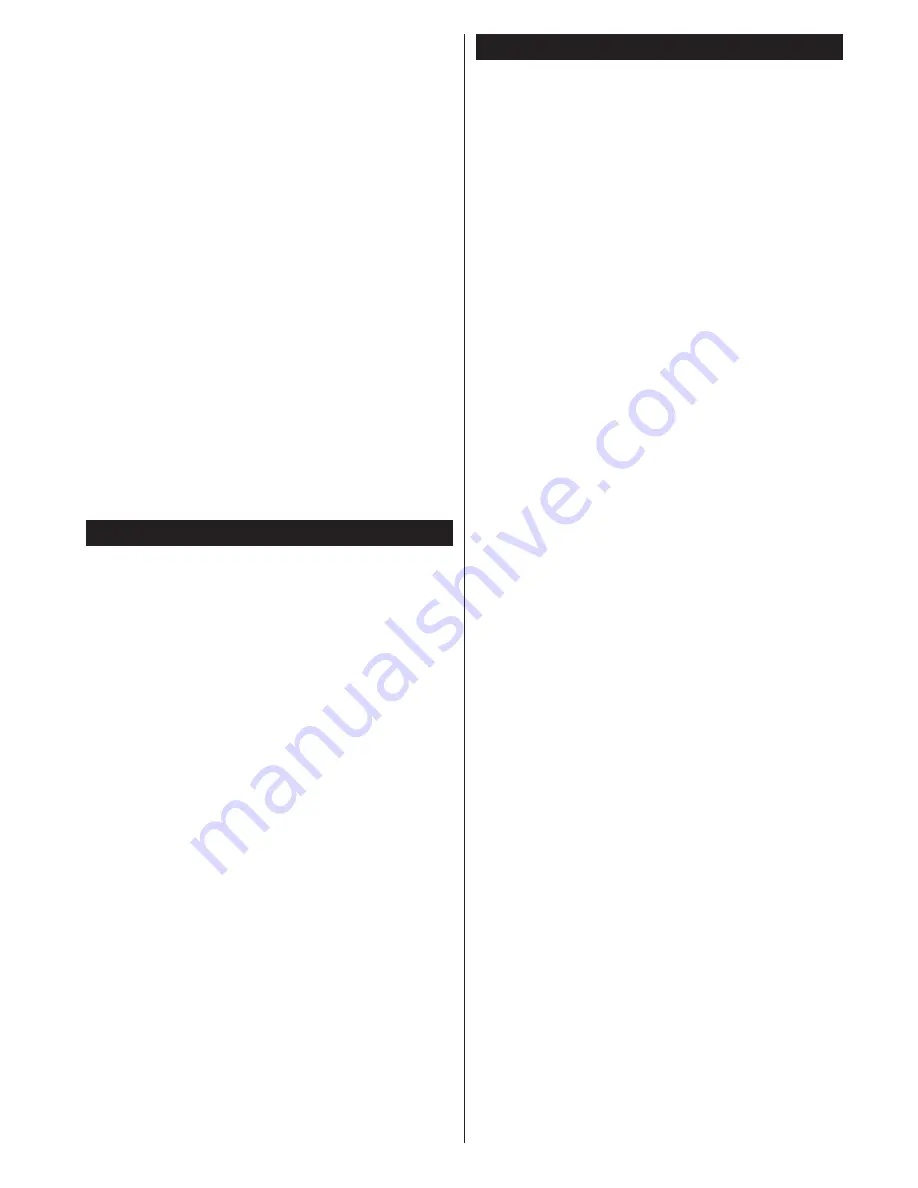
English
- 27 -
it is possible that your TV might not connect to
the internet. In such a case, the MAC address is
authenticated each time when you connect to the
internet. This is a precaution against unauthorized
access. Since your TV has its own MAC address,
your internet service provider cannot validate the MAC
address of your TV. For this reason, your TV cannot
connect to the internet. Contact your internet service
provider and request information on how to connect
a different device, such as your TV, to the internet.
It is also possible that the connection may not be
available due to a firewall problem. If you think
this causes your problem, contact your internet
service provider. A firewall might be the reason of a
connectivity and discovery problem while using the
TV in Audio Video Sharing mode or while browsing
via Audio Video Sharing feature.
Invalid Domain
Ensure that you have already logged on to your PC
with an authorized username/password and also
ensure that your domain is active, prior to sharing
any files in your media server program on your PC. If
the domain is invalid, this might cause problems while
browsing files in Audio Video Sharing mode.
Using Audio Video Sharing Network Service
Audio Video Sharing feature uses a standard that eases
the viewing process of digital electronics and makes
them more convenient to use on a home network.
This standard allows you to view and play photos, music
and videos stored in the media server connected to your
home network.
1. Nero Media Home Installation
The Audio Video Sharing feature cannot be used
if the server programme is not installed onto your
PC. Please prepare your PC with the Nero Media
Home programme. For more information about the
installation, please refer to the “
Nero Media Home
Installation
” section.
2. Connect to a Wired or Wireless Network
See the
Wired/Wireless Connectivity
chapters for
detailed configuration information.
3. Play Shared Files via Media Player
Select
Media Player
by using the
Left
or
Right
buttons
from the main menu and press
OK
. The media browser
will then be displayed.
Audio Video Sharing
Audio Video Sharing support is only available in the
Media Player
Folder
mode. To enable folder mode,
go to the
Setup
tab in the main media browser screen
and press
OK
. Highlight
View
Style
and set to
Folder
using the
Left
or
Right
buttons. Select the desired media
type and press
OK.
If sharing configurations are set properly,
Device
Selection
screen will be displayed after selecting the
desired media type. If available networks are found,
they will be listed on this screen. Select media server
or network that you want to connect to using the Up
or Down buttons and press
OK
. If you want to refresh
the device list, press the
Green
button. You can press
Menu
to exit.
If you select the media type as
Videos
and choose
a device from the selection menu. Then select the
folder with video files in it on the next screen and all
the available video files will be listed.
To play other media types from this screen, you must
go back to main
Media Player
screen and select the
media type as desired and then perform the network
selection again. Refer to the
Media Player
menu section
for further information on file playback.
Subtitle files do not work if you watch videos from
your network through Audio Video Sharing feature.
You can connect only one television to the same
network. If a problem occurs with the network, please
switch your television off at the wall socket and back
on again. Trick mode and jump are not supported with
the Audio Video Sharing feature.
Note:
There may be some PC’s which may not be able to
utilize the Audio Video Sharing feature due to administrator
and security settings (such as business PC’s).
For best home network streaming with this TV, the Nero
software should be installed.
Содержание TX-55CW324
Страница 92: ......
















































