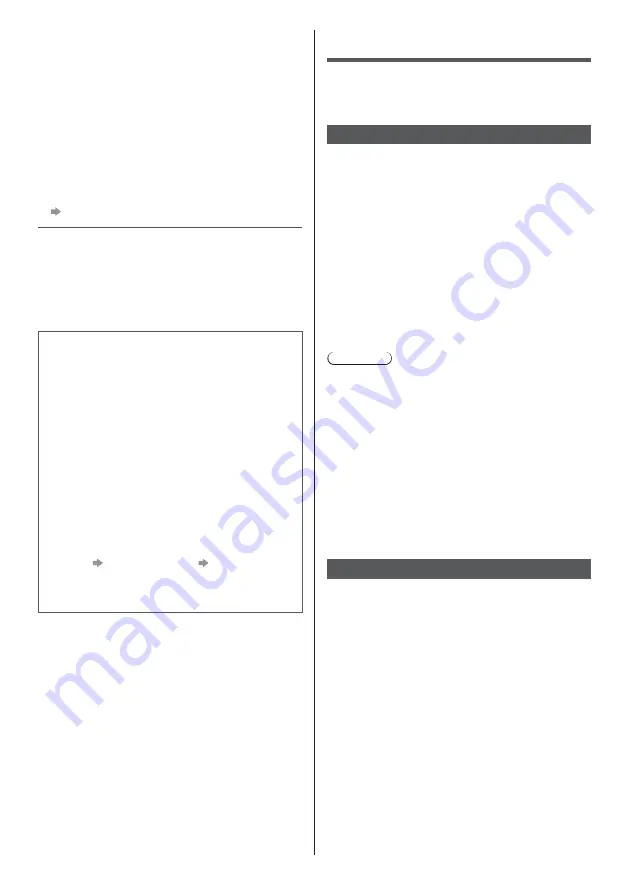
English
24
The panel maintenance notification is displayed
when turning the TV off with Standby On / Off switch
of the TV’s remote control.
Perform the panel maintenance. Select [Turn the
TV off now] and press OK button to start the panel
maintenance.
The panel maintenance is interrupted when selecting
[Don’t start panel maintenance this time] or turning
the TV off while the notification is displayed.
The notification is displayed again when turning the
TV off with Standby On / Off switch of the TV’s remote
control next time.
For more information
“Panel maintenance” (p. 20)
A white horizontal line appears in Standby mode.
A white horizontal line may appear on the screen for a
while to adjust the panel. This is not a malfunction.
Check you can get Freeview HD in your area
by visiting www.freeview.co.uk
To get the most up to date service from Freeview it is
important for Freeview customers to retune from time
to time.
How do I re-tune my Freeview TV ?
This is a quick reference. If you have any problems,
check the Operating Instructions or ask a friend or
family member to show you how. Alternatively, go
to your local electrical retailer, contact your local
Panasonic dealer or visit
freeview.co.uk/retune
Re-tuning only takes a few minutes, just follow the
steps below:
1. Press the TV button to select DVB mode.
2. Press the MENU button to open the main menu.
3. [Setup]
[DVB Tuning Menu]
[Auto Setup]
Please note: most digital TV recorders will keep your
original recordings after running a re-tune but you will
need to reset any future recordings.
Maintenance
First, remove the mains plug from the
mains socket.
Display panel, Cabinet, Pedestal
Regular care:
Gently wipe the surface of the display panel, cabinet,
or pedestal by using a soft cloth to remove dirt or
fingerprints.
For stubborn dirt:
(1) First clean the dust from the surface.
(2) Dampen a soft cloth with clean water or diluted
neutral detergent (1 part detergent to 100 parts
water).
(3) Wring out the cloth firmly. (Please note, do not let
liquid enter the TV inside as it may lead to product
failure.)
(4) Carefully wipe moisten and wipe away the stubborn
dirt.
(5) Finally, wipe away all the moisture.
Caution
Do not use a hard cloth or rub the surface too hard,
otherwise this may cause scratches on the surface.
Take care not to subject the surfaces to insect
repellent, solvent, thinner or other volatile substances.
This may degrade surface quality or cause peeling of
the paint.
The surface of the display panel is specially treated
and may be easily damaged. Take care not to tap or
scratch the surface with your fingernail or other hard
objects.
Do not allow the cabinet and pedestal to make
contact with a rubber or PVC substance for a long
time. This may degrade surface quality.
Mains plug
Wipe the mains plug with a dry cloth at regular intervals.
Moisture and dust may cause fire or electrical shock.
Содержание TX-55980B
Страница 27: ......





































