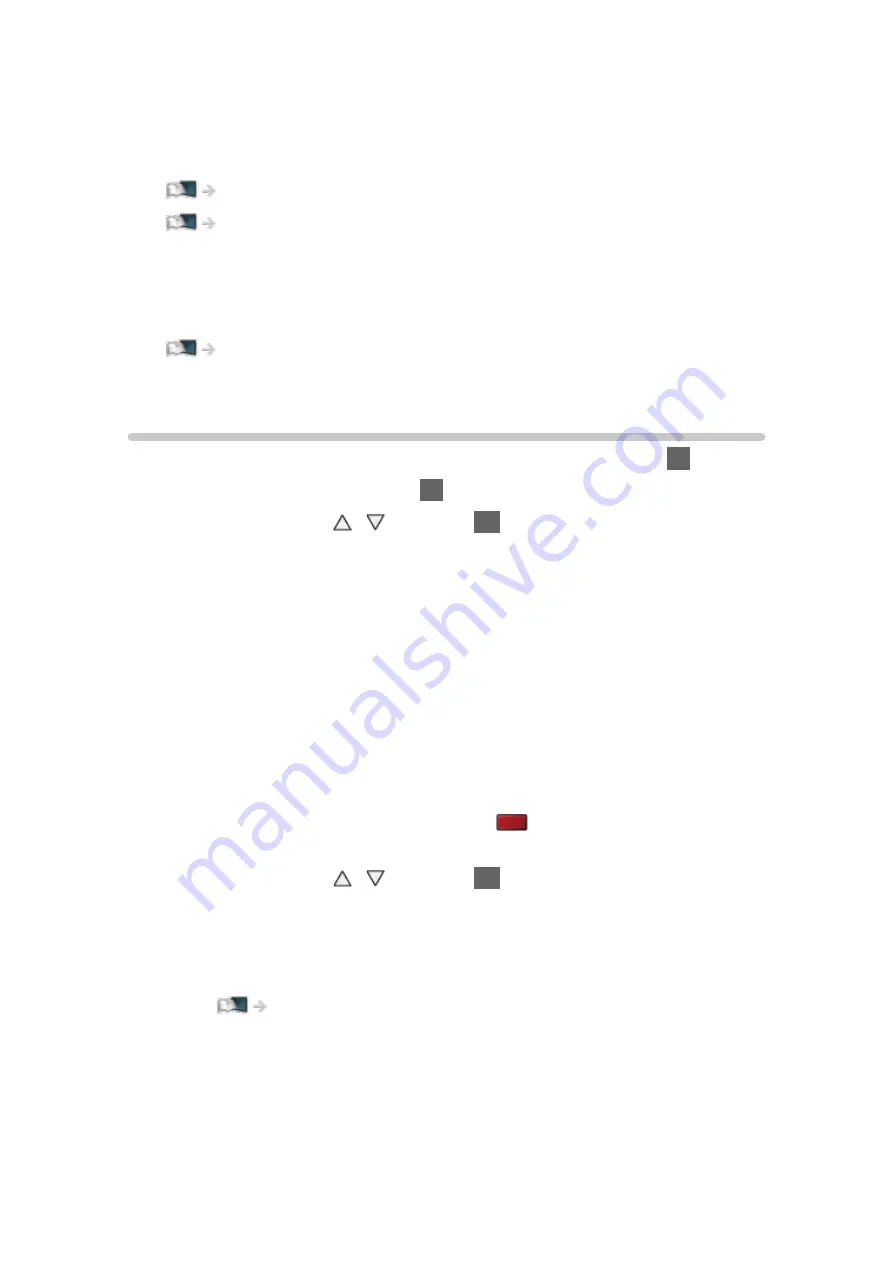
- 98 -
■
3D photos and 3D videos taken by 3D-compatible Panasonic
products
●
Available in Media Player and Network services
■
2D images converted to 3D
●
Set to
2D→3D
mode in
3D Mode Selection
.
Watching > 3D > 3D Mode Selection
●
Contents of 4K format cannot be changed to 3D mode.
3D Mode Selection
You can easily change the viewing mode between 2D and 3D with
3D
.
1. Display
3D Mode Selection
with
3D
.
2. Select the mode with / and press
OK
to set.
●
Items of
3D Mode Selection
vary depending on the condition.
3D
/
2D
:
Displays the appropriate image as you desire without selecting 3D format.
●
This mode may not work properly depending on the source image
format. In this case, select the appropriate 3D format manually.
■
To change 3D format manually
When the image is not changed properly using
3D
/
2D
mode, use this
manual setting.
1. Display
3D Mode Selection (Manual)
with
(red) during above
operation.
2. Select the mode with / and press
OK
to set.
Original
:
Displays the source image as it is.
●
Use to identify the format type of the source image.
Watching > 3D > Source image format
Side by Side - 3D
/
Side by Side - 2D
/
Top and Bottom - 3D
/
Top and Bottom - 2D
:
Displays the mode you select.
●
Not valid in Analogue and AV mode
Содержание TX-50AXW804
Страница 1: ...TX 50AXW804 TX 58AXW804 TX 65AXW804 eHELP English ...
Страница 287: ...Ver 1 00 ...






























