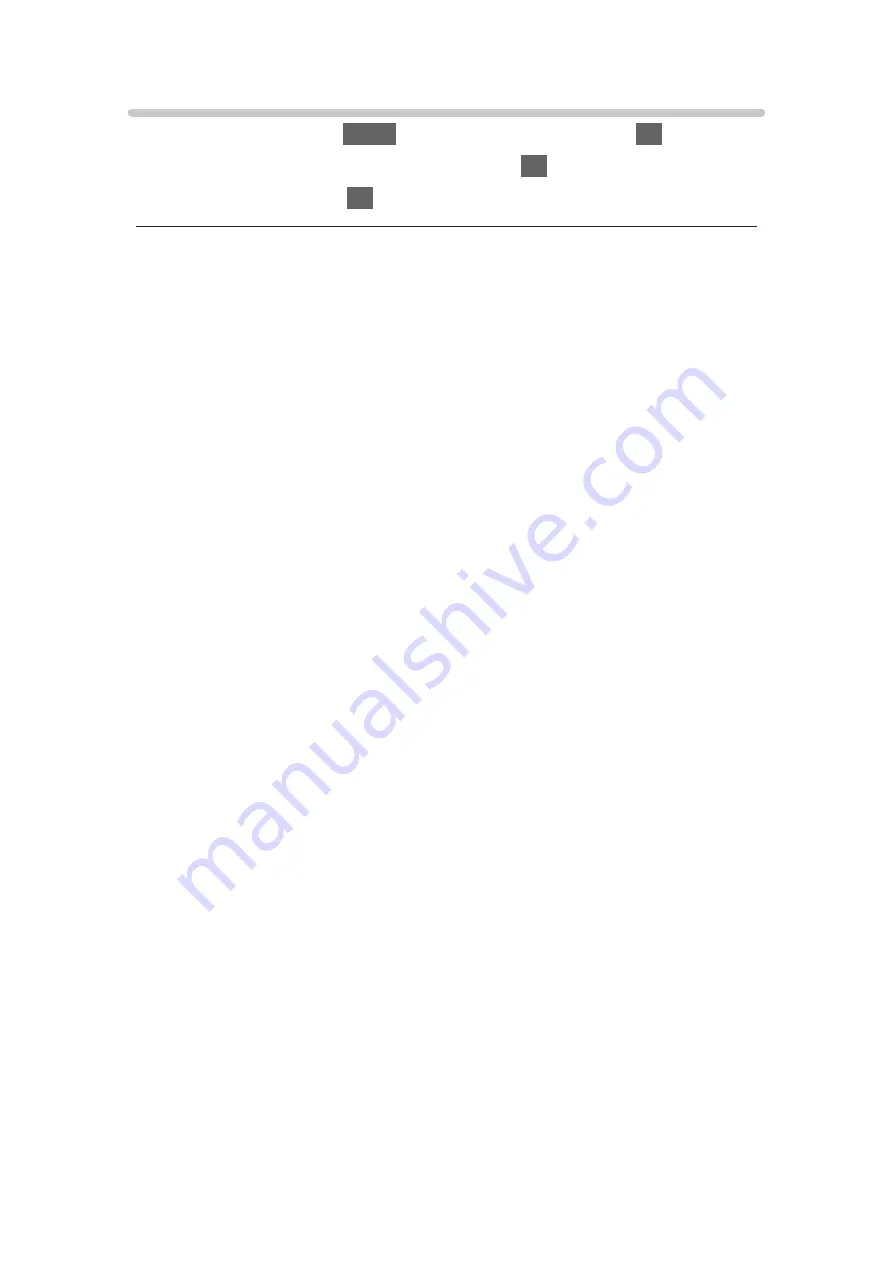
HDMI Auto Setting
1. Display the menu with
MENU
, select
Main Menu
and press
OK
to access.
2. Select
Setup
>
HDMI Auto Setting
and press
OK
to access.
3. Set the item and press
OK
to store.
HDMI Auto Setting
(
Mode1
/
Mode2
/
Mode3
)
Reproduces the image more precisely with the expanded colour gamut and
more smoothly with the high frame rate when connecting the 4K-compatible
equipment.
Mode2
is a mode that supports higher definition signals than
Mode1
.
Mode3
is a mode that supports higher frame rate signals than
Mode2
.
Set to
Mode1
when the image or sound in HDMI input is not played properly.
Mode1
:
For high compatibility. Set to
Mode1
when the image or sound in HDMI
input is not played properly.
Mode2
:
For the 4K-compatible equipment that has the function to output the
image precisely with the expanded colour gamut
Mode3
:
For the 4K 120 Hz-compatible equipment that has the function to output
the high frame rate image (This mode is available for HDMI1 / HDMI2.)
●
Not valid when
NVIDIA Auto Game Mode
is set to
On
and some of NVIDIA
PC graphics cards supporting HDMI 2.1 VRR are detected (
HDMI Auto
Setting
is fixed to
Mode3
.)
●
The setting can be stored for each HDMI input.
●
Valid format (4K)
–
Mode1
: 4:4:4 / 4:2:2 (30p, 25p, 24p), 4:2:0 (60p, 50p)
–
Mode2
: 4:4:4 / 4:2:2 (30p, 25p, 24p), 4:4:4 / 4:2:2 / 4:2:0 (60p, 50p)
–
Mode3
: 4:4:4 / 4:2:2 (30p, 25p, 24p), 4:4:4 / 4:2:2 / 4:2:0 (120p, 100p,
60p, 50p)
- 63 -
Содержание TX-48LZ1500B
Страница 1: ...eHELP English Model No ...
Страница 30: ...Show Info Displays the information about the selected device 30 ...
Страница 217: ... Note Depending on the area this function may not be available For details consult your local Panasonic dealer 217 ...
Страница 219: ...Mirroring Settings Settings for the mirroring function Functions Mirroring Mirroring Settings 219 ...
Страница 247: ...How to use 1 Press 2 Say a key word to the microphone of the remote control Follow the on screen instructions 247 ...
Страница 292: ...Picture Viewing Mode Selects your favourite picture mode for each input Watching For best picture Viewing Mode 292 ...
Страница 301: ...PICTURE Button Setting Sets the viewing mode selection when pressing PICTURE Watching For best picture Viewing Mode 301 ...
Страница 304: ...Reset to Defaults Resets the current Picture Viewing Mode to the default settings 304 ...
Страница 305: ...Sound Mode Selects your favourite sound mode for each input Watching For best audio Sound mode 305 ...
Страница 314: ...Reset to Defaults Resets the current Sound Mode to the default settings 314 ...
Страница 317: ...TV Name Sets your favourite name for this TV Network Network settings TV Name 317 ...
Страница 321: ...Mirroring Settings Settings for the mirroring function Functions Mirroring Mirroring Settings 321 ...
Страница 322: ...Control4 Settings Settings for the Control4 function Network Network settings Control4 Settings 322 ...
Страница 325: ...Off Timer Sets the duration of time until the TV automatically goes into Standby mode Watching Basic Off Timer 325 ...
Страница 327: ...Time Zone Adjusts the time data Watching Basic Adjusting time 327 ...
Страница 330: ...Setup Voice Control Selects the voice service for Voice Control function 330 ...
Страница 332: ...USB Device Setup Formats the USB HDD or safely removes USB device Recording USB HDD setup Setting for USB HDD 332 ...
Страница 340: ...Notification On Off Displays a notification message Dolby Notification On Off Displays a Dolby notification 340 ...
Страница 363: ...22EU A B _v 3 002 ...
















































