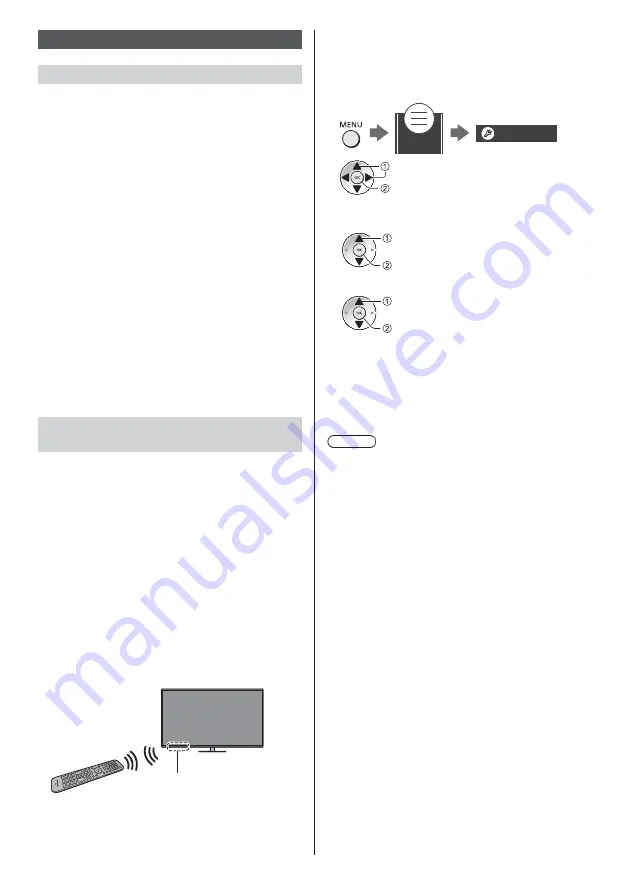
English
21
Connecting Bluetooth
®
devices
Registering Bluetooth
®
devices
This TV supports Bluetooth
®
communications.
Bluetooth
®
devices that have been registered (paired)
with this TV can connect to (communicate with) this TV.
When registering (pairing) a Bluetooth
®
device with
this TV, move the device within 50 cm of the TV.
It is not possible to register (pair) Bluetooth
®
devices
that are not compatible with this TV.
If a Bluetooth
®
enabled device that you have
registered (paired) with this TV is then registered
and used on another device, it may then be made
unavailable for use with this TV. Register the device
on this TV again if this occurs.
You can register Bluetooth
®
audio devices that
support A2DP on this TV. Due to the characteristics
of wireless technology, there will be some delay
between the playback of video and audio.
A maximum of 2 audio devices that support A2DP
can be used simultaneously. To use 2 devices, set
[Dual Audio] (Setup > Bluetooth Setup > Bluetooth
Audio Settings) to [On], and then connect the second
device.
For details, refer to [eHELP] (Search by Purpose >
Functions > Bluetooth devices).
Registering the remote control
(supplied)
Either Bluetooth
®
wireless technology or the
infrared communication function can be used for the
transmissions between the TV and the remote control.
Since voice controls (p. 24) use Bluetooth
®
wireless
technology, the remote control needs to be registered
(paired) with the TV.
When using the remote control for the first time after
purchase, when you press any button while pointing
the remote control at the remote control signal
receiver with batteries inserted, the remote control is
automatically registered (paired).
When registering, face the remote control at the
remote control signal receiver on the TV, within about
50 cm.
Registration may not be completed correctly if the
batteries in the remote control are running low.
Remote control signal receiver
If registration fails
If registration (pairing) is not completed properly, try
registering again.
1
Display the menu bar and select [Main Menu], and
then select [Setup]
Main Menu
Setup
select
access
2
Select the remote control setting menu in [System
Menu]
select
access
3
Select [Pairing]
select
access
The registration screen is displayed, so follow the
on-screen instructions to register.
For details, refer to [eHELP] (Search by Purpose >
Functions > Voice Control > Settings).
Note
If the remote control is not registered (paired) with the
TV, they communicate via infrared. Face the remote
control at the TV’s remote control signal receiver
for operation when infrared communication is used.
Please note that voice controls will not be available.
If the remote control is registered (paired) with the TV,
they communicate via Bluetooth
®
. You will not need
to face the remote control at the TV’s remote control
signal receiver when Bluetooth
®
communication is
used. Please note, however, that you will need to
face the remote control at the remote control signal
receiver for operation when turning on or off the TV.
Содержание TX-48JZ 984 Series
Страница 12: ...English 12 With Pedestal OUT 1 B A To remove the covers from the pedestals A B 2 3 ...
Страница 44: ...Nederlands 12 Met standaard UIT 1 B A Verwijder de deksels van de standaarden A B 2 3 ...
Страница 65: ... _ _ _ _ _ _ _ _ _ _ _ F0421SR1091 _ _ 984 984 TX 48JZ 984 TX 55JZ 984 TX 65JZ 984 ...
Страница 74: ... 10 ä Äç 10 Ø Ø Ò Á Ò Á _ _ _ _ _ _ Ø _ èãÕ 12 Ø Ø é ...
Страница 75: ... 11 Ù _ _ Ø _ _ _ _ Õ _ _ _ Ø Ø Ù _ _ _ _ Ù _ 19 Ø _ _ _ A 1 Ù _ ãÕ 2 ...
Страница 76: ... 1 B A A B 2 3 ...
Страница 77: ... 13 Ø Ø C D _ _ _ _ 1 Ø _ _ Ø Ø _ _ _ _ ...
Страница 78: ... 14 _ Ø Ø A _ _ _ _ Ï Ø Ü _ Á Á _ Õ M6 _ _ _ Õ Ø Ø Ü _ Ø Á Ø _ Õ A 1 2 _ M6 _ _ _ Õ ...
Страница 79: ... 15 _ _ _ _ _ Ï _ ß _ _ _ _ _ _ _ _ _ _ _ _ _ _ _ _ _ _ _ _ _ Ï _ _ _ _ _ _ ...
Страница 84: ... Á Ø Ø _ _ Ä _ Ù _ _ Ù Ü Á _ Ø Ø Ù â Ä _ Â Ã ...
Страница 91: ... _ 1 _ Õ _ Õ _ Ú _ _ _ _ Ï _ _ _ _ 3 __ _ Ï _ Á _ ì _ _ _ à _ 1 _ _ _ _ _ _ _ _ _ Ü Õ 3 _ _ Ú ...
















































