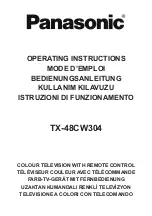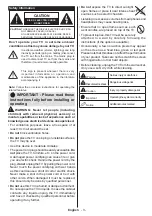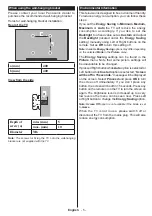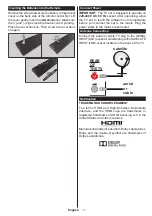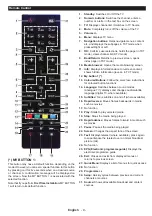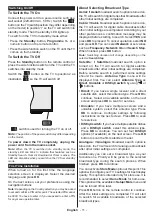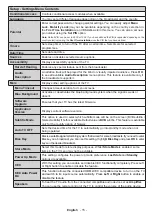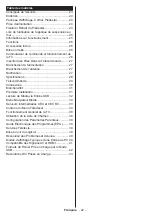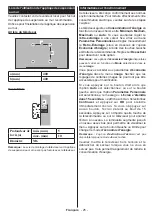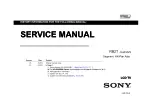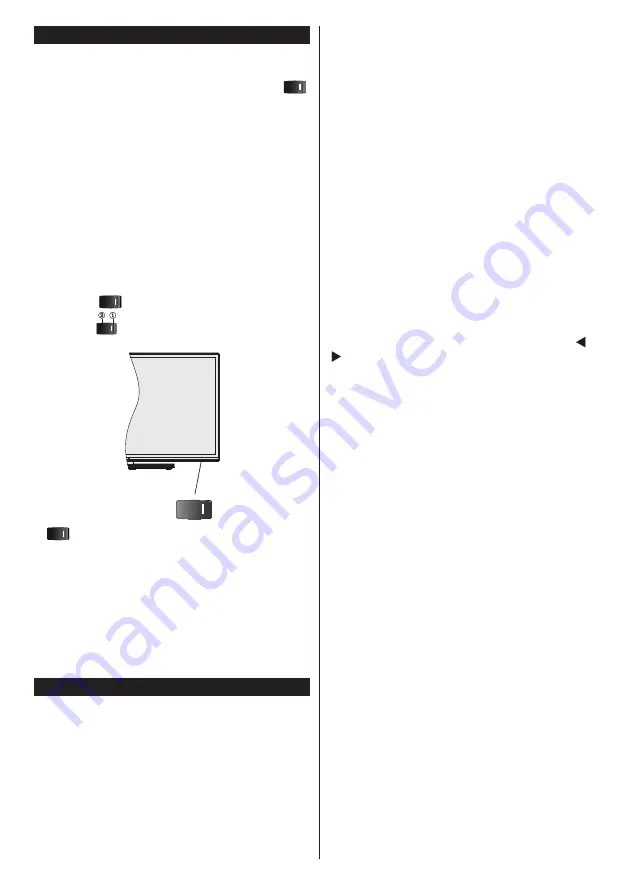
English
- 11 -
Switching On/Off
To Switch the TV On
Connect the power cord to a power source such as a
wall socket (220-240V AC, 50 Hz). Switch the “
”
button on the TV(switch position may differ depending
on the model) to position “|” so the TV will switch into
standby mode. Then the standby LED lights up.
To switch on the TV from standby mode either:
• Press the
Standby
button,
Pro/-
or a
numeric button on the remote control.
• Press the side function switch on the TV until the TV
comes on from standby.
To Switch the TV Off
Press the
Standby
button on the remote control or
press the side function switch on the TV until the TV
switches into standby mode.
Switch the “
” button on the TV to position 2 as
illustrated -
, so the TV will switch off.
, switch is used for turning the TV on or off.
Note:
The position of the power switch may differ depending
on the model.
To power down the TV completely, unplug the
power cord from the mains socket.
Note:
When the TV is switched into standby mode, the
standby LED can blink to indicate that features such as
Standby Search, Over Air Download or Timer is active. The
LED can also blink when you switch on the TV from standby
mode.
First Time Installation
When turned on for the first time, the language
selection screen is displayed. Select the desired
language and press
OK
.
On the next screen, set your preferences using the
navigation buttons.
Note:
Depending on the Country selection you may be asked
to set and confirm a PIN at this point. The selected PIN cannot
be 0000. You have to enter it if you are asked to enter a PIN
for any menu operation later.
About Selecting Broadcast Type
Aerial:
If
Aerial
broadcast search option is turned on,
the TV will search for digital terrestrial broadcasts after
other initial settings are completed.
Cable:
If
Cable
broadcast search option is turned on,
the TV will search for digital cable broadcasts after
other initial settings are completed. According to your
other preferences a confirmation message may be
displayed before starting to search. Select
YES
and
press
OK
to proceed. To cancel operation, select
NO
and press
OK
. You can select
Network
or set values
such as
Frequency
,
Network ID
and
Search Step
.
When finished, press
OK
button.
Note:
Searching duration will change depending on the
selected
Search Step
.
Satellite:
If
Satellite
broadcast search option is
turned on, the TV will search for digital satellite
broadcasts after other initial settings are completed.
Before satellite search is performed some settings
should be made.
Antenna Type
menu will be
displayed first. You can select
Antenna Type
as
Direct
,
Unicable
or
DiSEqC switch
by using “ ” or
“ ” buttons.
• Direct:
If you have a single receiver and a direct
satellite dish, select this antenna type. Press
OK
to
continue. Select an available satellite on the next
screen and press
OK
to scan for services.
• Unicable:
If you have multiple receivers and a
unicable system, select this antenna type. Press
OK
to continue. Configure settings by following
instructions on the next screen. Press
OK
to scan
for services.
• DiSEqC switch:
If you have multiple satellite dishes
and a
DiSEqC switch
, select this antenna type.
Press
OK
to continue. You can set four
DiSEqC
options (if available) on the next screen. Press
OK
button to scan the first satellite in the list.
Analogue:
If
Analogue
broadcast search option is
turned on, the TV will search for analogue broadcasts
after other initial settings are completed.
Additionally you can set a broadcast type as your
favourite one. Priority will be given to the selected
broadcast type during the search process. When
finished, press
OK
to continue.
You can activate
Store Mode
option at this point. This
option will configure your TV’s settings for best display
quality. This option is intended only for store use. It is
recommended to select
Home Mode
for home use.
This option will be available in
Setup>More
menu and
can be turned off/on later.
Press
OK
button on the remote control to continue.
After the initial settings are completed TV will start
to search for available broadcasts of the selected
broadcast types.
Содержание TX-48CW304
Страница 111: ......