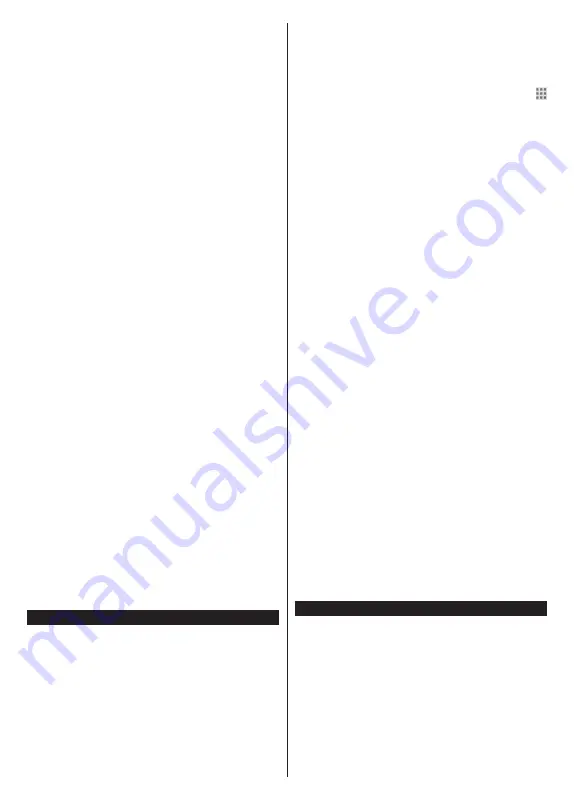
English
- 36 -
Integrated TV Player applications will be displayed.
Select one and press the
OK
button. Then select a
content that you want to play back and press the
OK
button to watch.
Catch-up content can also be accessed and played
back directly from the TV Guide. Refer to the section
Electronic Programme Guide
for more information.
Accessible TV Guide
The Freeview Play Accessible TV Guide makes it
simpler for you to find the shows you love that meet
your accessibility needs. Learn more at freeview.
co.uk/555.
The guide can be accessed as described below.
• Available at Channel 555. Enter 555 using the
numeric buttons on your remote while watching TV.
• Highlight
Freeview Play
in the
TV
menu and wait.
Sub-menu items will appear on the upper side of
the menu bar. Navigate to
Accessible TV Guide
and press
OK
.
• Highlight
Accessible TV Guide
in the
TV>Acces-
sibility
menu or
Settings>System>Accessibility
menu and press
OK
.
Filter Type
You can filter the recommendations to prevent the
children from viewing undesirable content. Highlight
Freeview Play
in the
TV
menu and wait. Sub-menu
items will appear on the upper side of the menu bar.
Navigate to
Filter Type
and press
OK
. Set to
Children
and press
OK
to activate the filter. You can set it to
None
to deactivate.
Requirements
The Freeview Play services may only be used if the
following requirements are fulfilled:
• Connecting the TV to the internet. A minimum broad-
band speed of 2Mbps is required for proper operation
of catch-up and on demand services.
• Agreeing to the terms and conditions of Freeview
Play
Note:
Freeview Play platform usage will count towards any
monthly broadband data allowance. Only selected channels
provide 7-day catch-up.
Internet Browser
To use the internet browser, enter the
Home
menu first.
Then launch the internet browser application which
has an orange coloured logo with earth symbol on it.
In the initial screen of the browser, the thumbnails of
the predefined (if any) links to web sites available will
be displayed as
Speed Dial
options along with the
Edit Speed Dial
and the
Add to Speed Dial
options.
To navigate the web browser, use the directional
buttons on the remote or a connected mouse. To see
the browser options bar, move the cursor to the top of
the pag
e.
H
istory
,
Tabs
and
Bookmarks
options and
the browser bar which contains previous/next buttons,
the refresh button, the address/search bar, the
Speed
Dial
and the
Vewd
buttons are available.
To add a desired website to the
Speed Dial
list for quick
access, move the cursor to the top of the pag
e. T
he
browser bar will appear. Highlight the
Speed Dial
-
button and press the
OK
button. Then select
Add to
Speed Dial
option and press the
OK
button. Fill in
the blanks for
Name
and
Address
, highlight
OK
and
press the
OK
button to add. Whilst you are on the site
you wish to add to the
Speed Dial
list, highlight the
Vewd
button and press the
OK
button. Then highlight
Add to Speed Dial
option in the submenu and press
the
OK
button again.
Name
and
Address
will be filled
automatically according to the site you are visiting.
Highlight
OK
and press the
OK
button to add.
You can also use the
Vewd
menu options to manage
the browser. Highlight the
Vewd
button and press the
OK
button to see available page specific and general
options.
There are various ways to search or visit websites
using the web browser.
Enter the address of a website(URL) into the search/
address bar and highlight the
Submit
button on the
virtual keyboard and press the
OK
button to visit the
site.
Enter keyword/s into the search/address bar and
highlight the
Submit
button on the virtual keyboard
and press the
OK
button to start a search for the
related websites.
Highlight a Speed Dial thumbnail and press the
OK
button to visit the related website.
Your TV is compatible with USB mice. Plug your mouse
or wireless mouse adaptor into the USB input of your
TV for easier and quicker navigation.
Some web pages include flash content. These are not
supported by the browser.
Your TV does not support any download processes
from the internet via the browser.
All sites on the internet might not be supported.
According to the site; content problems may occur.
In some circumstances vide
o content m
ight not be
able to be played.
HBBTV System
HbbTV (Hybrid Broadcast Broadband TV) is a new
industry standard that seamlessly combines TV
services delivered via broadcast with services delivered
via broadband and also enables access to Internet only
services for consumers using connected TVs and set-
top boxes. Services delivered through HbbTV include
traditional broadcast TV channels, catch-up services,
video-on-demand, electronic programme guide,
interactive advertising, personalisation, voting, games,
social networking and other multimedia applications.
HbbTV applications are available on channels where
they are signalled by the broadcaster. The broadcaster





































