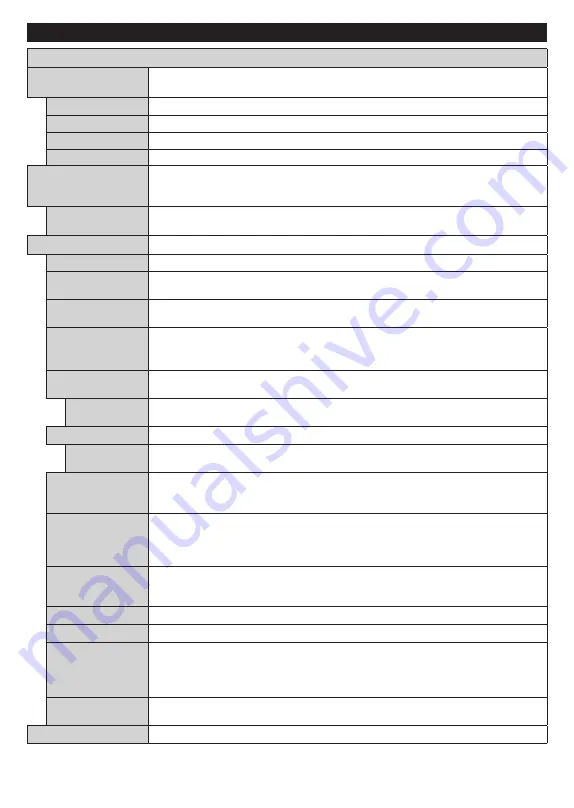
English
- 17 -
Settings Menu Contents
Picture Menu Contents
Mode
You can change the picture mode to suit your preference or requirements. Picture mode can
be set to one of these options:
Cinema
,
Game
(optional),
Sports
,
Dynamic
and
Natural
.
Contrast
Adjusts the light and dark values on the screen.
Brightness
Adjusts the brightness values on the screen.
Sharpness
Sets the sharpness value for the objects displayed on the screen.
Colour
Sets the colour value, adjusting the colours.
Energy Saving
For setting the
Energy Saving
to
Custom
,
Minimum
,
Medium
,
Maximum
,
Auto
,
Screen Off
or
Off
.
Note:
Available options may differ depending on the selected
Mode
.
Backlight
This setting controls the backlight level. The backlight function will be inactive if the
Energy Saving
is set to an option other than
Custom
.
Advanced Settings
Dynamic Contrast
You can change the dynamic contrast ratio to desired value.
Vivid Dimming
Low
,
Medium
,
High
and
Off
options are available. Whil
e
Vivid Dimming
is active, it
will enhance contrast locally for each defined zone.
Noise Reduction
If the signal is weak and the picture is noisy, use the
Noise Reduction
setting to reduce
the amount of noise.
Vivid Colour
Gradation
Low
,
Medium
,
High
and
Off
options are available. Whil
e
Vivid Colour Gradation
i
s
active, it will decrease the contour effects in low resolution contents and auto streaming
services.
Colour Temp
Sets the desired colour temperature value.
Cool
,
Normal
,
Warm
and
Custom
options
are available.
White Point
If the
Colour Temp
option is set as
Custom
, this setting will be available. Increase the
‘warmth’ or ‘coolness’ of the picture by pressing Left or Right buttons.
Picture Zoom
Sets the desired image size format.
Picture Shift
This option may be available depending on the
Picture Zoom
setting. Highlight and press
OK
, then use directional buttons to shift the picture upwards or downwards.
Vivid Motion
Press left/right buttons to set
Vivid
Motion
t
o
Low
,
Medium
,
High
or
Off
. While
Vivid
Motion
i
s active, it will optimize the TV’s video settings for motional images to acquire
a better quality and readability.
Vivid
Motion
Demo
When
Vivid Motion
o
ption is set to
Low
,
Medium
or
High
, this
option will be available.
Press
OK
button to activate the demo mode. While demo mode is active, the screen will
be divided into two sections, one displaying th
e Vivid Motion
activity, the other displaying
the normal settings for TV screen.
Film Mode
Films are recorded at a different number of frames per second to normal television
programmes. Turn this feature on when you are watching films to see the fast motion
scenes clearly.
Skin Tone
Skin tone can be changed between -5 and 5.
Colour Shift
Adjust the desired colour tone.
Gamut Mapping
You can use this option to set the range of colours displayed on your TV screen. When
set as
On
, colours are set according to the source signal. When set as
Off
, the TV’s
maximum colour capacity is used by default (recommended option).
Note:
This option may not be available depending on the TV model and its features.
HDMI Full Range
While watching from a HDMI source, this feature will be visible. You can use this feature
to enhance blackness in the picture.
PC Position
Appears only when the input source is set to VGA/PC.






























