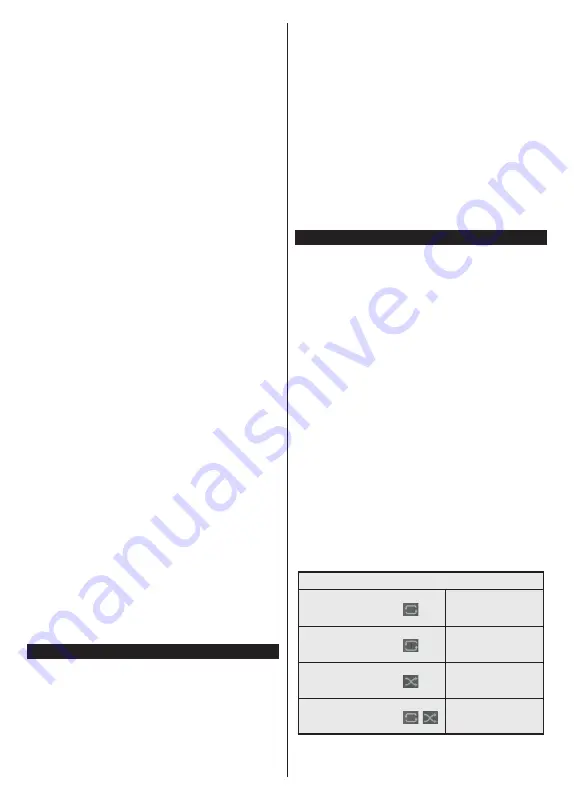
English
- 15 -
satellite search is performed some settings should be
made.
Antenna Type
menu will be displayed first. You
can select
Antenna Type
as
Direct
,
Single Satellite
Cable
or
DiSEqC switch
by using Left or Right
buttons. After selecting your antenna type press
OK
to
see the options to proceed.
Continue
,
Transponder
list
and
Configure LNB
options will be available. You
can change the transponder and LNB settings using
the related menu options.
• Direct:
If you have a single receiver and a direct
satellite dish, select this antenna type. Press
OK
to
continue. Select an available satellite on the next
screen and press
OK
to scan for services.
• Single Satellite Cable:
If you have multiple
receivers and a single satellite cable system, select
this antenna type. Press
OK
to continue. Configure
settings by following instructions on the next screen.
Press
OK
to scan for services.
• DiSEqC switch:
If you have multiple satellite dishes
and a
DiSEqC switch
, select this antenna type. Then
set the DiSEqC version and press
OK
to continue.
You can set up to four satellites (if available) for
version v1.0 and sixteen satellites for version v1.1
on the next screen. Press
OK
button to scan the first
satellite in the list.
Analogue:
If
Analogue
broadcast search option is
turned on, the TV will search for analogue broadcasts
after other initial settings are completed.
After the initial settings are completed TV will start
to search for available broadcasts of the selected
broadcast types.
While the search continues current scan results will
be displayed at the bottom of the screen. After all the
available stations are stored,
Channels
menu will be
displayed. You can edit the channel list according to
your preferences using the
Edit
tab options or press
the
Home
button to quit and watch TV.
While the search continues a message may appear,
asking whether you want to sort channels according
to the LCN
(*)
. Select
Yes
and press
OK
to confirm
.
(*)
LCN is the Logical Channel Number system that organizes
available broadcasts in accordance with a recognizable
channel number sequence (if available).
Note:
Do not turn off the TV while initializing first time
installation. Note that, some options may not be available
depending on the country selection.
Media Playback via USB Input
You can connect 2.5” and 3.5” inch (HDD with external power
supply) external hard disk drives or USB memory stick to your
TV by using the USB inputs of the TV.
IMPORTANT!
Back up the files on your storage devices
before connecting them to the TV. Manufacturer will
not be responsible for any file damage or data loss.
Certain types of USB devices (e.g. MP3 Players)
or USB hard disk drives/memory sticks may not be
compatible with this TV. The TV supports FAT32 and
NTFS disk formatting.
Wait a little while before each plugging and unplugging
as the player may still be reading files. Failure to do
so may cause physical damage to the USB player
and the USB device itself. Do not pull out your drive
while playing a file.
You can use USB hubs with your TV’s USB inputs.
External power supplied USB hubs are recommended
in such a case.
It is recommended to use the TV’s USB input(s)
directly, if you are going to connect a USB hard disk.
Note:
When viewing image files the
Media Browser
menu
can only display 1000 image files stored on the connected
USB device.
Media Browser
You can play back music and movie files and display
photo files stored on a USB storage device by
connecting it to your TV. Connect a USB storage device
to one of the USB inputs located on the side of the TV.
After connecting a USB storage device to your TV
Media Browser
menu will be displayed on the screen.
You can access the content of the connected USB
device any time later from the
Sources
menu. Select
the related USB input option from this menu and press
OK
. Then select the file of your choice and press
OK
to display or play it back.
You can set your
Media
Browser
preferences by using
the
Settings
menu.
Settings
menu can be accessed
via the information bar which is displayed on the
bottom of the screen when pressed the
Info
button
while playing back a video file or displaying a picture
file. Press the
Info
button, highlight the gear wheel
symbol positioned on the right side of the information
bar and press
OK
.
Picture Settings
,
Sound Settings
,
Media Browser Settings
and
Options
menus will be
available. The contents of these menus may change
according to the type of the currently open media file.
Only
Sound Settings
menu will be available while
playing back audio files.
Loop/Shuffle Mode Operation
Start playback and activate
All files in the list will be
continuously played in
original order
Start playback and activate
The same file will be
played continuously
(repeat)
Start playback and activate
All files in the list will be
played once in random
order
Start playback and activate
,
All files in the list will be
continuously played in
the same random order
To use the functions on the information bar highlight the
symbol of the function and press
OK
. To change the






























