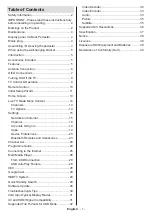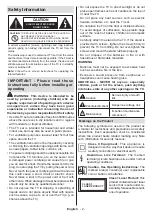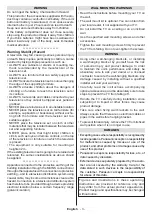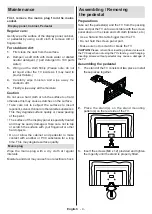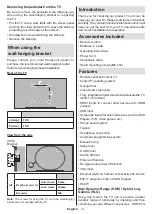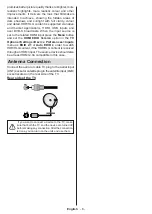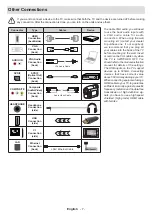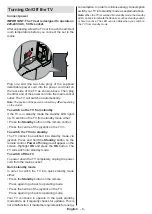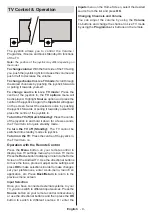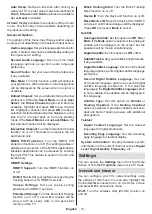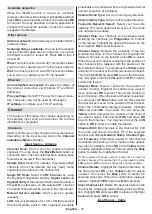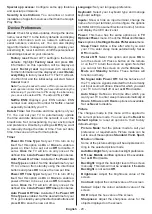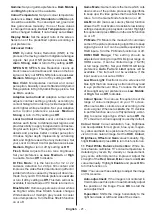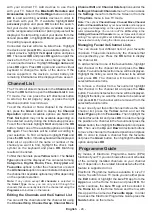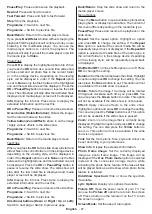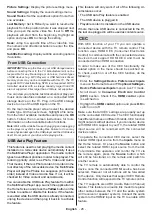English
- 13 -
If the
Satellite
option is selected, the
Antenna Type
screen will be displayed next. If you have a Direct
satellite system, you can proceed to the next step
quickly by selecting the
Next
option here. Highlight
More
and press
OK
to set the antenna type manually.
Single
,
Tone Burst
,
DiSEqC
, and
Unicable
options
are available. Highlight the antenna type that
corresponds to your satellite system and press
OK
or
the
Right
directional button to proceed to the next step.
Next screen will be the
Select Operator
screen. You
can select only one operator from the list. Highlight
the desired operator and press
OK
or the
Right
directional button to proceed. Some of the options in
the following steps may be preset and/or additional
steps may be added or some steps may be skipped
depending on the selected operator in this step. Check
the parameters in each step before proceeding and
adjust if necessary. You can highlight
General
and
press
OK
or
Right
directional button to proceed with
normal satellite installation.
LNB List
screen will be displayed next. You may be
able to set up different satellites depending on the
selected country, antenna type and operator in the
previous steps. Highlight the desired satellite option
and press
OK
or the
Right
directional button to set
the parameters. The
Satellite Status
of the first
satellite option will be set as
On
. In order to enable
channel scan on the satellite, this option should be
set as
On
first.
Following satellite parameters will be available. You
may not be able to change all settings depending on
the previous selections.
Satellite Status:
Set the status option to
On
to
enable channel search on the selected satellite.
Highlight this option and press
OK
to change the
status.
Satellite Selection:
Select the satellite on which you
want to perform a channel search.
Scan Mode:
Set your scan mode preference.
Full
and
Network
options will be available. If you are
going to perform a network scan, make sure that
you have adjusted the
Frequency
,
Symbol Rate
(Ksym/s)
, and
Polarisation
parameters under the
Transponder
option accurately.
Scan Type:
You can perform a scan for free or
encrypted channels only. If the
Only
Free Channels
option is selected encrypted channels will not be
installed. Select
All
to scan all channels.
Store Type:
You can select to store TV channels
(referred to as ‘Digital Channels’ in the menu) or
radio channels only. Select
All
to store all channels.
Transponder:
Adjust the
Frequency
,
Symbol Rate
(Ksym/s)
, and
Polarisation
parameters for the
selected satellite if necessary.
LNB Configurations:
Set the parameters for LNB.
For DiSEqC antenna type select the correct DiSEqC
port corresponding to your satellite system. Set other
parameters in accordance with your satellite system
if necessary.
Signal Quality:
The signal quality status is displayed
as a percentage.
Signal Level:
The signal level status is displayed
as a percentage.
Press the
Back/Return
button and select next satellite
you want to set. After you completed the configuration
changes, highlight
Next
on the
LNB List
screen and
press
OK
or
Right
directional button to proceed.
If
Load Preset List
option is selected in the previous
step next steps will be skipped and the preset channel
list installation will start. If the correct satellite has not
been selected for SatcoDX installation, a warning
dialogue will be displayed on the screen. The satellite/s
that can be selected will be listed. Press
OK
to close
the dialogue and then set the satellite accordingly.
Channel Scan
screen will be displayed next. Select
Skip Scan
to proceed without performing a scan and
complete the initial setup. Select
Scan
and press
OK
or the
Right
directional button to start the search.
While the search continues you can press the
Back/
Return
button, highlight
Skip Scan
and press
OK
or
Right
directional button to stop the search. The
channels that have already been found will be stored
in the channel list.
When the initial setup is completed a message will be
displayed. Press
OK
to finish the setup.
You will be asked to give your consent to the
collection of your data. Read the text on the screen
for detailed information. Highlight
Accept
and press
OK
to give your consent and proceed. To skip
without giving your consent, select
Next
. You can
change this setting later using the
Settings>Device
Preferences>Manufacturer Usage & Diagnostics
menu.
Home Screen will be displayed. You can press the
Exit
button on the remote to switch to Live TV mode and
watch TV channels.
Home Screen
To enjoy the benefits of your Android TV, your TV must
be connected to the Internet. Connect the TV to a
home network with a high-speed Internet connection.
You can connect your TV wirelessly or wired to your
modem/router. Refer to the
Network and Internet
and
Connecting to the Internet
sections for further
information on how to connect your TV to the Internet.
The Home menu is the centre of your TV. From the
Home menu, you can start any application, switch to a
TV channel, watch a movie, or switch to a connected
device. Press the
Home
button to display Home