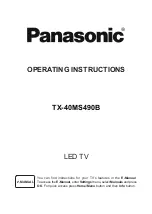English
- 13 -
a search via the virtual keyboard or try voice search
option if your remote has a built-in microphone.
Move the focus to the desired option and press
OK
to proceed.
On the upper right of the screen,
Notifications
,
Inputs,
Network & Internet
(will be named as
Connected
or
Not Connected
according to the current connection
status),
Settings
and the current time will be displayed.
You can configure your date and time preferences
using the
Date & time
menu options from the
Settings>Device Preferences
menu.
First row will be the
Apps
row.
Live TV
and
Multi
Media Player
apps will be available alongside with
other apps. Highlight
Live TV
and press
OK
to switch
to Live TV mode. If the source was set to an option
other than
TV
previously, press the
Source
button and
set as
TV
in order to watch live TV channels. Highlight
Multi Media Player
and press
OK
to browse the
connected USB device
s a
nd play/display the installed
media content on the TV. The audi
o c
an be played
through the speakers of the TV or through the speaker
systems connected to the TV. You can configure your
sound output preference from the
Speakers
option in
the
Settings>Device Preferences>Sound
menu. To
browse the internet, you will need an internet browser
application. Make a search or launch the Google Play
app, find a browser and download it.
For some countries, the Home Screen will be organised
into several tabs.
Home
,
Discover
and
Apps
tabs will
be available. You can scroll through the tabs using
the directional buttons. Each tab will have a featured
content row at the top. In the
Home
tab, there will be
rows for favourite apps, recent Live TV programmes
and recommendations from streaming apps. In the
Discover
tab recommendations from streaming
services will be displayed. In the
Apps
tab, all the
apps installed on your TV will be displayed and you
can install more from Play Store using the related
option. Depending on your TV setup and your country
selection in the initial setup, the tabs on the Home
Screen may contain different items.
Live TV Mode Menu Content
Switch the TV to Live TV mode first and then press
the
Menu
button on the remote to see Live TV
menu
options. To switch to Live TV mode you can either press
the
Exit
button or highlight the
Live TV
app from the
Apps
row on the Home Screen and press
OK
. For
some countries, the
Live TV
app will be situated in the
Home
tab on the Home Screen and the row with this
app will be named as
Favourite Apps
.
Channels
Add to My Favourites:
Add the channel that is
currently being watched to the previously selected
favourite list.
Programme Guide:
Open the electronic programme
guide. Refer to the
Programme Guide
section for
detailed information.
New Channels Available:
Start a search for new
channels. Select the channel source application
or tuner. Then make the settings according to your
environment and preferences if necessary. You
can use the
Channel
menu options to search for
broadcast channels. Refer to the
Channel
section
for more information. When complete highlight
Done
and press
OK
.
TV Options
Source:
Display the list of input sources. Select the
desired one and press
OK
to switch to that source.
Picture Mode:
Set the picture mode to suit your
preference or requirements. Picture mode can be
set to one of these options:
User
,
Standard, Vivid,
Sport
,
Movie
and
Game
. You can use
User
mode to
create customised settings. Go to
Settings>Device
Preferences>Picture
for detailed setting options.
Display Mode:
Set the aspect ratio of the screen.
Select one of the predefined options according to
your preference.
Speakers:
To hear the TV audio from the connected
compatible audio device set as
External Audio
System
. Set as
TV Speakers
to use the speakers of
your TV for sound output.
Power:
This menu has the same options as in
Set-
tings>Device Preferences>Power
menu. Check the
Timer
and
Screen Saver
options in
Settings>Device
Preferences
menu and
Auto Sleep
option in
TV
Options>Advanced Options
menu for more power
related function
s.
P
icture off:
Select this option and press
OK
to
turn the screen off. Press a button on the remote
or on the TV to turn the screen on again. Note that
you can not turn the screen on via the
/-
,
Mute
and
Standby
buttons. These buttons will
function normally.
No Signal Auto Power Off:
Set the behaviour of
the TV, when no signal is detected from the currently
set input source.
Define a time after which you want
your TV to turn itself off or set as
Off
to disable.
CI Card:
Display available menu options of the CI card
in use. This item may not be available depending on
the input source setting.
Advanced Options
Audio Language:
Set your language preference for
audio. This item may not be available depending on
the input source setting.
Blue Mute:
Turn this function on/off according to
your preference. When turned on, blue background