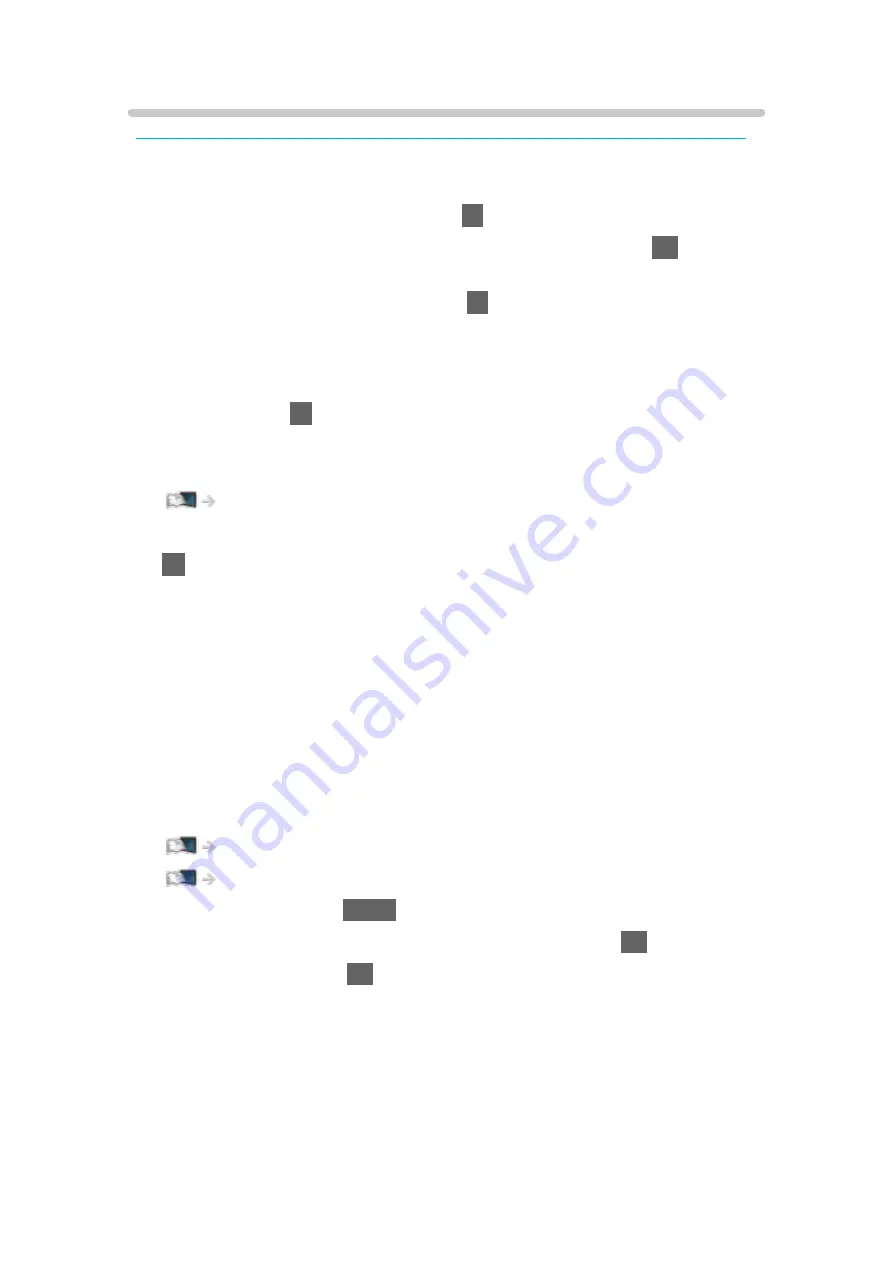
Watching external input
Some features are not available on all models. Available menu items are displayed on your TV screen.
Connect the external equipment (VCR, DVD, etc.) and you can watch through
the input.
1. Display the input selection menu with
AV
.
2. Select the input mode connected to the equipment and press
OK
to watch.
(The selected mode is displayed on the top left of the screen.)
●
You can also select the input pressing
AV
. Press repeatedly until the
desired input is selected.
●
You can select
COMPONENT
and
VIDEO
in
AV
.
●
You can label or skip each input mode. Skipped inputs will not be
displayed when
AV
is pressed. (
Input Labels
)
●
The remote control is capable of operating the content or external
equipment.
Watching > External equipment > Operating with TV’s remote control
●
To return to TV mode
TV
= Note =
●
If the external equipment has an aspect adjustment function, set it to
16:9
.
●
For details, read the manual of the equipment or ask your local dealer.
■
Input Labels
Accessing the input labels list allows you to change the input name or skip
the input if unconnected, improving identification and selection in the
Input
Selection
banner.
Watching > Basic > Information banner
Watching > Basic > Freeview Play banner (UK)
1. Display the menu with
MENU
.
2. Select
Setup
>
Display Settings
>
Input Labels
and press
OK
to access.
3. Set the item and press
OK
to set.
●
To name each input mode freely, select
User input
and set characters
(maximum 10 characters).
●
To skip the input mode, select
Skip
.
- 65 -
Содержание TX-40HX800B
Страница 1: ...eHELP English Model No ...
Страница 78: ... 1080p Pixel by 4pixels is set to On 4K content except DCI 4K 78 ...
Страница 209: ... Note Depending on the area this function may not be available For details consult your local Panasonic dealer 209 ...
Страница 212: ...Mirroring Settings Settings for the mirroring function Functions Mirroring Mirroring Settings 212 ...
Страница 284: ...Picture Viewing Mode Selects your favourite picture mode for each input Watching For best picture Viewing Mode 284 ...
Страница 294: ...PICTURE Button Setting Sets the viewing mode selection when pressing PICTURE Watching For best picture Viewing Mode 294 ...
Страница 297: ...Reset to Defaults Resets the current Picture Viewing Mode to the default settings 297 ...
Страница 298: ...Sound Mode Selects your favourite sound mode for each input Watching For best audio Sound mode 298 ...
Страница 306: ...Reset to Defaults Resets the current Sound Mode to the default settings 306 ...
Страница 309: ...TV Name Sets your favourite name for this TV Network Network settings TV Name 309 ...
Страница 314: ...Mirroring Settings Settings for the mirroring function Functions Mirroring Mirroring Settings 314 ...
Страница 315: ...Control4 Settings Settings for the Control4 function Network Network settings Control4 Settings 315 ...
Страница 319: ...Time Zone Adjusts the time data Watching Basic Adjusting time 319 ...
Страница 323: ...USB Device Setup Formats the USB HDD or safely removes USB device Recording USB HDD setup Setting for USB HDD 323 ...
Страница 331: ...Notification On Off Displays a notification message Dolby Notification On Off Displays a Dolby notification 331 ...
Страница 334: ...HDMI 2 1 Settings Settings for the HDMI 2 1 function Watching External equipment HDMI 2 1 Settings 334 ...
Страница 339: ...Licence Menu Displays the software licence information 339 ...
Страница 355: ...20EU A B _v 3 002 ...






























