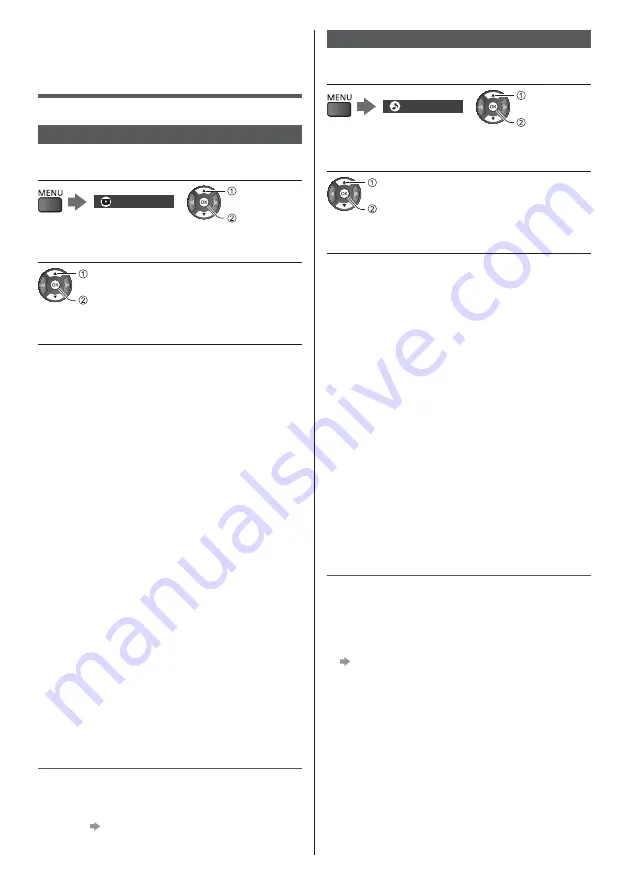
English
22
Changing Picture
and Sound settings
Picture
1
Display the menu and select [Picture]
Picture
select
access
2
Select [Viewing Mode]
select
access
3
Select the picture mode
You can select your favourite mode for each input.
[Dynamic]:
Improves contrast and sharpness for viewing in a
bright room.
[Normal]:
Normal use for viewing in a normal lighting condition.
[Cinema]:
Improves the performance of contrast, black and
colour reproduction for watching movies in a
darkened room.
[True Cinema]:
Reproduces the original image quality precisely
without any revision.
[Custom]:
Adjusts each menu item manually to suit your
favourite picture quality.
[Sport]:
Improves picture quality for watching sports, etc.
[Game]:
Improves picture quality for playing games, etc.
The following items can be adjusted and stored for
each mode.
[Backlight] / [Contrast] / [Brightness] / [Colour] / [Tint] /
[Sharpness] / [Colour Temperature] / [Vivid Colour] /
[Colour Remaster] / [Rec.2020 Colour Remaster] /
[Reversal Film Effect] / [Adaptive Backlight Control] /
[Ambient Sensor] / [HDR Brightness Setting] /
[Noise Reduction] / [MPEG Remaster] /
[Resolution Remaster] / [Dynamic Range Remaster] /
[Intelligent Frame Creation] / [Clear Motion]
For information about the other items, refer to
[eHELP] (Search by Purpose > Settings > Picture).
To reset the current [Viewing Mode] to the default
settings
[Reset to Defaults] in the Picture Menu
Sound
1
Display the menu and select [Sound]
Sound
select
access
2
Select [Mode]
select
access
3
Select the sound mode
You can select your favourite mode for each input.
[Standard]:
Provides the suitable sound quality for all types of
scenes.
[Music]:
Improves sound quality for watching music videos,
etc.
[Speech]:
Improves sound quality for watching news, drama,
etc.
[Stadium]:
Improves sound quality for watching sports, etc.
[User]:
Adjusts the sounds manually using the equaliser to
suit your favourite sound quality.
The following items can be adjusted and stored for each
mode.
[Bass] / [Treble] / [Surround] / [Bass Boost]
For the User mode, [Equaliser] is available in the Sound
Menu instead of [Bass] and [Treble]. Select [Equaliser]
and adjust the frequency.
This function is effective only for the sound from TV
speakers.
For information about the other items, refer to
[eHELP] (Search by Purpose > Settings > Sound).
To reset the current [Mode] to the default settings
[Reset to Defaults] in the Sound Menu
Содержание TX-40FXT686
Страница 9: ...English 9 Assembling the pedestal 40 inch model 1 A C D 2 3 B ...
Страница 41: ... TX 40FXT686 TX 49FXT686 TX 55FXT686 TX 65FXT686 ...
Страница 42: ... 2 J Z 3 7 11 12 21 22 23 27 27 ª 30 32 33 37 ª 37 µ ...
Страница 43: ... 3 J _ _ _ º À À Á À À À Á À À Á À À ÀÂ ÀÂ µ ÀÂ Z Ã µ ...
Страница 44: ... 4 Ä À À À À À µ À ÅÆÆÇ ÈÈÈ ÉÇ ÊË É Ä Ä ÂÂ ª J J Ä Ì Á Í Í ÁÁÍ ...
Страница 45: ... 5 J J Ä J Î Ä J _ Z _ J Ï J ...
Страница 46: ... 6 J J Á J Â ª Â Ì µ Á Á J µ Â ËÐ Æ ÆÅ ËÐ Æ ÆÅ J 10 10 10 10 _ J _ J Ä _ _ J Ä ...
Страница 48: ... 8 Í Á Ü Ü Z Í ÁÁÍ ÁÍ ÁÁÍ Á Ü Á Í ÁÍ Á Ý Ü Z ...
Страница 49: ... 9 Í 1 A C D 2 3 B ...
Страница 50: ... Í ÁÁÍ ÁÍ 1 A C D 2 3 B 2 3 ...
Страница 51: ... Õ Í Í Õ ÁÁÍ ÁÍ Õ _ Í _ _ _ __ _ _ _ __ Í _ _ _ __ _ _ _ __ ÁÁÍ _ _ _ __ _ _ _ __ ÁÍ _ _ _ __ _ _ _ __ J µ µ ª ...
Страница 52: ... Î Â _ 4 2 1 3 5 6 7 8 9 J _ _ _ _ µ Þ Î Â Z Ì Á Ø Í Í ÁÁÍ J _ ª ª µ À ª ...
Страница 53: ... Ä Â Â Â Â ª Â ª Â Ä µ Â µ Ã Â ª Â ËÐ Ó ß ª Â µ ª ...
Страница 54: ... ª J ª Â Þ Û µ Þ Û Þ Î Â Þ Î Â Þ Þ Û ª _ Þ µ  µ Þ µ   µ Þ Â Àà àÑ Ñ ª _ Â à ª ...
Страница 56: ... Z _ _ _ J _ J _ J _ Ñ Â µ µ _ µ J _ _ µ J µ J _ Ì À Â Ì µ Ã ...
Страница 57: ... 23 24 _ 25 _ _ _ á Á Í 1 2 3 5 6 7 4 Í ÁÁÍ ÁÍ 1 2 3 5 6 7 4 _ J µ ä Z J J _ _ _ _ ...
Страница 58: ... ª _ µ Ì Á µ µ 2 _ _ _ _ µ _ µ ÂÑ å Í Z _ J _ _ _ Ä À Â Â _ _ _ ª ª ª ª µ ª _ _ µ _ _ _ ...
Страница 59: ... _ ª µ Ã 2 J _ ª µ 3 µ æ Î Z 2 _ _ _ _ J 3 ...
Страница 60: ... 20 µ µ Ã ...
Страница 63: ... 23 _ µ ª µ ÂÑ _ µ 2 Z _ 3 4 _ ïÀ Ñ 2 Ñ 3 Ñ 4 5 ª 6 J _ J _ 7 Z J J J_ _ J ª 2 Z _ 3 4 ª 5 _ À ...
Страница 64: ... 24 6 Z J J J_ _ J 2 Z _ 3 4 ª 5 Z J J J_ 6 7 8 9 J _ Â _ J µ J _ 2 Z _ 3 4 µ ...
Страница 66: ... 26 µ ê 3 µ µ µ ê µ _ Z J _ Àà àÑ Ñ Â µ à Z J Â Ò È Ç µ ç ...
Страница 70: ... 30 _ __ ª 2 µ __ _ __ µ J _ _ µ µ _ Î À µ Z _ ...
Страница 71: ... 2 3 USB Drive A USB Flash Disk Z _ 2 åº Í _ _ _ 1 2 åº Í J_ ª Û Ö Â Û Ö Â Û Ö Â Û Ö Â Û Ö Â Û Ö Â µ Û Ö Â ª ª ...
Страница 73: ... 33 _ µ _ µ _ Î µ _ 2 Z 3 4 ª 5 Z J J _ _ µ _ åº Í ...
Страница 75: ... 35 Z 2 _ 3 µ _ Ã åº Í _ _ _ _ À µ µ ...
Страница 76: ... 36 _ µ J _ J à _ ò ò º J Àà àÑ Ñ Â à ä ç ò Z J J µ _ _ _ _ _ J _  _ J _ _ _ _ Ä Z ...
Страница 79: ... 39 Ö Þ ÞÂ Ö Þ ÞÂ Ö 2 _ ËÐ Æ ÆÅ Ì ËÐ Æ ÆÅ Á _ µ µ ...
Страница 80: ... Ä µ µ Z _ _ J _ Ä µ _ _ _ _ Web Site http www panasonic com Panasonic Corporation 2018 Ù ...






























