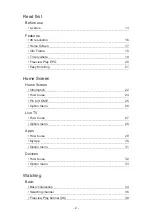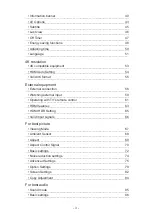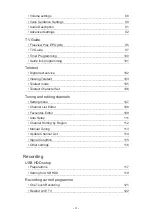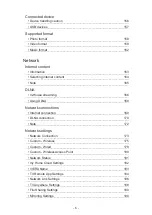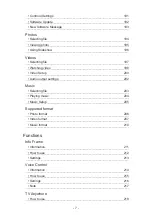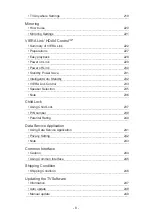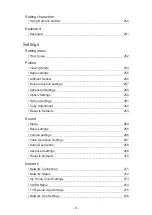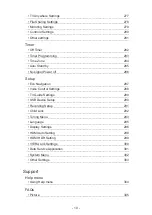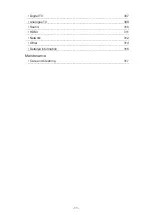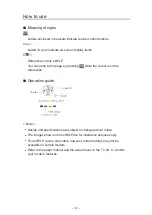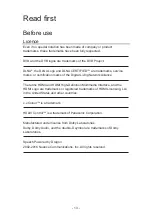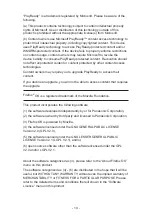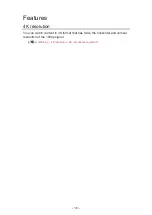Содержание TX-40EX700B
Страница 151: ... To confirm or change the current status if available Watching Basic AV Options To return to list BACK RETURN 151 ...
Страница 187: ... Note Depending on the area this function may not be available For details consult your local Panasonic dealer 187 ...
Страница 190: ...Mirroring Settings Settings for the mirroring function Functions Mirroring Mirroring Settings 190 ...
Страница 238: ... Player PIN Control Applies access control for some Digital TV streaming services Note For DVB UK only 238 ...
Страница 254: ...Picture Viewing Mode Selects your favourite picture mode for each input Watching For best picture Viewing Mode 254 ...
Страница 263: ...Reset to Defaults Resets the current Picture Viewing Mode to the default settings 263 ...
Страница 264: ...Sound Mode Selects your favourite sound mode for each input Watching For best audio Sound mode 264 ...
Страница 270: ...Reset to Defaults Resets the current Sound Mode to the default settings 270 ...
Страница 273: ...my Home Cloud Settings Notices Displays the terms of service Network Network settings my Home Cloud Settings 273 ...
Страница 274: ...VIERA Name Sets your favourite name for this TV Network Network settings VIERA Name 274 ...
Страница 279: ...Mirroring Settings Settings for the mirroring function Functions Mirroring Mirroring Settings 279 ...
Страница 280: ...Control4 Settings Settings for the Control4 function Network Network settings Control4 Settings 280 ...
Страница 284: ...Time Zone Adjusts the time data Watching Basic Adjusting time 284 ...
Страница 288: ...Voice Control Settings Settings for Voice Control function Functions Voice Control Settings 288 ...
Страница 289: ...TV Guide Settings TV Guide View Changes the layout of TV Guide Watching TV Guide TV Guide 289 ...
Страница 290: ...USB Device Setup Formats the USB HDD or safely removes USB device Recording USB HDD setup Setting for USB HDD 290 ...
Страница 299: ...HDMI HDR Setting Set to On when the HDR device is connected to the TV Watching External equipment HDMI HDR Setting 299 ...
Страница 318: ...v 3 100 ...