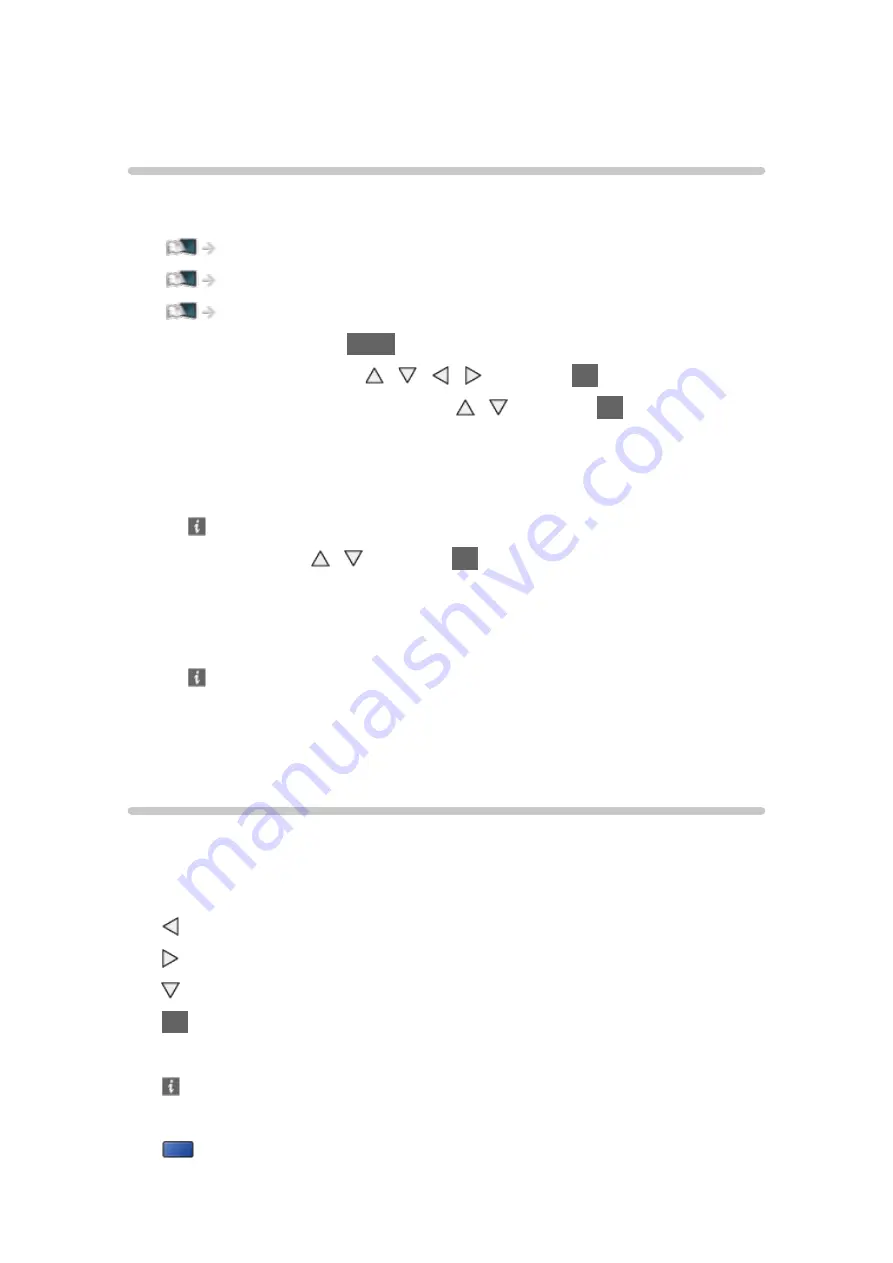
- 142 -
Photos
Selecting file
Ensure the preparations of the media server, network connections and
network settings are completed.
1. Display APPS List with
APPS
.
2. Select
Media Server
with / / / and press
OK
to access.
3. Select one of the media servers with / and press
OK
to access.
●
For the operations to access another TV, select the name of another TV
from the displayed media server list.
●
To display / hide information of the highlighted media server
4. Select the file with / and press
OK
to access.
●
Depending on the condition of media server, you may need to select
the folder before selecting the file.
●
To display / hide information of the highlighted file
= Note =
●
Non-playable files are also listed but cannot be selected.
Viewing photo
■
Playback
●
To operate Single view
: To the previous photo
: To the next photo
: Stop (return to list)
OK
: Slideshow
●
To display / hide the operation guide
●
To rotate 90°
(blue)
Содержание TX-40AX630B
Страница 1: ...TX 40AX630B TX 48AX630B TX 55AX630B eHELP English ...
Страница 224: ...Ver 2 01 ...






























