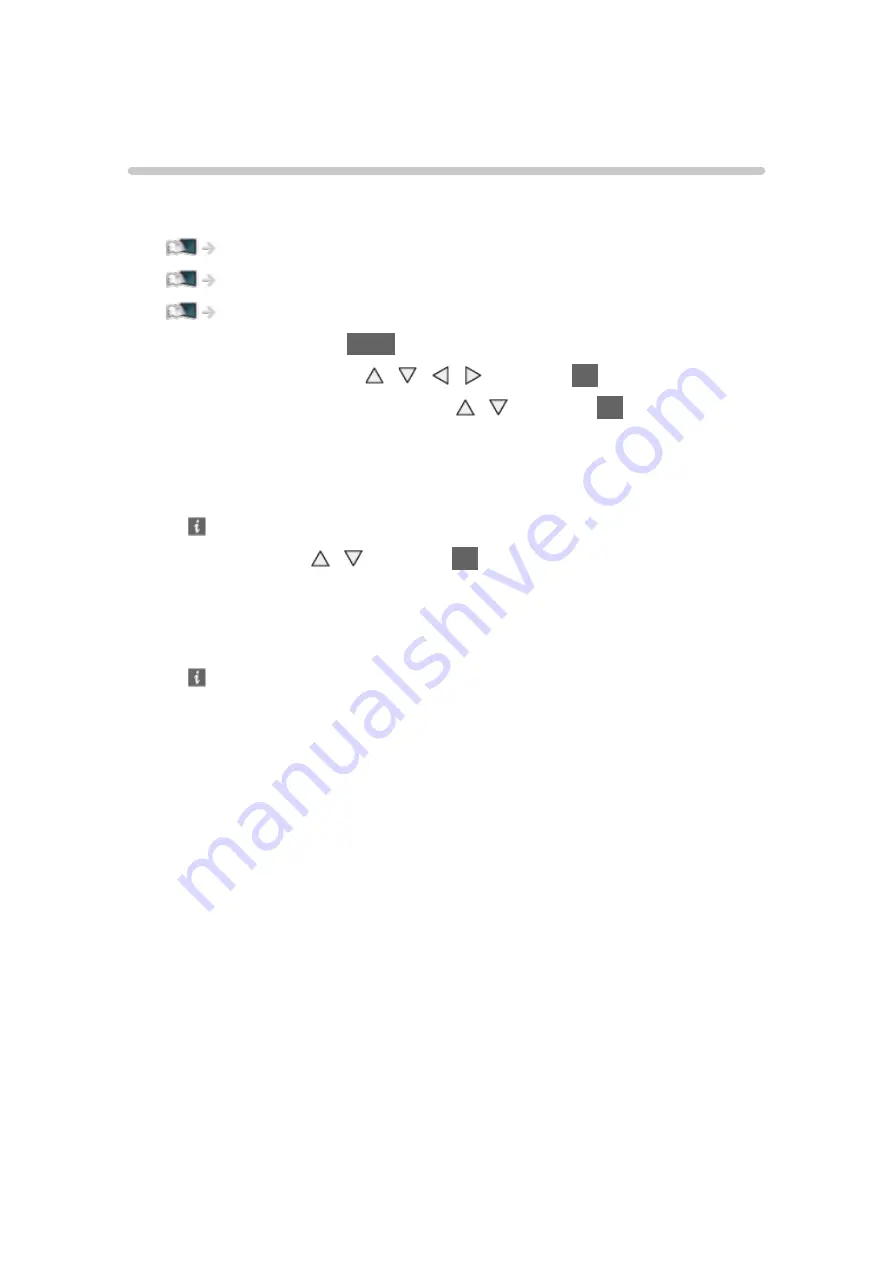
- 165 -
Videos
Selecting file
Ensure the preparations of the media server, network connections and
network settings are completed.
1. Display APPS List with
APPS
.
2. Select
Media Server
with / / / and press
OK
to access.
3. Select one of the media servers with / and press
OK
to access.
●
For the operations to access another TV, select the name of another TV
from the displayed media server list.
●
To display / hide information of the highlighted media server
4. Select the file with / and press
OK
to access.
●
Depending on the condition of media server, you may need to select
the folder before selecting the file.
●
To display / hide information of the highlighted file
= Note =
●
Non-playable files are also listed but cannot be selected.
Содержание TX-39ASW754
Страница 253: ...Ver 1 01...






























