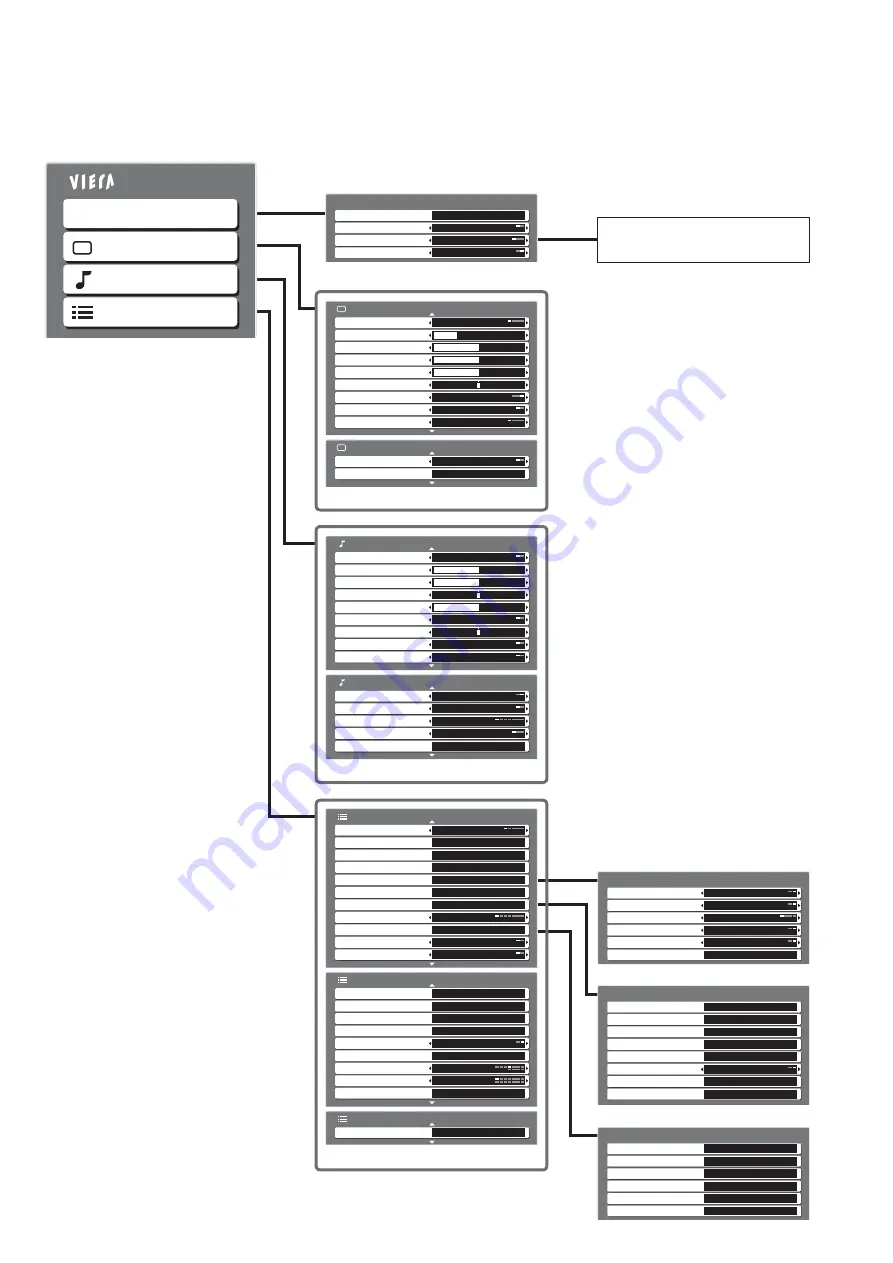
11
•
How to Use Menu Functions
Overview
Direct TV Rec
VIERA Link Menu
Start
Pause Live TV
Access
VIERA Link Control
Speaker Selection
Home Cinema
Recorder
(p. 12)
Main Menu
VIERA Link
Picture
Sound
Setup
The menu of the accessed
equipment
2/2
3D-COMB
Off
Reset to Default
Set
Picture Menu
(p. 12)
1/2
Viewing Mode
Dynamic
Contrast
Brightness
Colour
Sharpness
Tint
Colour Balance
Warm
Colour Management
Off
P-NR
Off
Picture Menu
Mode
Music
Bass
Treble
Balance
Headphone Volume
Surround
Off
Volume Correction
Sound Menu
MPX
Stereo
1/2
Speaker Distance to Wall
Over 30cm
2/2
Reset to Default
Set
Sound Menu
HDMI1 Input
Auto
Audio Preference
MPEG Optical Level
0dB
MPEG
SPDIF Selection
Auto
(p. 13)
Link Settings
Power off Link
Set
Power on Link
Set
Download
Access
Q-Link
AV2
AV2 out
TV
VIERA Link
On
(p. 14)
Tuning Menu
Auto Setup
Access
DVB Manual Tuning
Analogue Manual Tuning
Access
Add New DVB Services
Access
Access
New Service Message
DVB Signal Condition
Access
On
Favourite Network
Access
Add DVB Services
Access
(p. 14)
•
Only available items can be selected.
1/3
AV Colour System
Auto
Child Lock
Access
Tuning Menu
Off Timer
Off
Language
Preferred Subtitle Type
Standard
Access
Access
Setup Menu
Teletext
TOP
DVB Profile Edit
Access
Link Settings
Access
DVB Service List
Analogue Service List
Access
Access
2/3
Shipping Condition
Access
Teletext Character Set
West
Setup Menu
Common Interface
Access
System Update
Access
Picture Overscan
On
3 seconds
Input Labels
Access
Banner Display Timeout
Time Zone
Auto
Software License
Access
(p. 14 and p. 15)
3/3
System Information
Access
Setup Menu
Language
OSD Language
Access
Preferred Audio 1
Preferred Audio 2
English
Preferred Subtitles 1
English
English
Preferred Subtitles 2
Preferred Teletext
English
English
(p. 15)


































