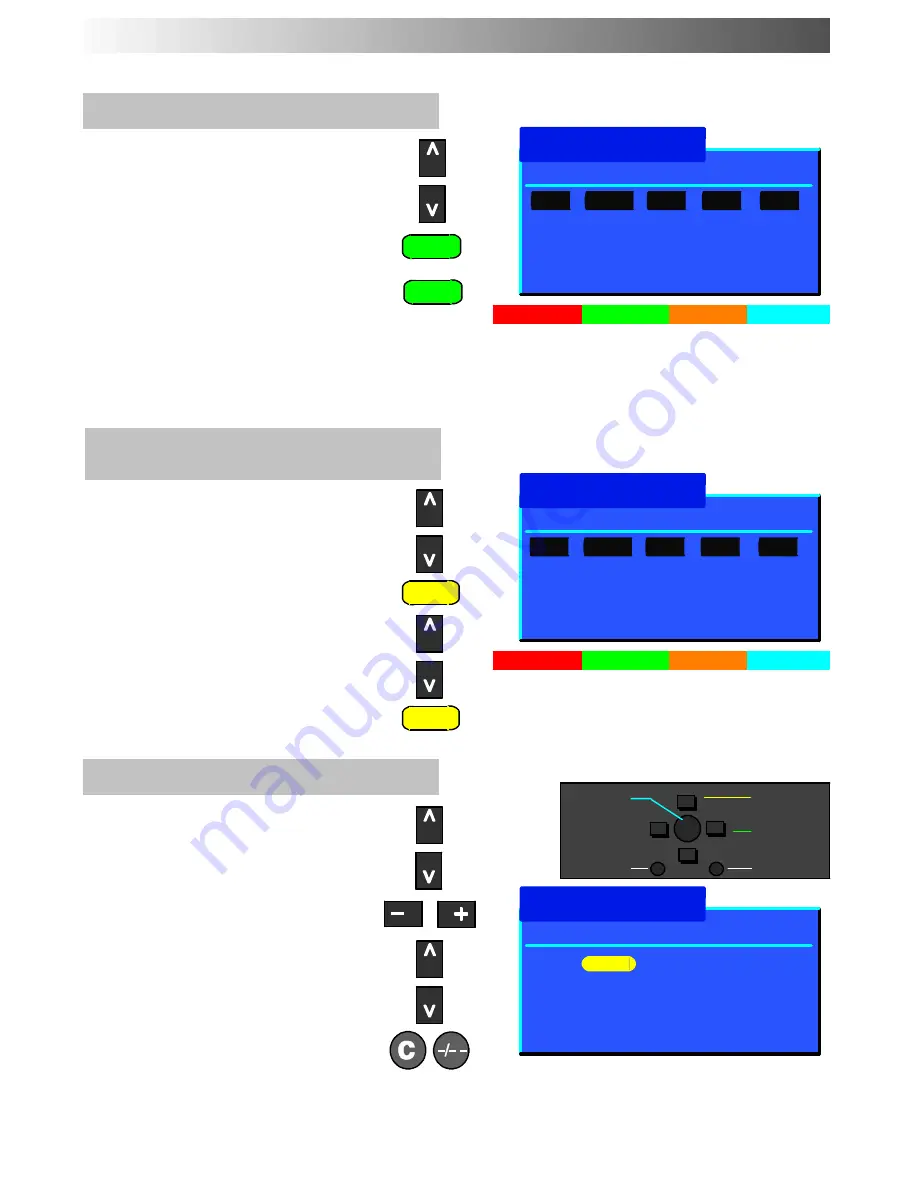
20
To add a programme position
Choose the programme position where
the new program is to be inserted
Press the Green button
Press the Green button again to
confirm
This blank programme can then be
tuned, named, locked and be allocated
your choice of TV
--
system
To move a programme to another
position
Choose the programme position to be
moved
Press the Yellow button on remote
control
Choose new position
Press the Yellow button again to
confirm
To tune a programme position
Choose the programme position
Move to the channel column
Increase or decrease channel number
or use the ’C’ key for Direct Channel
Access or use the ’C’ and ’---/--- ---’
buttons for Direct Channel Access in
hyperband (see page 8)
TUNING MENU
--
PROGRAMME EDIT
Prog. Chan. Name Lock Sys
Programme edit
Add
Cancel
Prog. Chan. Name Lock Sys
Programme edit
Confirm Cancel
1:
CH41
XYZ
Off
SC3
2:
-
Off
SC3
3:
-
Off
SC3
4:
-
Off
SC3
5:
-
Off
SC3
Prog. Chan. Name Lock Sys
Programme edit
−
∧
∨
+
OK
Change
channel
Select
option
Exit
Return
1
:
CH41 XYZ
Off
SC3
2:
-
Off
SC3
3:
-
Off
SC3
4:
-
Off
SC3
5:
-
Off
SC3
1
:
CH41 XYZ
Off
SC3
2:
-
Off
SC3
3:
-
Off
SC3
4:
-
Off
SC3
5:
-
Off
SC3
Store






























