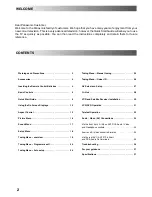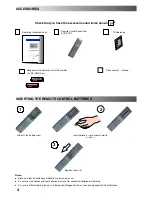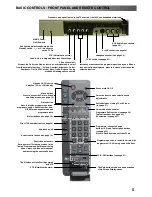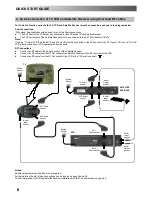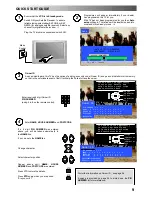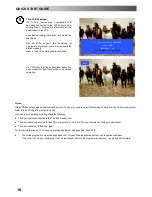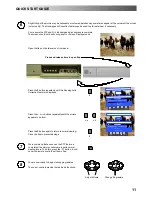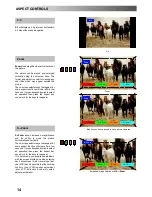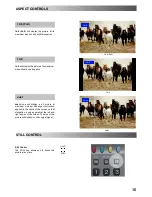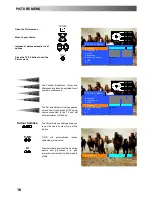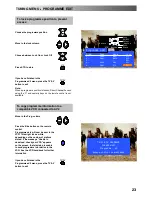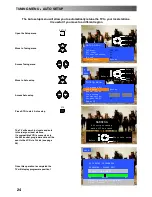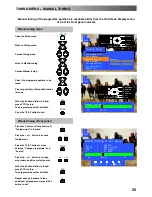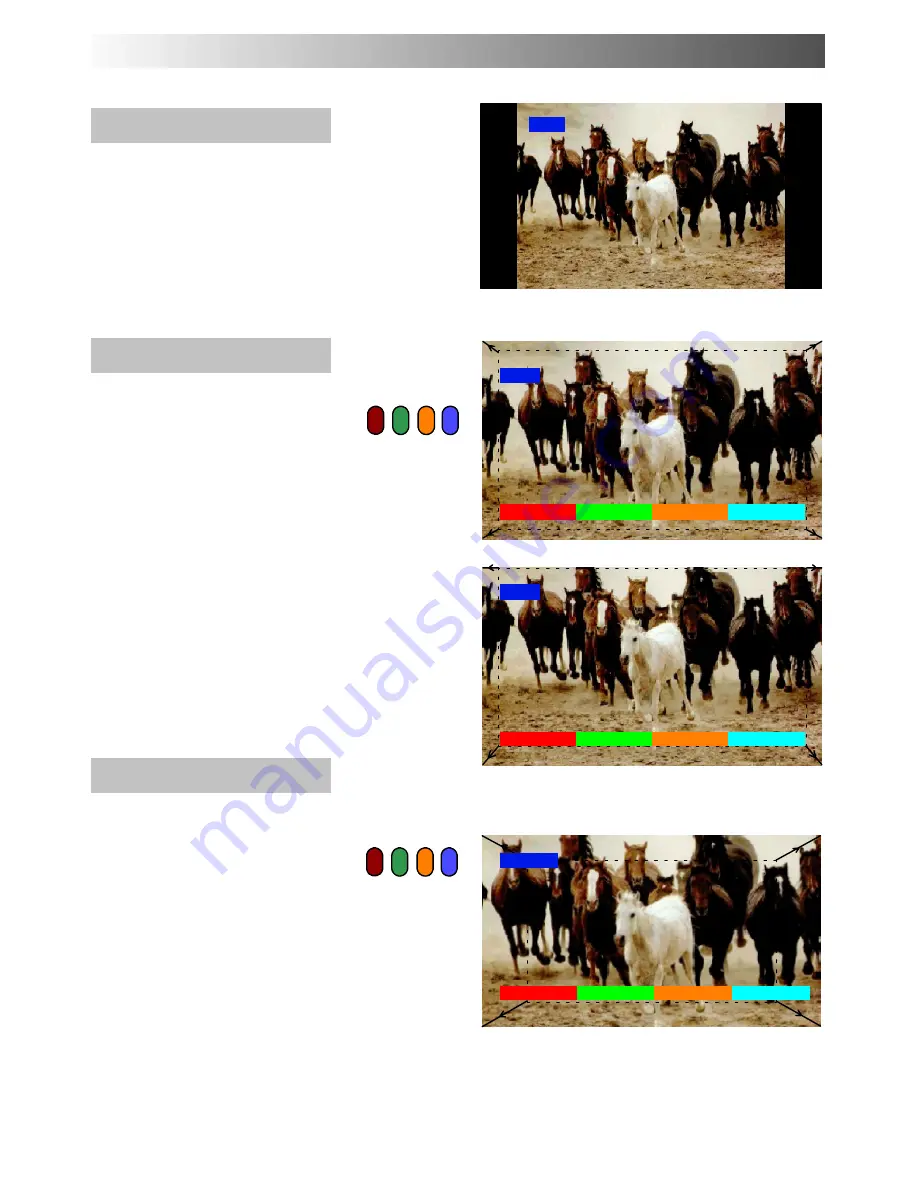
14
4:3
4:3
will display a 4:3 picture at its standard
4:3 size without any elongation.
Zoom
Zoom
mode magnifies the central section of
the picture.
The picture can be moved and enlarged
vertically using the coloured keys. The
former adjustment is useful for viewing any
sub---titles which may appear outside the
picture.
The on screen selector keys that appear for
some aspect functions will clear after a few
seconds. If you subsequently wish to select
an operation then press the Aspect key
once more for the keys to reappear.
S--Zoom
S---Zoom
allows increased magnification
and the ability to move the picture
horizontally and vertically.
The on screen selector keys that appear for
some aspect function will clear after a few
seconds. If you subsequently wish to select
an operation then press the Aspect key
once more for the keys to reappear.
If, in Auto mode, you experience problems
with the screen display size when playing
back widescreen format recordings from
your VCR then it is possible that the tracking
control of your VCR requires adjustment
(your VCR instruction book will contain
adjustment details).
ASPECT CONTROLS
4:3
4:3
Zoom
V--size--
V--size+
V--pos--
V--pos+
Zoom
Blue key has been pressed to move picture upwards
V--size--
V--size+
V--pos--
V--pos+
Zoom
Increased magnification with
S---Zoom
HPos.--
HPos.+
VPos.--
VPos.+
S--Zoom
Содержание TX-32PL10L
Страница 38: ...38 NOTES ...
Страница 39: ...39 NOTES ...